-
Notifications
You must be signed in to change notification settings - Fork 1.9k
Docker

Free and open source, powerful network-wide ads & trackers blocking DNS server.
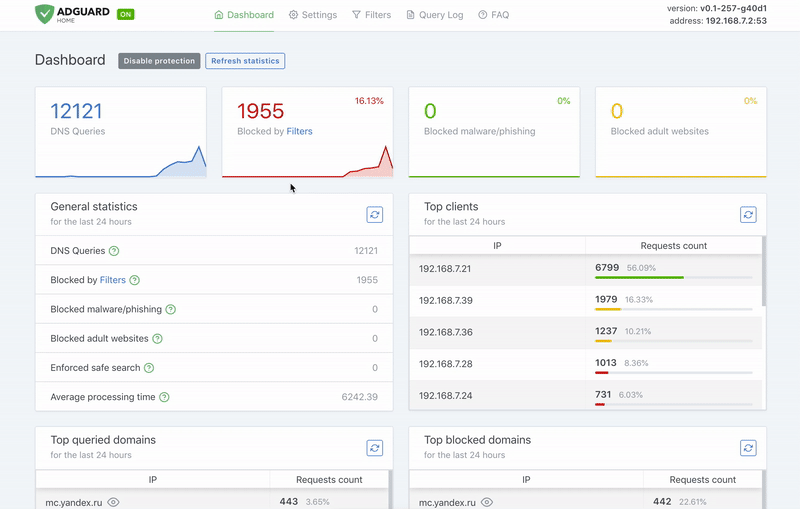
- Introduction
- Quick Start
- How to update to a newer version
- Running dev builds
- Supported tags / architectures
- Additional configuration
AdGuard Home is a network-wide software for blocking ads & tracking. After you set it up, it'll cover ALL your home devices, and you don't need any client-side software for that. You can learn more about it in our official Github repository.
This command will pull the latest stable version:
docker pull adguard/adguardhomeThe image exposes two volumes for data/configuration persistence. You should create a data directory on a suitable volume on your host system, e.g. /my/own/workdir, and a config directory on a suitable volume on your host system, e.g. /my/own/confdir.
Use the following command to create a new container and run AdGuard Home:
docker run --name adguardhome -v /my/own/workdir:/opt/adguardhome/work -v /my/own/confdir:/opt/adguardhome/conf -p 53:53/tcp -p 53:53/udp -p 67:67/udp -p 68:68/tcp -p 68:68/udp -p 80:80/tcp -p 443:443/tcp -p 853:853/tcp -p 3000:3000/tcp -d adguard/adguardhomeDon't forget to use your own data and config directories!
Now you can open the browser and navigate to http://127.0.0.1:3000/ to control your AdGuard Home service.
- Start:
docker start adguardhome - Stop:
docker stop adguardhome - Remove:
docker rm adguardhome
-
Pull the new version from Docker Hub
docker pull adguard/adguardhome
-
Stop and remove currently running container (assuming the container is named
adguardhome):docker stop adguardhome docker rm adguardhome
-
Create and start the container using the new image:
docker run --name adguardhome -v /my/own/workdir:/opt/adguardhome/work -v /my/own/confdir:/opt/adguardhome/conf -p 53:53/tcp -p 53:53/udp -p 67:67/udp -p 68:68/tcp -p 68:68/udp -p 80:80/tcp -p 443:443/tcp -p 853:853/tcp -p 3000:3000/tcp -d adguard/adguardhome
If you want to be on the bleeding edge, you might want to run the image from the edge tag. It is automatically synced with the repository master branch.
In order to use it, simply replace adguard/adguardhome with adguard/adguardhome:edge in every command from the quick start.
docker pull adguard/adguardhome:edgeadguard/adguardhome image is built for different architectures and supports the following tags:
-
latest- latest stable build from the last tagged release. -
edge- latest build from the repository master branch, may be unstable. -
$version- specific release e.g.v0.92.
-
ARM64 - 64bit ARM build
arm64-latestarm64-edge
-
ARMHF - 32bit ARM build
armhf-latestarmhf-edge
-
i386 - x86 build
i386-latesti386-edge
-
AMD64 - x86_64 build default
latestedge
Upon the first execution, a file named AdGuardHome.yaml will be created, with default values written in it. You can modify the file while your AdGuard Home container is not running. Otherwise, any changes to the file will be lost because the running program will overwrite them.
Settings are stored in YAML format, possible parameters that you can configure are listed on this page.