-
Notifications
You must be signed in to change notification settings - Fork 1.9k
Docker

Free and open source, powerful network-wide ads & trackers blocking DNS server.
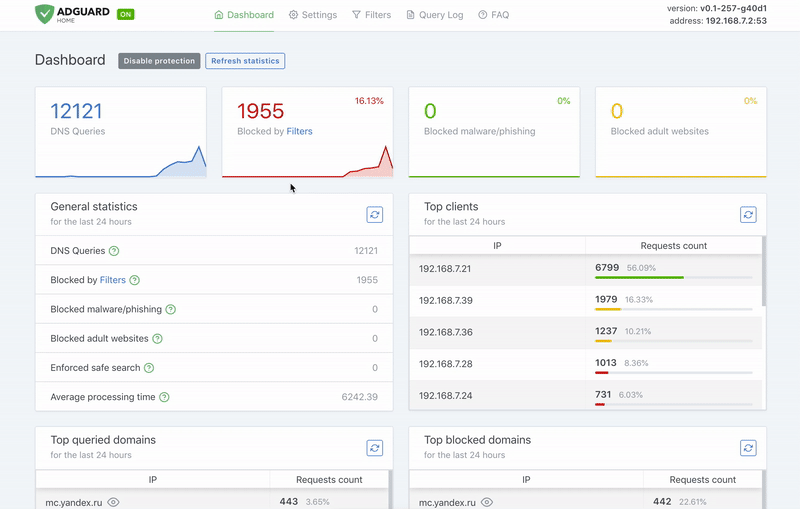
AdGuard Home is a network-wide software for blocking ads & tracking. After you set it up, it'll cover ALL your home devices, and you don't need any client-side software for that.
AdGuard Home operates as a DNS server that re-routes tracking domains to a "black hole," thus preventing your devices from connecting to those servers. It's based on software we use for our public AdGuard DNS servers -- both share a lot of common code.
adguard/adguardhome image is built for different architectures and supports the following tags:
-
latest- latest stable build from the last tagged release. -
edge- latest build from the repository master trunk, may be unstable. -
$version- specific release e.g.v0.92.
-
ARM64 - 64bit ARM build
arm64-latestarm64-edge
-
ARMHF - 32bit ARM build
armhf-latestarmhf-edge
-
i386 - x86 build
i386-latesti386-edge
-
AMD64 - x86_64 build default
latestedge
To run AdGuardHome image:
docker run -d --net=host adguard/adguardhomeNow open the browser and navigate to http://DOCKER_HOST_IP:3000/ to control your AdGuard Home service.
There are several ways to store data used by applications that run in Docker containers.
We encourage users of the adguard/adguardhome images to familiarize themselves with the options available, including:
-
Let Docker manage the storage of data by writing the files to disk on the host system using its own internal volume management. This is the default and is easy and fairly transparent to the user. The downside is that the files may be hard to locate for tools and applications that run directly on the host system, i.e. outside containers.
-
Create a data directory on the host system (outside the container) and mount this to a directory visible from inside the container. This places the files in a known location on the host system, and makes it easy for tools and applications on the host system to access the files. The downside is that the user needs to make sure that the directory exists, and that e.g. directory permissions and other security mechanisms on the host system are set up correctly.
The image exposes two volumes for data/configuration persistence:
- Configuration -
/opt/adguardhome/conf - Filters and data -
/opt/adguardhome/work
The Docker documentation is a good starting point for understanding the different storage options and variations, and there are multiple blogs and forum postings that discuss and give advice in this area. We will simply show the basic procedure here for the latter option above:
Create a data directory on a suitable volume on your host system, e.g. /my/own/workdir.
Create a config directory on a suitable volume on your host system, e.g. /my/own/confdir.
Start your adguard/adguardhome container like this:
docker run --name adguardhome -v /my/own/workdir:/opt/adguardhome/work -v /my/own/confdir:/opt/adguardhome/conf -d --net=host adguard/adguardhome
The -v /my/own/workdir:/opt/adguardhome/work part of the command mounts the /my/own/workdir directory from the underlying host system as /opt/adguardhome/work inside the container,
where AdGuardHome by default will write its data files.
Upon the first execution, a file named AdGuardHome.yaml will be created, with default values written in it.
You can modify the file while your AdGuard Home container is not running.
Otherwise, any changes to the file will be lost because the running program will overwrite them.
Settings are stored in YAML format, possible parameters that you can configure are listed on Project homepage.
docker pull adguard/adguardhomeTo update the image for a specific architecture e.g. arm64:
docker pull adguard/adguardhome:arm64-latest