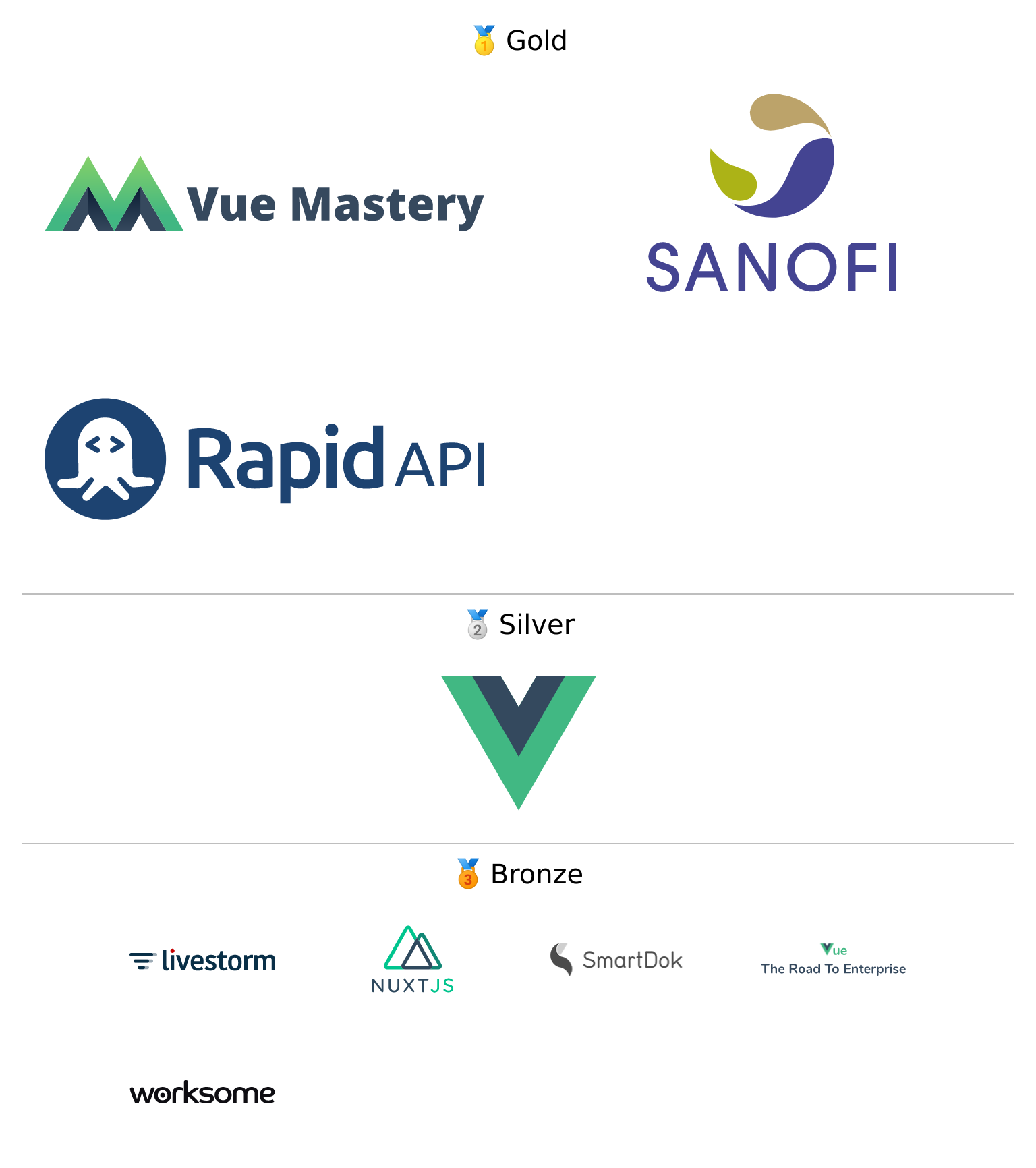Detect when an element is becoming visible or hidden on the page. Demo
npm install --save vue-observe-visibility
import Vue from 'vue'
import VueObserveVisibility from 'vue-observe-visibility'
Vue.use(VueObserveVisibility)Or:
import Vue from 'vue'
import { ObserveVisibility } from 'vue-observe-visibility'
Vue.directive('observe-visibility', ObserveVisibility)<script src="vue.js"></script>
<script src="https://unpkg.com/vue-observe-visibility/dist/vue-observe-visibility.min.js"></script>The plugin should be auto-installed. If not, you can install it manually with the instructions below.
Install all the directives:
Vue.use(VueObserveVisibility)Use specific directives:
Vue.directive('observe-visibility', VueObserveVisibility.ObserveVisibility)The v-observe-visibility directive is very easy to use. Just pass a function as the value:
<div v-observe-visibility="visibilityChanged">This also works on components:
<MyComponent v-observe-visibility="visibilityChanged" />The function will be called whenever the visiblity of the element changes with the argument being a boolean (true means the element is visible on the page, false means that it is not).
The second argument is the corresponding IntersectionObserverEntry object.
visibilityChanged (isVisible, entry) {
this.isVisible = isVisible
console.log(entry)
}It's possible to pass the IntersectionObserver options object using the intersection attribute:
<div v-observe-visibility="{
callback: visibilityChanged,
intersection: {
root: ...,
rootMargin: ...,
threshold: 0.3,
},
}">It can be useful to listen for when the element is visible only once, for example to build introduction animations. Set the once option to true:
<div v-observe-visibility="{
callback: visibilityChanged,
once: true,
}">You can use the throttle options (in ms) specifying minimal state duration after which an event will be fired. It's useful when you are tracking visibility while scrolling and don't want events from fastly scrolled out elements.
<div v-observe-visibility="{
callback: visibilityChanged,
throttle: 300,
}">You can also pass a leading option to trigger the callback the first time when the visibility changes without waiting for the throttle delay.
I can either be visible, hidden or both.
<div v-observe-visibility="{
callback: visibilityChanged,
throttle: 300,
throttleOptions: {
leading: 'visible',
},
}">You can add custom argument by using an intermediate function:
<div v-observe-visibility="(isVisible, entry) => visibilityChanged(isVisible, entry, customArgument)">Here visibilityChanged will be call with a third custom argument customArgument.
Passing a falsy value to the directive will disable the observer:
<div
v-for="(item, index) of items"
:key="item.id"
v-observe-visibility="index === items.length - 1 ? visibilityChanged : false"
><div id="app">
<button @click="show = !show">Toggle</button>
<label>
<input type="checkbox" v-model="isVisible" disabled/> Is visible?
</label>
<div ref="test" v-show="show" v-observe-visibility="visibilityChanged">Hello world!</div>
</div>
<script>
new Vue({
el: '#app',
data: {
show: true,
isVisible: true,
},
methods: {
visibilityChanged (isVisible, entry) {
this.isVisible = isVisible
console.log(entry)
},
},
})
</script>