Smart RGB/CCT/LED Control for ESP32/ESP8266
Other: [RGB LED LAMP] [RELAY]
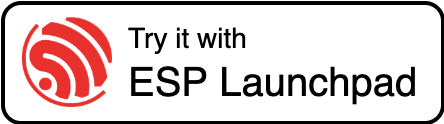
Инструкция на русском.
- Support for White, CCT and RGB Lamp (or LED-Strip)
- Web/Mobile Application (PWA)
- Integration with any Smart Home Assistant (such as Alise) via MQTT broker
- Web Hooks
- MQTT Protocol


This is a basic connection scheme. You can use any pin for the connection (just change it in constants.h).
To safeguard your controller, I recommend connecting a 200-ohm resistor between the MOSFET and the controller pin. Additionally, connect the MOSFET's gate to GND using a 10k-ohm resistor to prevent unwanted activation due to induced currents.
For RGB/CCT connections, the setup is similar, but you will need multiple separate MOSFETs for each color channel.
If you encounter button interference issues, use a ceramic capacitor of approximately 0.47uF between the button legs. This will create an RC Filter and stabilize the signal.
- Open the ESP Launchpad.
- Select esp-led and your desired platform.
- Install Platform.IO:
- (Optional) Modify the
credentials.hfile and, if necessary, customizeconstants.h. You can change these parameters later through the Web UI. - Upload filesystem and firmware
Note: This repository contains a submodule. Please use the --recursive option when cloning.
git clone --recursive https://github.com/DrA1ex/esp_led.git
cd esp_led
# Make script executable
chmod +x ./upload_fs.sh
# Specify the platform: esp32-c3 or esp8266
PLATFORM=esp32-c3
# Set the environment: debug, release, or ota
ENV=release
# For OTA: set your ESP's address
ADDRESS=esp_led.local
# Additional envs if OTA enabled
if [ "$ENV" = "ota" ]; then OTA=1 else OTA=0 ADDRESS= fi
pio run -t upload -e $PLATFORM-$ENV --upload-port "$ADDRESS"
./upload_fs.sh --upload-port "$ADDRESS"| Endpoint | Method | Parameters | Response | Description |
|---|---|---|---|---|
/api/status |
GET |
None | {"status": "ok", "value": number, "brightness": number} |
Retrieves the current power and brightness values. |
/api/power |
GET |
value (1 or 0) |
{"status": "ok"} | Sets the power _state (on/off). |
/api/brightness |
GET |
value (0-100) |
{"status": "ok"} | Updates the brightness level. |
/api/debug |
GET |
None | Plain Text | Provides debugging information. |
/api/restart |
GET |
None | Plain Text: "OK" | Restarts the server and saves configuration. |
| Topic In * | Topic Out * | Type | Values | Comments |
|---|---|---|---|---|
MQTT_TOPIC_POWER |
MQTT_OUT_TOPIC_POWER |
uint8_t |
0..1 | Power _state: ON (1) / OFF (0) |
MQTT_TOPIC_BRIGHTNESS |
MQTT_OUT_TOPIC_BRIGHTNESS |
uint16_t |
0.. PWM_MAX_VALUE |
Brightness level, can switch to 0..100 (MQTT_CONVERT_BRIGHTNESS) |
MQTT_TOPIC_COLOR |
MQTT_OUT_TOPIC_COLOR |
uint32_t |
0..0xFFFFFF | Color value (ARGB or RGB format) |
MQTT_TOPIC_TEMPERATURE |
MQTT_OUT_TOPIC_TEMPERATURE |
uint32_t |
0.. LED_TEMPERATURE_MAX_VALUE |
Temperature value |
MQTT_TOPIC_NIGHT_MODE |
MQTT_OUT_TOPIC_NIGHT_MODE |
uint8_t |
0..1 | Night mode _state: ON (1) / OFF (0) |
* Actual topic values decalred in constants.h
If you're hosting a Web UI that uses SSL, you'll need to set up a Secure WebSocket (wss://...) server instead of the non-secure ws:// provided by your ESP. Browsers require secure socket connections for WebSocket functionality, so this configuration is essential.
To achieve this, you can use Nginx as a proxy to create an SSL-enabled WebSocket connection.
apt install nginxCreate a file at /etc/nginx/conf.d/ws.locations and add the following content:
location /w_esp_led/ws {
proxy_pass http://<YOUR-ESP-IP-HERE_1>/ws; # Replace with your actual service address
proxy_http_version 1.1;
proxy_set_header Upgrade $http_upgrade;
proxy_set_header Connection keep-alive;
proxy_set_header Host $host;
}
# You can create proxy for multiple hosts
location /w_esp_led_2/ws {
proxy_pass http://<YOUR-ESP-IP-HERE_2>/ws; # Replace with your actual service address
proxy_http_version 1.1;
proxy_set_header Upgrade $http_upgrade;
proxy_set_header Connection keep-alive;
proxy_set_header Host $host;
}After saving the configuration file, reload Nginx to apply the changes:
nginx -s reloadNote
Make sure to replace <YOUR-ESP-IP-HERE_1> and <YOUR-ESP-IP-HERE_2> with the actual IP addresses of your ESP devices.
Open WebUi in browser https://dra1ex.github.io/esp_led/?host=ADDRESS/w_esp_led
