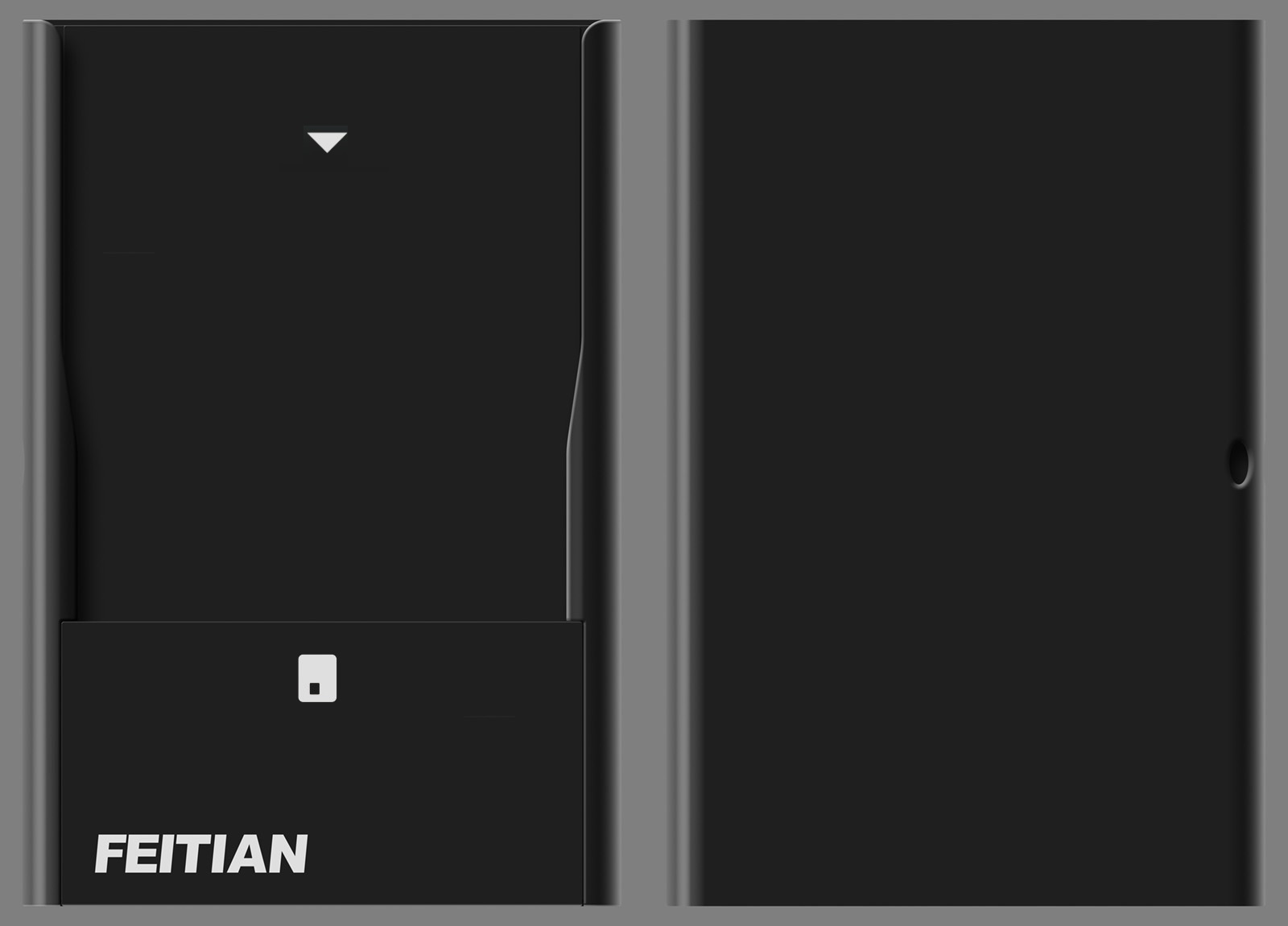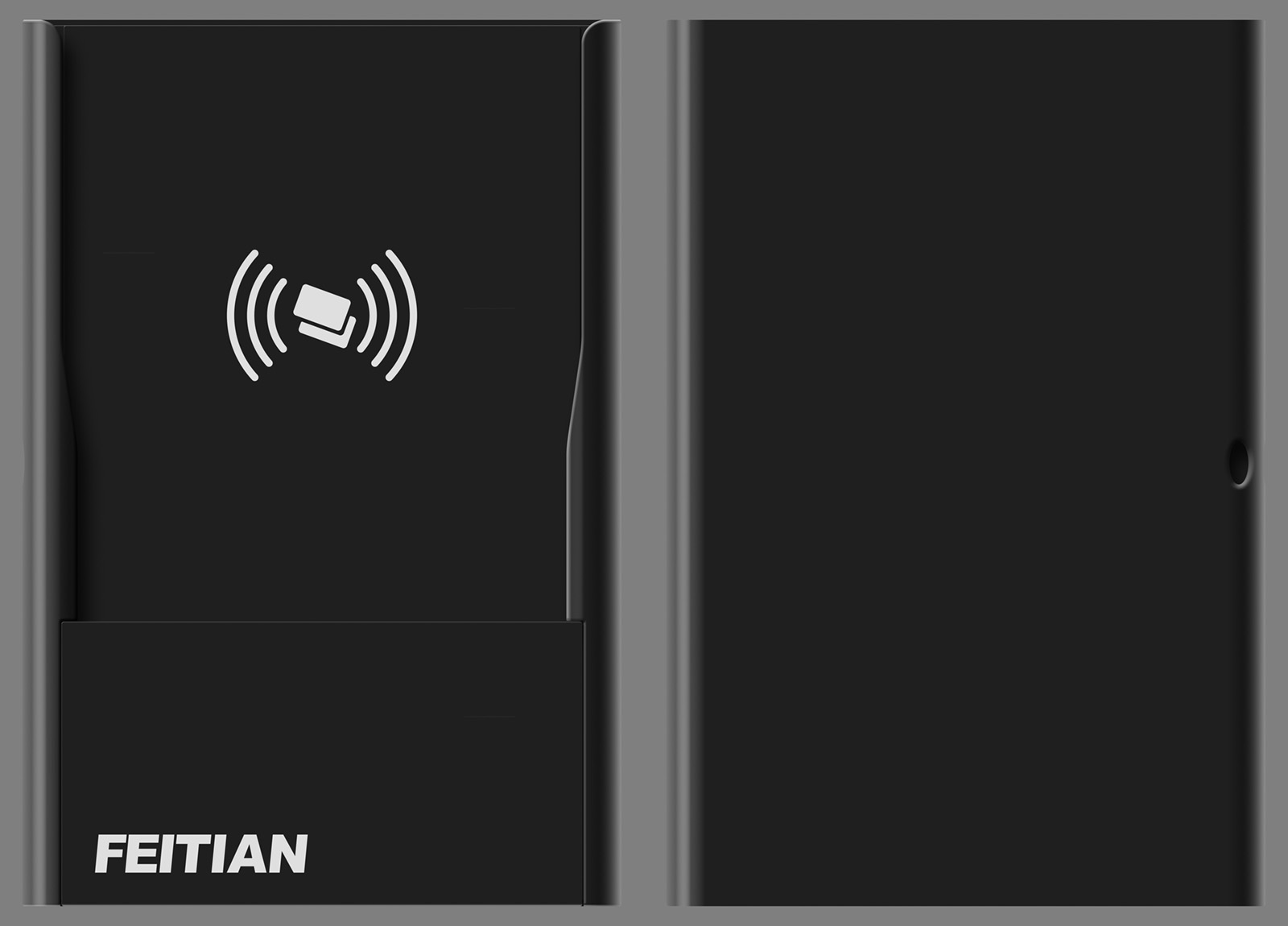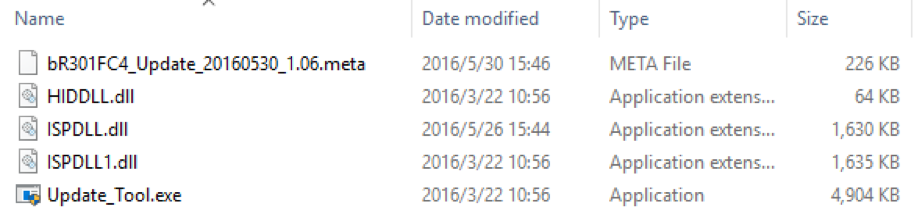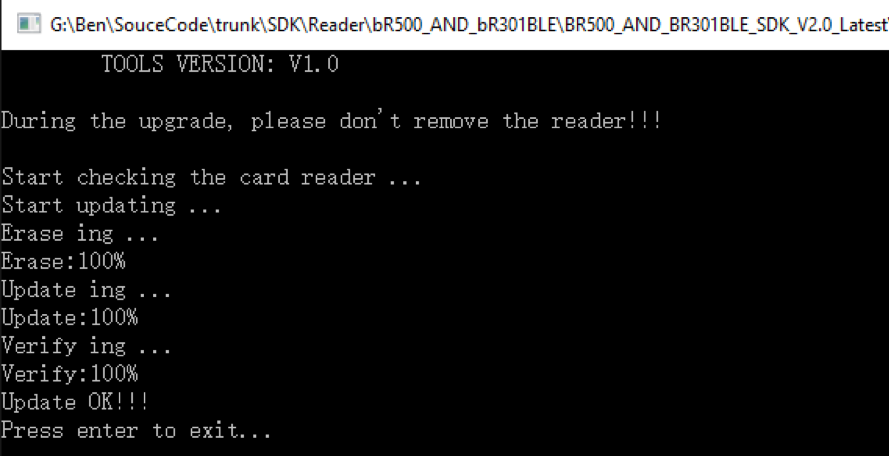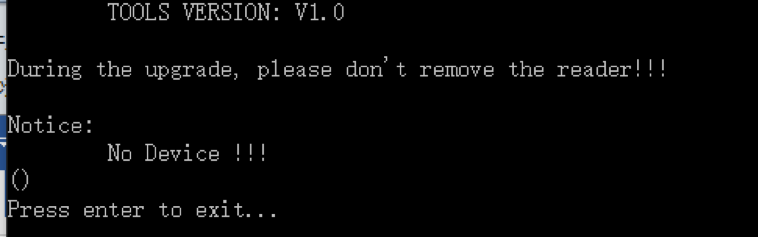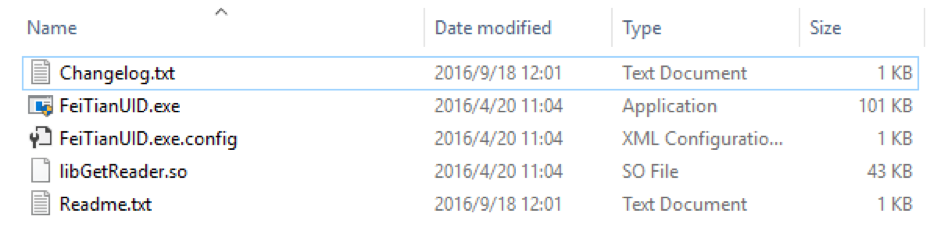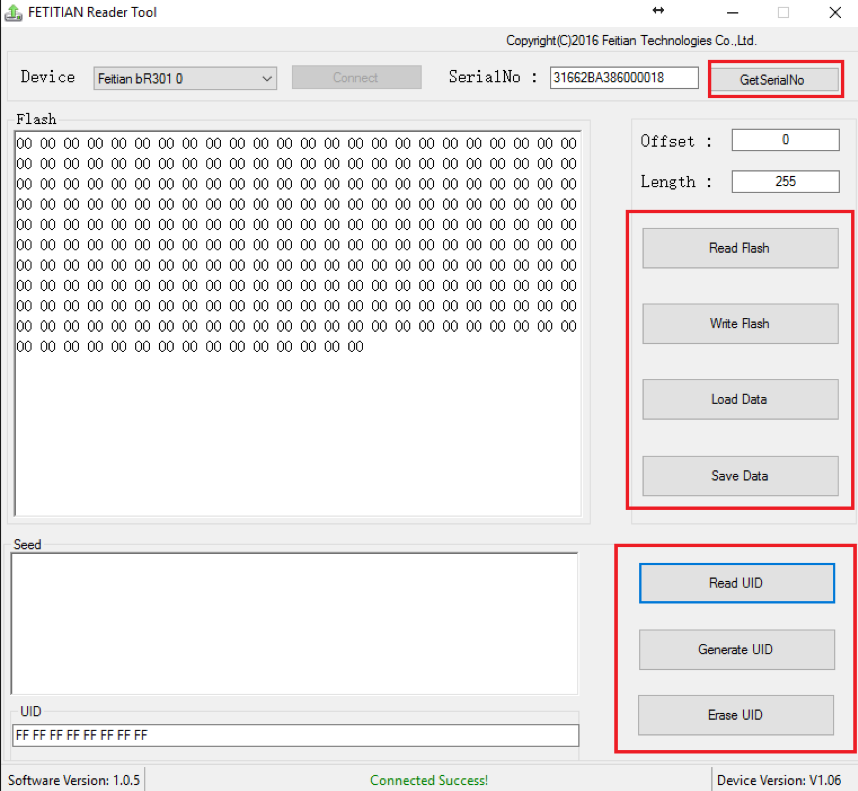Test
Download demo application from Appstore: https://itunes.apple.com/us/app/smartcard-reader/id525954151?mt=8
Download demo application APK file for Android: https://play.google.com/store/apps/details?id=com.ftsafe.pcscdemo&hl=en&gl=US https://play.google.com/store/apps/details?id=com.ftsafe.cardreader&hl=en&gl=US
Manual
User manual and Developer manual: http://www.pcscreader.com/docs/getting_started.html
Source code:
PC demo code: https://github.com/FeitianSmartcardReader/R301/tree/master/Demo
Mobile demo code: https://github.com/FeitianSmartcardReader/FEITIAN_MOBILE_READERS
FEITIAN provide BR500 and BR301BLE BLUETOOTH NFC READER which is CCID and PCSC standard product, it supports IOS, Android, PC platform. The product is compact, light and easy to operate, according with Bluetooth low power consumption design to save batteries and using support latest contactless and contact technology, support the world wide range of commonly used NFC card and IC chip card.
The BR500 and BR301BLE is card reader hardware which need work with application, and FEITIAN provide second development library and graphical user interface that allow user to all functions. And for customer can develop their own application based on FEITIAN SDK on mobile platform. For PC platform, it is fully compatible with traditional USB card reader (Micro USB provide with product), if you want using BR500 and BR301BLE with Bluetooth connection on PC platform, will need install extra BR500&BR301BLE BLUETOOTH CCID driver on PC platform.
BR500 and BR301BLE suites customers where security concerns are the most salient and satisfies the demand for a flexible solution for ID authentication, e-commerce, e-payment, information security and access control.
BLE - (Bluetooth low energy)
CCID – (Chip Card Interface Device) Integrated Circuit(s)Card Interface Devices Specification
PCSC – (Short for "Personal Computer/Smart Card") is a specification for smart-card integration into computing environments.
Keywords: Contactless Smart Card Reader, Bluetooth 4.0/4.1 BLE, CCID, USB, ISO 14443 Type A and B, Mifare, Tag, ISO 7816, T0, T1
Features:
-
Wireless your work, fully support BLE (Bluetooth 4.0 Low Energy)
-
The world’s lightest Bluetooth reader with the compact design, the BLE reader can be hung on the neck easily as an employee badge
-
Throw away the cable! The market first CCID Bluetooth driver on Windows, Enabling you BLE reader work with PC wirelessly
-
Security: High security hardware design
-
Certification: We are certified worldwide with the certification, our reader is totally a universal product on both functionality and performance
-
The reader integrated with low power feature, for example, with reader battery without any data communication, reader will turn off after 3mins
Overview:
Wireless your work, fully support BLE (Bluetooth 4.0 Low Energy)
General Parameters:
Communication interface:
-
Communication for PC: USB 1.1/2.0/3.0 full speed(12Mbps) and Bluetooth
-
For mobile: Bluetooth 4.0/4.1 LE
Power supply mode:
-
USB DC 5V
-
3.7V Li battery (Capacity up to 350Ma)
Open UID (User ID control) Function
Support 255 bytes’ flash memory for customer
Support firmware upgrade
The unique device ID
Throw away the cable! The market first CCID Bluetooth driver on Windows, Enabling you BLE reader work with PC wirelessly
The world’s lightest Bluetooth reader with the compact design, the BLE reader can be hung on the neck easily as an employee badge
BR301BLE CONTACT CARD READER:
Work frequency(Hz): 4-12M
Contactless card support:
- Support ISO 7816 standard, T0, T1, CLASSB, CLASSC, CLASSBC
BR500 CONTACTLESS CARD READER:
Work frequency(Hz): 13.56M
Contactless card support:
- Support ISO 14443 Type A and Type B, Mifare standard card
|
Interface |
PC interface: USB1.1/2.0/3.0 Full speed (12Mbps) |
|
For mobile device: Bluetooth 4.0/4.1 LE |
|
|
Power Supply |
USB DC 5V |
|
3.7V Li battery (capacity is 350mA) |
|
|
Contactless Standard |
ISO14443Type A and Type B, Mifare standard |
|
Work frequency (Hz): 13.56M |
|
|
Chip Card Standard |
Support ISO 7816 standard, T0, T1, CLASS B, CLASS C, CLASS BC |
|
Work frequency (Hz): 4-12M – Support Auto PPS |
|
|
Power Consumption |
Power off: 5μA |
|
Standby: <25mA |
|
|
Full speed current: <35mA |
|
|
Physical Parameter |
Dimension: 93mm*63mm*8mm |
|
Weight: 31g |
|
|
Material: PC |
|
|
Color: Black |
|
|
Working conditions |
Operating Temperature: 0°C~60 °C |
|
Storage Temperature: - 20°C~85°C |
|
|
Humidity ≤90% (No condensation) |
|
|
Standard |
According with PC/SC, CCID, CE, FCC, RoHS, Compliant with EMV 2000 Level 1/ PBOC 2.0 Level1, Bluetooth® Smart |
|
Support OS |
IOS4.3+ Android 4.0+ Windows XP+ Linux Mac OS X |
-
E-Goverment
-
E-Banking
-
E-Shopping
-
E-Commerce
-
E-Payment
-
Network access control
-
Digital signature, identification
BR301BLE and BR500 using same casing/shell, the only different is reader module and printing on Casing/shell.
Reader bR500 and BR301BLE supports contact smart cards and it can be used in various operating environments, including hardware and software operating environments, thus expanding the scope of use of reader bR500 and BR301BLE.
Reader bR500 and BR301BLE providing user with USB or Bluetooth interface, it helps to make connection between PC, Mobile or other equipment more convenient. The card can be operated by local PC or mobile device via bR500 and BR301BLE.
Reader bR500 and BR301BLE has rich software environment. It has USB and Bluetooth both, the end user can choose which one they prefer using.
For USB communication, it supports all windows platform without install any driver. If using it under Android will need OTG cable. For Linux and macOS, you will need install CCID driver,
The driver for macOS can found https://github.com/martinpaljak/osx-ccid-installer/releases
The driver for Linux can found https://github.com/LudovicRousseau/CCID
For Bluetooth communication, support Android (Bluetooth), iOS, Windows 8, 8.1, 10. Using Bluetooth with wireless communication will need install extra driver under Windows, the driver can found in SDK, more information, and check section 5.5. And for mobile platform, the customer can find demo code in SDK.
In order to help user to understand interaction between reader, device and card, the bR500 and BR301BLE hardware has various status of prompt information. Three LED status indicator lights is provided for the user: red, green and blue, each of them representing work and charging indicator light, card detection indicator light and data communication indicator. For details, please refer to the following table
BR301BLE Indicator light means
|
Light |
|
Color |
Mode |
Status |
|
Low power indicator light |
LED1 |
Red |
USB mode Charger connected mode |
Turn OFF |
|
Bluetooth mode |
|
|||
|
Low battery have 0.5HZ flashing |
||||
|
After no battery will turn OFF and shut down the reader |
||||
|
Card indicator light |
LED2 |
Green |
USB mode, Bluetooth mode, Charger connected mode |
Turn OFF without card insert |
|
Turn ON with card insert |
||||
|
Flashing when do communication with card |
||||
|
Working indicator light |
LED3 |
Blue |
USB mode |
Always turn ON |
|
When got communication will flashing |
||||
|
USB mode, Bluetooth mode, Charger connected mode |
Without connection will had 0.5HZ flashing |
|||
|
Always turn ON after connected with Bluetooth |
||||
|
Charge indicator light |
LED4 |
Red |
USB mode, Bluetooth mode, Charger connected mode |
Always turn ON while in charging |
|
After battery full will turn OFF |
||||
|
Bluetooth mode |
Turn OFF |
BR500 Indicator light means
|
Name of indicator light |
Color |
Prompt state |
|
Work indicator |
Red |
After press power button, the light will turn on |
|
If the battery low, will start flashing each 0.5s |
||
|
Card detection indicator |
Green |
Detect card, green light will turn on |
|
No card present, green light turn off |
||
|
Data communication with card, the green light start flashing |
||
|
Data communication indicator |
Blue |
After pair with mobile device, the blue light will turn on |
|
Connect to PC with USB, the Bluetooth light turn on |
||
|
Charging indicator |
Red |
Charging with batter, the red light turn on |
|
After charging is completed, the light turn off |
Note: When the program is upgrade, the indicator light (except for the charge) is flashing.
3.5 Turning-on-and-off description
| Power supply mode | Turning on description | Turning off description |
|---|---|---|
| USB power supply on PC | Turning on automatically | Turning off automatically after USB is unplugged. Switch button can’t be controlled. |
| Adapter power supply | Turning on automatically | Turning off automatically after charging wire is unplugged. Switch button can’t be controlled. |
| Internal battery power supply | Press button to turn on | Press switch button to turn reader on, then press switch button for 3 sec. to turn the power off. When there is no data interaction for 3 minutes, the reader turning off automatically(The different is BR500 reader will turn off reader after 2mins) |
3.6 Bluetooth Instructions
Bluetooth can only be used in the case of adapter or battery power supply.
Bluetooth will turn off automatically while USB connection with your PC computer, it won’t disconnect when using Charger/adapter. When the Bluetooth is not connected, the contactless signal will closed.
Notices: Pair issue with iOS device, Apple has rule of mobile device Bluetooth settings, all the BLE device only can found in App, cannot through “Setting”(Bluetooth search panel) to do pair, this is feature from Apple, so if you want do test under Apple mobile device, then please install our App as well.
Notices: After pair with your mobile device, if disconnect Bluetooth connection, the reader will turn off automatically for power saving.
3.7 Battery Instructions
Capacity of battery - BR301BLE and BR500 using a rechargeable Lithium-ion battery, the capacity is 350mAh.
Battery charging - The battery through Micro USB cable to do charging, you can connect charging adapter or PC computer.
Battery life - The battery life is dependent on the usage of the device. Below is an estimate of the battery life depending on the various work conditions:
| Battery Mode | Estimated Battery Life |
|---|---|
| Working Mode | 11 hours |
| Standby Mode | The reader design is maximum saving your battery, after 3mins without any data communication, the reader will turn off |
| OFF Mode | 8 years |
| Time Of Charging Full Battery | 2 hours |
| Battery Warranty | 1 year by default, can talk to sales to ask more warranty on this |
Firmware update tool using to upgrade BR500 and BR301BLE firmware, it is for maintain in future. BR500 and BR301BLE apply dual encrypted mechanism. The firmware will have encrypted by UID (User ID), only the right UID firmware can be update by right reader. We will explain UID function later. To using update tool, please check BR500 and BR301BLE SDK.
The related files of update application
-
Update_Tool.exe is execute file
-
*. meta file is firmware binary file, please don’t rename this file. And please note: Keep only one .meta file in the same folder with Update_Tool.exe
The update tool is easy, convenient and safe too. We will introduce how to using this tool to update your reader.
Step #1: Insert reader to PC and double click “Update_Tool.exe” by administrator. If you are first running this tool, the tool will inform to re-plug reader.
Step #2: After re-plug reader, open update tool application again and then starts updating.
The whole progress will cost around 30s. please not remove reader while in updating. If something happens while in updating progress, please open tool and re-updating reader again.
-
If the update tool happens below error, please do re-plug reader.
-
If occurs error while in updating, please re-plug reader and running application do updating again
-
If it shows below error, please check your reader has connected to PC with USB port correctly (or check your reader hasn’t connect to VMware). The error means haven’t found your reader.
UID(User) Tool is security mechanism for distributor or people who want the reader only can be distinguish by their application, The UID is generate by seed code, user can input their privacy seed code, using UID Tool write code into reader, reader generate 8bytes ID, called user ID. And FEITIAN provide API to read this UID from different platform. Then user only need keep their seed won’t be stolen, and do bind their application with this UID, to keep their customer only can be using specified reader.
The operation API include in BR500 and BR301BLE SDK, also we provide windows tool for customer do operation on Windows. For mobile platform, also have such API for call (check developer guide).
*The related files of update application
-
FeiTianUID.exe is execute file
-
meta file is firmware BIN file, please don’t rename this file
-
LibGetReader.so is packaged lib
Step #1: Please keep all the related file in same directory, and using administrator running FeiTianUID.exe, if you are first using this tool, you will need re-plug reader. See below:
Step #2: re-plug reader and using administrator to run the tool again. And start to do operation. The tool provide three function, we will do introduction later.
The serial number is specific unique number for reader, the number includes production date. We provide API for PC and Mobile platform to read it out.
On this part, we only show the tool that Feitian made. After you connected reader to PC, click “Get serialNo” button to get SN.
As we motioned before, the UID function using to manager customer brand and encrypted firmware. If you don’t want your reader using by others, you can write your private seed and get UID, bind your UID with your application to make the application only detect this UID after then can using reader, if the UID is not your specific UID, then refuse it.
This tool show user read/write/erase UID, the UID generated by private algorithm through the seed. the default UID is 16xFF, before input your seed, please don’t forget it. If you forgot the seed or lost the seed, without exist seed, you cannot change others and erase it.
On other hand, we provide read/write/erase APDU and sample code allow using to do bind in mobile and PC platform. For such document, please contact Feitian and sign NDA to get it.
This is what we are doing now. the reader is according CCID standard to do develop, means most customer can be using on windows without change their application, but this only limit for USB connection. To provide better experiences, FEITIAN already developed a Bluetooth Driver will allow user do connection reader through Bluetooth, the driver is CCID compatible.
The install manual(BR500_AND_BR301BLE_Driver_Install_Manual) and driver file(BR301BLE_AND_BR500_DRIVER_RELEASE) can find in SDK.
*Please notice, the driver only available for Windows 8/8.1/10, doesn’t support Windows 7 and older version.
Do operation with BR500 and BR301BLE, we provide mobile SDK, for PC platform, customer can call WINSCARD API or PCSC Lite API, they are standard API, you can check MSDN or PCSC LITE official website. FEITIAN also made sample code for reference with different development language.
https://github.com/FeitianSmartcardReader/R301/tree/master/Sample%20Code
The SDK based on PCSC API implement, we provide demo source code to reference and guidance customer how to call our APIs. The library based on Bluetooth 4.0 LE to do development.
Notice: For IOS, you will need add your CoreBluetooth.framework in your xcode project
For android, add package -> android.bluetooth
About debug on mobile platform, we provide debug library which can print all transfer APDU between reader and card, so customer can have a review of the operation.
New mobile SDK link is https://github.com/FeitianSmartcardReader/FEITIAN_MOBILE_READERS/archive/master.zip Repo: https://github.com/FeitianSmartcardReader/FEITIAN_MOBILE_READERS
Please take a look the new SDK, in near future, we will only focus on new SDK support, you still can using the old SDK in this repo, we still provide support on this, the new SDK support all Feitian mobile readers, we strongly suggestion using new moile SDK.
The BR500 not related MFi (made for iPhone/iPad/iPod), so when you upload your application to Appstore, no need PPID anymore.
Our Bluetooth CCID driver doesn’t MAC OS X now, if customer wants using on Mac OS X, please using micro USB cable.
The current driver only support Windows 8/8/1/10.
Some customer found the reader will turn off automatically, this is what we design for. The reader firmware has integrated into low power feature, below is detail:
If with data communication with reader, the reader will turn off after 3mins to save battery, but if you connect reader to a charger adapter, then it will still turn on after 3mins (Don’t connect to PC/HOST, because reader firmware will realized you want using reader with USB mode and turn off Bluetooth communication).
The Bluetooth reader is design based on Bluetooth Smart technology, the communication distance support to 20m, since we consider the security of this device, currently, the distance is 10m.
The reader should can be done in 2 hours.
Please check hardware configuration section.
The producet certified reach, 38.3, CE, FCC, RoHS, Bluetooth Smart