文档语言 : 中文 | English
-
ShareSDK is the most popular social SDK for apps and mobile games in global world ! We've already support over 100,000 clients unitl now. ShareSDK could easily support 40+ social platforms in the world for third-party log in, sharing, and operating with friends list. Only few hours, this small package will make your app fully socialized! Wanna post something from your app on Chinese social platform? This might be your best choice!
-
website -- http://www.mob.com
-
wiki -- http://wiki.mob.com/Android_%E5%BF%AB%E9%80%9F%E9%9B%86%E6%88%90%E6%8C%87%E5%8D%97
Visit our official website and download the latest version of ShareSDK. After extracting the downloaded file, you will find the following directory structure:
Open the ShareSDK for Android directory, you will find MainLibs and OnekeyShare. ShareSDK is stored in the MainLibs directory, and OnekeyShare is a GUI tool for developers to quickly complete the share feature by ShareSDK.
There are two ways to import ShareSDK into your project: reference to the ShareSDK project or copy the jars and resources into your project. If you select the second way, we provide the following tool to help you quickly finish these operations:
Execute this tool and copy its products into your project.
ShareSDK encourage you integrate ShareSDK by referencing its project, because this will be much simpler. Here are the steps:
(1) Copy the extracted SDK into your workspace of Eclipse
(2) Import the SDK projects:
Select MainLibs and OnekeyShare
(3) Change dependency of your project to OnekeyShare (if you need this GUI tool) or MainLibs
There are three ways to add your applications information into ShareSDK: register on the application console of ShareSDK, configurate the “assets/ShareSDK.xml” file, or modify by ShareSDK.setPlatformDevInfo(String, HashMap<String, Object>) method at runtime.
Here is the example of “assets/ShareSDK.xml” way:
<ShareSDK
AppKey="add appkey you got from ShareSDK here" />
<Facebook
Id="int field, custom value for developer to recognize this platform"
SortId="int field, the priority in the registered platforms"
ConsumerKey="consumer key you got from Facebook"
ConsumerSecret="consumer secret you got from Facebook"
Enable="Boolean field, false means to remove the platform from the registered platforms" />
```
All applications information is registered in the “assets/ShareSDK.xml” of ShareSDK Sample project.
# Step Four: Configurate AndroidManifest.xml
Add the following permissions into your AndroidMenifest.xml:
```` xml
<uses-permission android:name="android.permission.GET_TASKS" />
<uses-permission android:name="android.permission.INTERNET" />
<uses-permission android:name="android.permission.ACCESS_WIFI_STATE" />
<uses-permission android:name="android.permission.ACCESS_NETWORK_STATE" />
<uses-permission android:name="android.permission.CHANGE_WIFI_STATE" />
<uses-permission android:name="android.permission.WRITE_EXTERNAL_STORAGE" />
<uses-permission android:name="android.permission.READ_PHONE_STATE" />
<uses-permission android:name="android.permission.MANAGE_ACCOUNTS"/>
<uses-permission android:name="android.permission.GET_ACCOUNTS"/>
```
You should add the intent-filter in your launchActivity if you want to use the KakaoTalk to share msg.
<!--
If you share msg in KakaoTalk, your share-params of executeUrl should set the value "kakaoTalkTest://starActivity"
So it do, when the user to click the share-msg, then startActivity of your app's launch-activity.
When you use the lib of onekeyshare, you can use the method of
setExecuteUrl("kakaoTalkTest://starActivity") to set executeUrl.
-->
<intent-filter>
<data android:scheme="kakaoTalkTest" android:host="starActivity"/>
<action android:name="android.intent.action.VIEW" />
<category android:name="android.intent.category.BROWSABLE" />
<category android:name="android.intent.category.DEFAULT" />
</intent-filter>
```
And the single Activity for GUIs of ShareSDK:
```` xml
<activity
android:name="cn.sharesdk.framework.ShareSDKUIShell"
android:theme="@android:style/Theme.Translucent.NoTitleBar"
android:configChanges="keyboardHidden|orientation|screenSize"
android:screenOrientation="portrait"
android:windowSoftInputMode="stateHidden|adjustResize" />
```
If you integrate Wechat, add this callback activity:
```` xml
<activity
android:name=".wxapi.WXEntryActivity"
android:theme="@android:style/Theme.Translucent.NoTitleBar"
android:configChanges="keyboardHidden|orientation|screenSize"
android:exported="true"
android:screenOrientation="portrait" />
```
And if you integrate Yixin, add this callback activity:
```` xml
<activity
android:name=".yxapi.YXEntryActivity"
android:theme="@android:style/Theme.Translucent.NoTitleBar"
android:configChanges="keyboardHidden|orientation|screenSize"
android:exported="true"
android:screenOrientation="portrait" />
```
# Step Five: Add Codes
Add the following line in the **onCreate** method of **the entrance activity**:
````java
ShareSDK.initSDK(this);
```
And add the following line int the **onDestroy** method of **the last activity**:
````java
ShareSDK.stopSDK(this);
```
# Screenshots
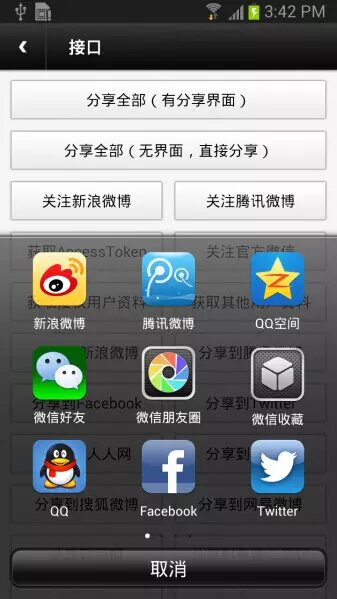

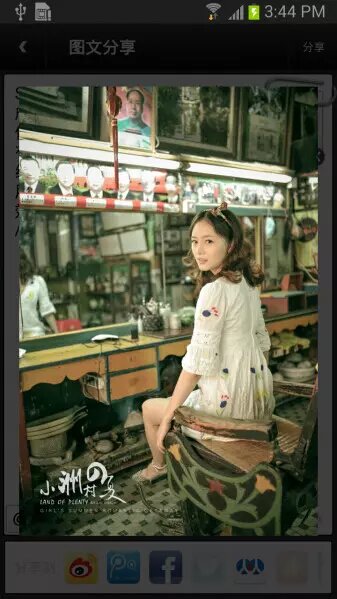
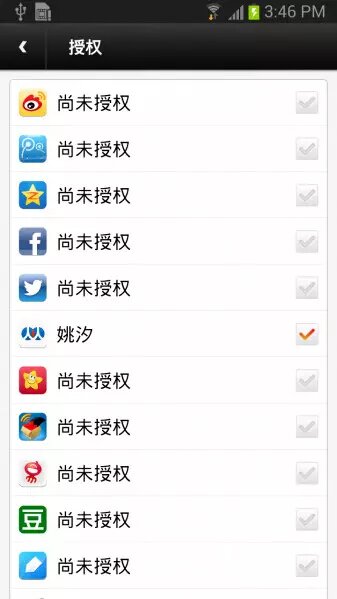
# And the Next
For more information about how to integrate ShareSDK or how use ShareSDK to get your friends list, following someone, share statuses, etc. please visit our [official wiki](http://wiki.sharesdk.cn/Android_%E5%BF%AB%E9%80%9F%E9%9B%86%E6%88%90%E6%8C%87%E5%8D%97).