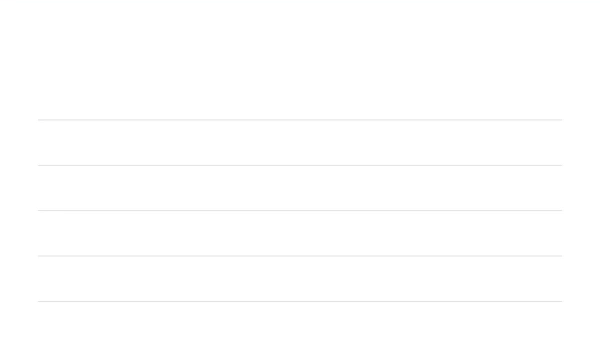The fastest way to integrate rich handwriting features in your webapp.
👉 Examples👈
iinkTS is a TypeScript library that can be used in every web application to bring handwriting recognition.
It integrates all you need:
- Signal capture for all devices,
- Digital ink rendering,
- Link to MyScript Cloud to bring handwriting recognition.
- Features
- Requirements
- Installation
- Usage
- Documentation
- Development
- Support
- Feedback
- Contributing
- License
- Text and Math support,
- Easy to integrate,
- Digital ink capture and rendering,
- Rich editing gestures,
- Import and export content,
- Styling,
- Typeset support,
- More than 200 mathematical symbols supported,
- 72 supported languages.
You can discover all the features on our Developer website for Text and Math.
- Have npm, yarn.
- Have a MyScript developer account. You can create one here.
- Get your keys and the free monthly quota to access MyScript Cloud at developer.myscript.com
iinkTS can be installed with the well known package managers npm, yarn.
If you want to use npm or yarn you first have to init a project (or use an existing one).
npm init
OR
yarn initYou can then install iinkTS and use it as showed in the Usage section.
npm install iink-ts
OR
yarn add iink-ts-
Create an
index.htmlfile in the same directory. -
Add the following lines in the
headsection of your file to use iinkTS and the css :
<script src="node_modules/iink-ts/dist/iink.min.js"></script>- Still in the
headsection, add astyleand specify the height and the width of your editor:
<style>
#editor {
width: 100%;
height: 100%;
}
</style>- In the
bodytag, create adivtag that will contain the editing area:
<div id="editor"></div>- In JavaScript and within a
<script>tag placed before the closing</body>tag, create the editor using theloadfunction of the editor, your html editor element, the type of editor desired and the possible options depending on the type of editor then initialize it:
const editorElement = document.getElementById('editor');
const editor = await iink.Editor.load(editorElement, "INTERACTIVEINK", /* or INTERACTIVEINKSSR or INKV1 or INKV2*/
{
configuration: {
server: {
applicationKey: '#YOUR MYSCRIPT DEVELOPER APPLICATION KEY#',
hmacKey: '#YOUR MYSCRIPT DEVELOPER HMAC KEY#'
}
}
});- Your
index.htmlfile should look like this:
<html>
<head>
<script src="node_modules/iink-ts/dist/iink.min.js"></script>
<style>
#editor {
width: 100%;
height: 100%;
}
</style>
</head>
<body>
<div id="editor"></div>
<script>
const editorElement = document.getElementById('editor');
const editor = await iink.Editor.load(editorElement, "INTERACTIVEINK", /* or INTERACTIVEINKSSR or INKV1 or INKV2 */
{
configuration: {
server: {
applicationKey: '#YOUR MYSCRIPT DEVELOPER APPLICATION KEY#',
hmacKey: '#YOUR MYSCRIPT DEVELOPER HMAC KEY#'
}
}
});
</script>
</body>
</html>- Open
index.htmlin your browser or serve your folder content using any web server.
You can find this guide, and a more complete example on the MyScript Developer website.
You can find a complete documentation with the following sections on our Developer website:
- Get Started: how to use iinkTS with a full example,
- Editing: how to interact with content,
- Conversion: how to convert your handwritten content,
- Import and Export: how to import and export your content,
- Styling: how to style content.
We also provide a complete API Reference.
Instructions to help you build the project and develop are available in the SETUP.md file.
You can get support and ask your questions on the dedicated section of MyScript Developer website.
Made a cool app with iinkTS? We would love to hear about you! We’re planning to showcase apps using it so let us know by sending a quick mail to [email protected].
We welcome your contributions: if you would like to extend iinkTS for your needs, feel free to fork it!
Please take a look at our contributing guidelines before submitting your pull request.
If you encounter the error: Unrecognized property: convert.force, this means your server version is lower than 2.3.0.
To correct the problem, you have 2 options:
- either update your server
- either add in the iink-ts configuration
configuration.server.info.version = 2.2.0
If you encounter the error: Unrecognized property: configuration.export.jiix.text.lines, this means your server version is lower than 3.2.0.
To correct the problem, you have 2 options:
- either update your server
- either add in the iink-ts configuration
configuration.server.info.version = 3.1.0
This library is licensed under the Apache 2.0.