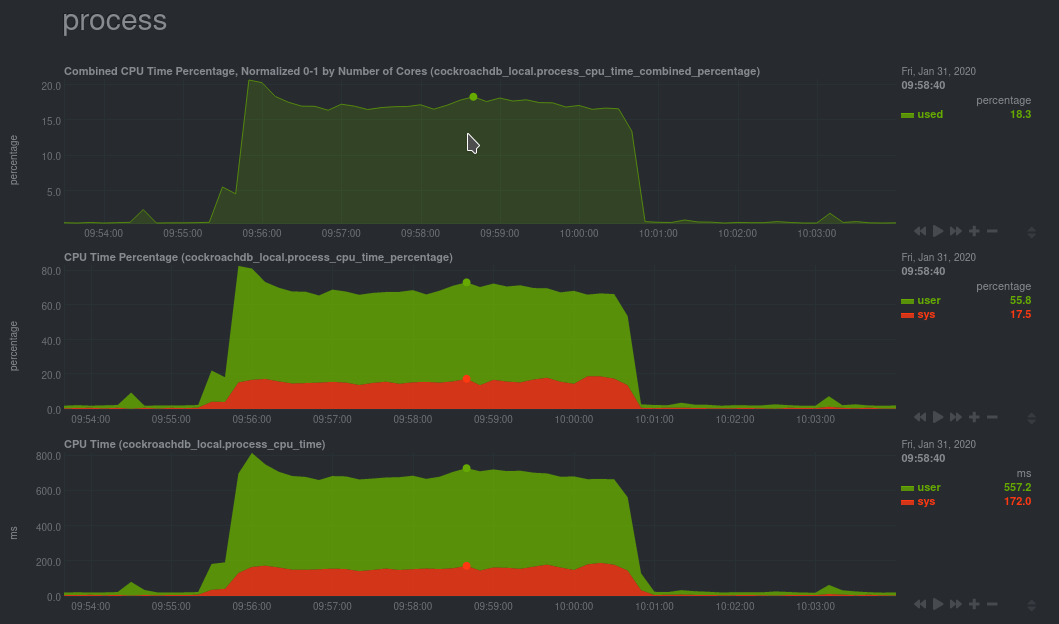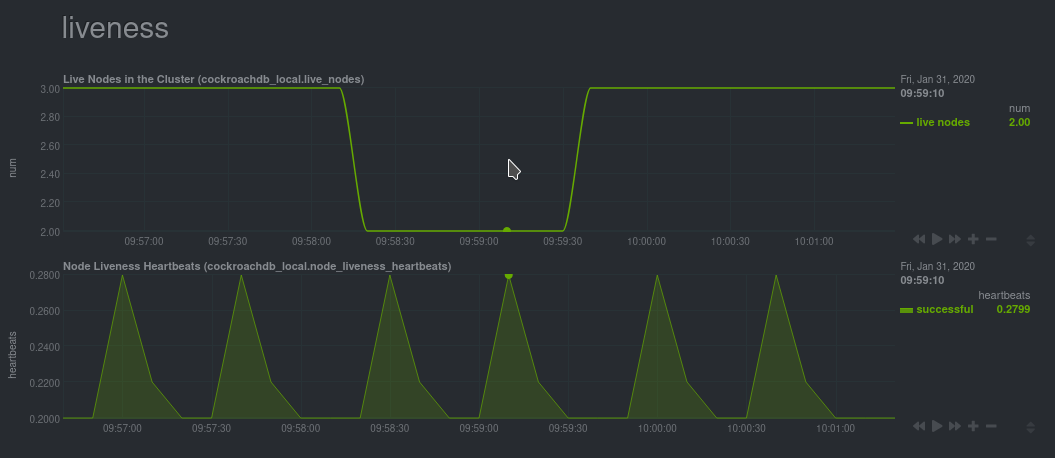CockroachDB is an open-source project that brings SQL databases into scalable, disaster-resilient cloud deployments. Thanks to a new CockroachDB collector released in v1.20, you can now monitor any number of CockroachDB databases with maximum granularity using Netdata. Collect more than 50 unique metrics and put them on interactive visualizations designed for better visual anomaly detection.
Netdata itself uses CockroachDB as part of its Netdata Cloud infrastructure, so we're happy to introduce this new collector and help others get started with it straightaway.
Let's dive in and walk through the process of monitoring CockroachDB metrics with Netdata.
Because all of Netdata's collectors can auto-detect the services they monitor, you shouldn't need to worry about
configuring CockroachDB. Netdata only needs to regularly query the database's _status/vars page to gather metrics and
display them on the dashboard.
If your CockroachDB instance is accessible through http://localhost:8080/ or http://127.0.0.1:8080, your setup is
complete. Restart Netdata with service netdata restart, or use the appropriate
method for your system, and refresh your browser. You should see
CockroachDB metrics in your Netdata dashboard!
Note: Netdata collects metrics from CockroachDB every 10 seconds, instead of our usual 1 second, because CockroachDB only updates
_status/varsevery 10 seconds. You can't change this setting in CockroachDB.
If you don't see CockroachDB charts, you may need to configure the collector manually.
To configure Netdata's CockroachDB collector, navigate to your Netdata configuration directory (typically at
/etc/netdata/) and use edit-config to initialize and edit your CockroachDB configuration file.
cd /etc/netdata/ # Replace with your Netdata configuration directory, if not /etc/netdata/
./edit-config go.d/cockroachdb.confScroll down to the [JOBS] section at the bottom of the file. You will see the two default jobs there, which you can
edit, or create a new job with any of the parameters listed above in the file. Both the name and url values are
required, and everything else is optional.
For a production cluster, you'll use either an IP address or the system's hostname. Be sure that your remote system allows TCP communication on port 8080, or whichever port you have configured CockroachDB's Admin UI to listen on.
# [ JOBS ]
jobs:
- name: remote
url: http://203.0.113.0:8080/_status/vars
- name: remote_hostname
url: http://cockroachdb.example.com:8080/_status/varsFor a secure cluster, use https in the url field instead.
# [ JOBS ]
jobs:
- name: remote
url: https://203.0.113.0:8080/_status/vars
tls_skip_verify: yes # If your certificate is self-signed
- name: remote_hostname
url: https://cockroachdb.example.com:8080/_status/vars
tls_skip_verify: yes # If your certificate is self-signedYou can add as many jobs as you'd like based on how many CockroachDB databases you have—Netdata will create separate
charts for each job. Once you've edited cockroachdb.conf according to the needs of your infrastructure, restart
Netdata to see your new charts.
This release also includes eight pre-configured alarms for live nodes, such as whether the node is live, storage capacity, issues with replication, and the number of SQL connections/statements. See health.d/cockroachdb.conf on GitHub for details.
You can also edit these files directly with edit-config:
cd /etc/netdata/ # Replace with your Netdata configuration directory, if not /etc/netdata/
./edit-config health.d/cockroachdb.conf # You may need to use `sudo` for write privilegesFor more information about editing the defaults or writing new alarm entities, see our health monitoring quickstart guide.
Now that you're collecting metrics from your CockroachDB databases, let us know how it's working for you! There's always room for improvement or refinement based on real-world use cases. Feel free to file an issue with your thoughts.
Also, be sure to check out these useful resources: