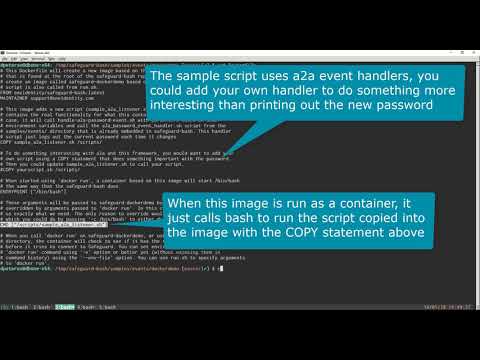This is a simple script that demonstrates how to interact with
handle-a2a-password-event.sh. When you call handle-a2a-password-event.sh you
are required to pass it a handler script that will be called each time a password
changes.
This sample is only meant to be run from a docker container.
The included handler script (a2a-password-event-handler.sh) just prints the
current password. In your integration you will want to do something much more
meaningful.
As demonstrated in sample-a2a-listener.sh, when you call handle-a2a-password-event.sh
the -S option allows you to pass in a handler script. This script will be called
every time the password is changed. handle-a2a-password-event.sh does the work to
pull the new password before calling your handler script.
For security reasons, the handler script is passed the new password over stdin. This prevents the new password from ending up in the process table as a command line argument.
This sample is meant to be executed from a docker container. The following video was made from a previous version of this sample, but not much has changed. It provides good instructions on how to use a docker container securely.
To run the container use the run.sh script in this directory. The -v option
allows you to specify a directory with a certificates and private keys to call
the A2A API. For convenience a certificate chain and an A2A client certificate
have been provided in this directory. Run setup.sh an A2A user and A2A
registration in Safeguard. setup.sh will also create a bogus asset and account
with a bogus password.
NOTE: This sample uses certificates that are checked into this repository. To adapt this to your own environment you will want to securely issue your own certificates.
Follow these steps:
-
Run
setup.shand provide the bootstrap admin credential (local\admin). This will set everything up for you. Please note the A2A API key that is displayed. -
Open the Safeguard UI and set an initial password for safeguard-bash-asset\a2a.
-
Run
run.shto build and run the container. It will exit by saying that you have not provided the right environment variables. -
Re-run
run.shwith the following command line (including the A2A API key from step 1).$ ./run.sh -v $(pwd)/certs --env-file <(cat <<EOF SG_APPLIANCE=<Safeguard address here> SG_CERTFILE=A2AUser.cert.pem SG_KEYFILE=A2AUser.key.pem SG_APIKEY=<ApiKey printed out by setup.sh> SG_KEYFILE_PASSWORD=test EOF )
Also, if you want to use a DNS name in your environment file, you may need to insert
--dns <your DNS server>between-v $(pwd)/certsand--env-filein the./run.shcommand line above. Unless you have configured your docker daemon to use your local DNS, it will default to Google's DNS. -
Open the Safeguard UI and change the password for the safeguard-bash-asset\a2a account.
-
You can change the password multiple times.
-
You can unplug the network or reboot Safeguard and the script will re-connect as necessary.