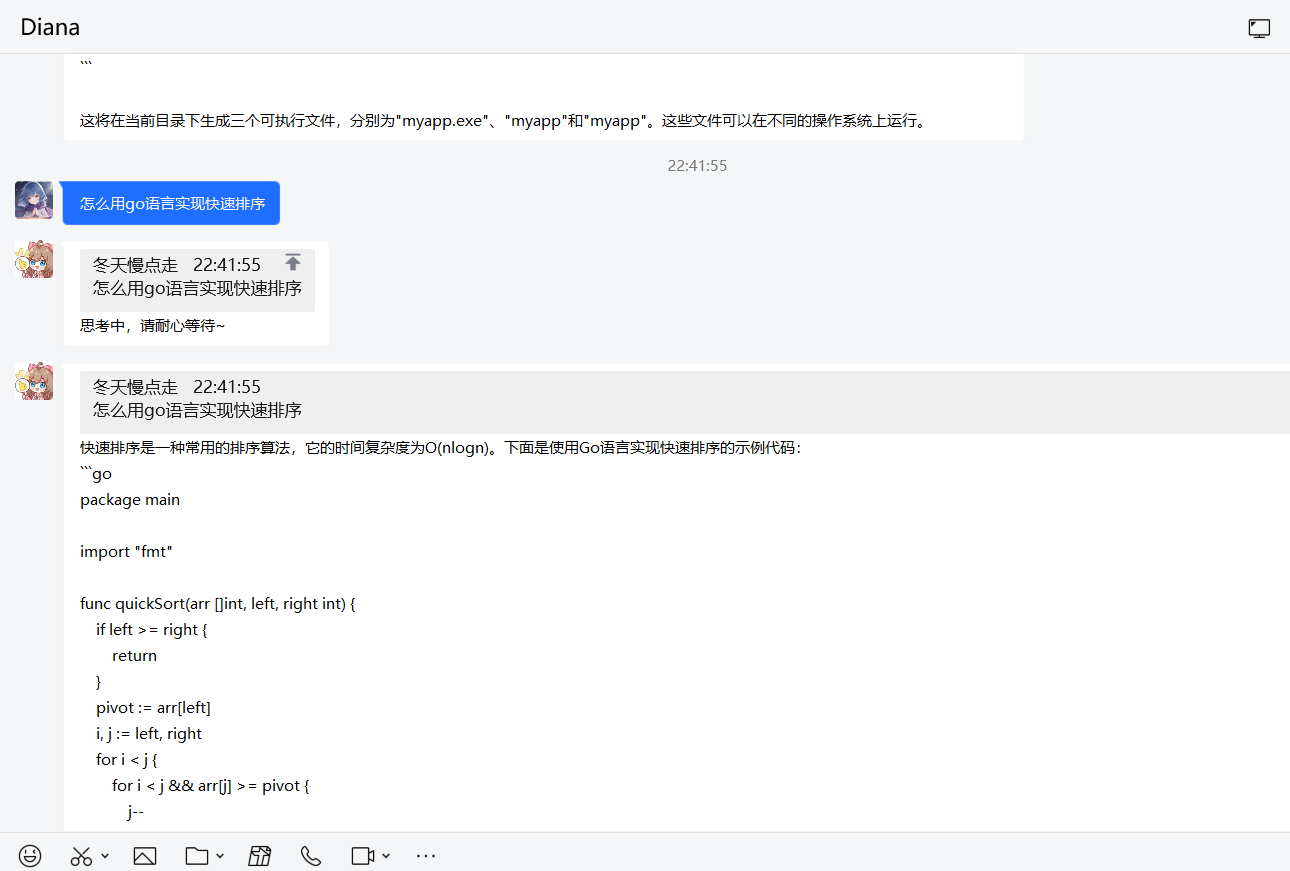实现openai qq对话功能
- 支持连续对话(感谢@CsterKuroi)
- 支持预设(感谢@lvyonghuan)
- 前往https://beta.openai.com/account/api-keys 获取api_key
- 大陆用户安装Clash Linux参照https://zhuanlan.zhihu.com/p/396272999
- 双击go-cqhttp可执行文件,按照提示登录QQ,选择2正向WebSocket
- 双击QQ-ChatGPT-Bot可执行文件,将openai的api_key 填入
config.cfg中,再次运行 - 如果要使用角色预设功能,则请在
config.cfg中的identity下填写想要bot扮演的角色的信息。同时,请将openai配置下的model更换成“text-davinci-003”。 - 如果要使用连续对话,请在
config.cfg中的context下进行设置。如果要启用角色预设,则不支持连续对话。
./go-cqhttp*
# 按照提示操作,选择2正向websocket,将本地登录过的`sesssion.token`复制进服务器,防止tx风控
./QQ-ChatGPT*
# 在config.cfg填入openai的api_key
# 其它配置参考windows的说明
# 关掉窗口,运行:
nohup ./go-cqhttp* &
nohup ./QQ-ChatGPT* &先运行go-cqhttp
git clone [email protected]:SuInk/QQ-ChatGPT-Bot.git
cd QQ-ChatGPT-Bot
go run main.go
# 然后根据提示信息修改config.cfg文件
# 再次执行:
go run main.go# config.yaml cqhttp配置文件
servers:
# 添加方式,同一连接方式可添加多个,具体配置说明请查看文档
#- http: # http 通信
#- ws: # 正向 Websocket
#- ws-reverse: # 反向 Websocket
#- pprof: #性能分析服务器
# 正向WS设置
- ws:
# 正向WS服务器监听地址
address: 0.0.0.0:8080
middlewares:
<<: *default # 引用默认中间件...
[openai]
# 你的 OpenAI API Key, 可以在 https://beta.openai.com/account/api-keys 获取
api_key = "sk-xxxxxx" ## 必填
# openai是否走代理,默认关闭
use_proxy = false ## 中国大陆地区需开启
# Clash默认代理地址 Linux使用Clah参照https://zhuanlan.zhihu.com/p/396272999
proxy_url = "http://127.0.0.1:7890"
...- 在启用连续对话的情景下,聊天中输入
/clean将清除之前的对话记录。