-
Notifications
You must be signed in to change notification settings - Fork 17
Rails Test Plan
SurajDatta edited this page Dec 25, 2017
·
9 revisions
- Right-click to place an item and left click to destroy an item. Press
Wto move forward,Ato move left,Dto move right,Sto move backward andSpace Barto jump. Use the number keys 0-9 to toggle through inventory. - Track joins are only detected on block updates in some cases. Even though this is fixed, you might need to trigger one by breaking a block adjacent to the track to update. This is shown in the GIFs below.
- First, you will have to setup Terasology.
- Then you will have to set up the Rails module.
- Then you are ready to go to next step!
Verify the game does not crash or hang at any of the following steps.
- Create a new world with only rails and its dependencies active from the modules.
- Verify the world is created and loads.
- Verify your inventory contains 1 Minecart, 1 Spanner, and 99 Rails. (in some cases few of these items are not available, as it gives a default block. You will need run the following code:
gradlew runor re-clone the repo).
To get more rails, first press F1 key then type-in give Rails:Rails to get more track as needed.

- Place three rails in an elbow bend.
- Check the center rail has changed to a bend.
- If not, change the center rail.

- Place four rails in a T-shape.
- Check that the center rail has turned into a junction.
- If not, destroy the middle rail and place it back again.
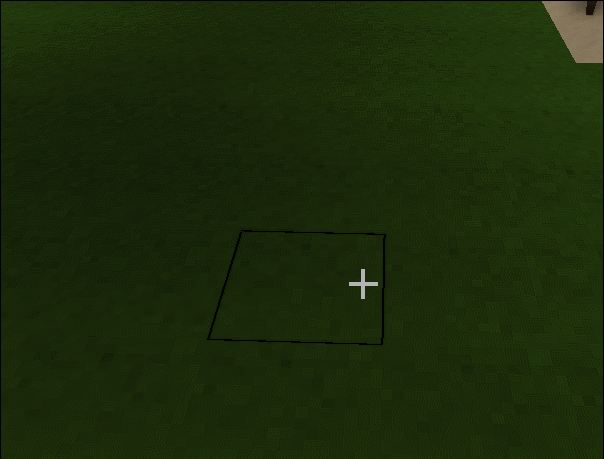
- Place three rails in a straight line.
- Check they all snap to face the same way.

- Place three tracks in a line, with the end one elevated on one block.
- Verify the middle track is sloped upwards towards the elevated block.

- Create a ‘staircase’ of 2 or more blocks with an elevation of one block between blocks on the staircase.
- Place three or more rails in a line.
- Verify that the tracks connect and are sloped upwards towards the elevated block before it.

- Create a Tee joint as detailed Above.
- Press
eon it with the spanner. - Verify the direction has switched.
- Press
eon it with the spanner again. - Verify the direction has switched back.
- Place tracks in a small loop (eg 4x8 blocks).
- Place a minecart on the loop.
- Verify it appears and is on the tracks.
- Enter it by pressing
eover it. - Verify you enter the cart.
- Exit the cart using
eover it again. - Verify you have exited the cart.
- Move the cart by pushing it.
- Verify the cart moves around the loop.
- Stop pushing the cart.
- Verify the cart stops.
- Destroy the cart by left-clicking it.
- Verify the cart is destroyed.

- Place tracks in a straight line.
- Leave one block ahead(gap) of the straight line and place one track in front of the gap.
- Place a minecart on the straight line track.
- Push the cart till the end.
- Verify that the cart has moved out of the track and onto the ground.