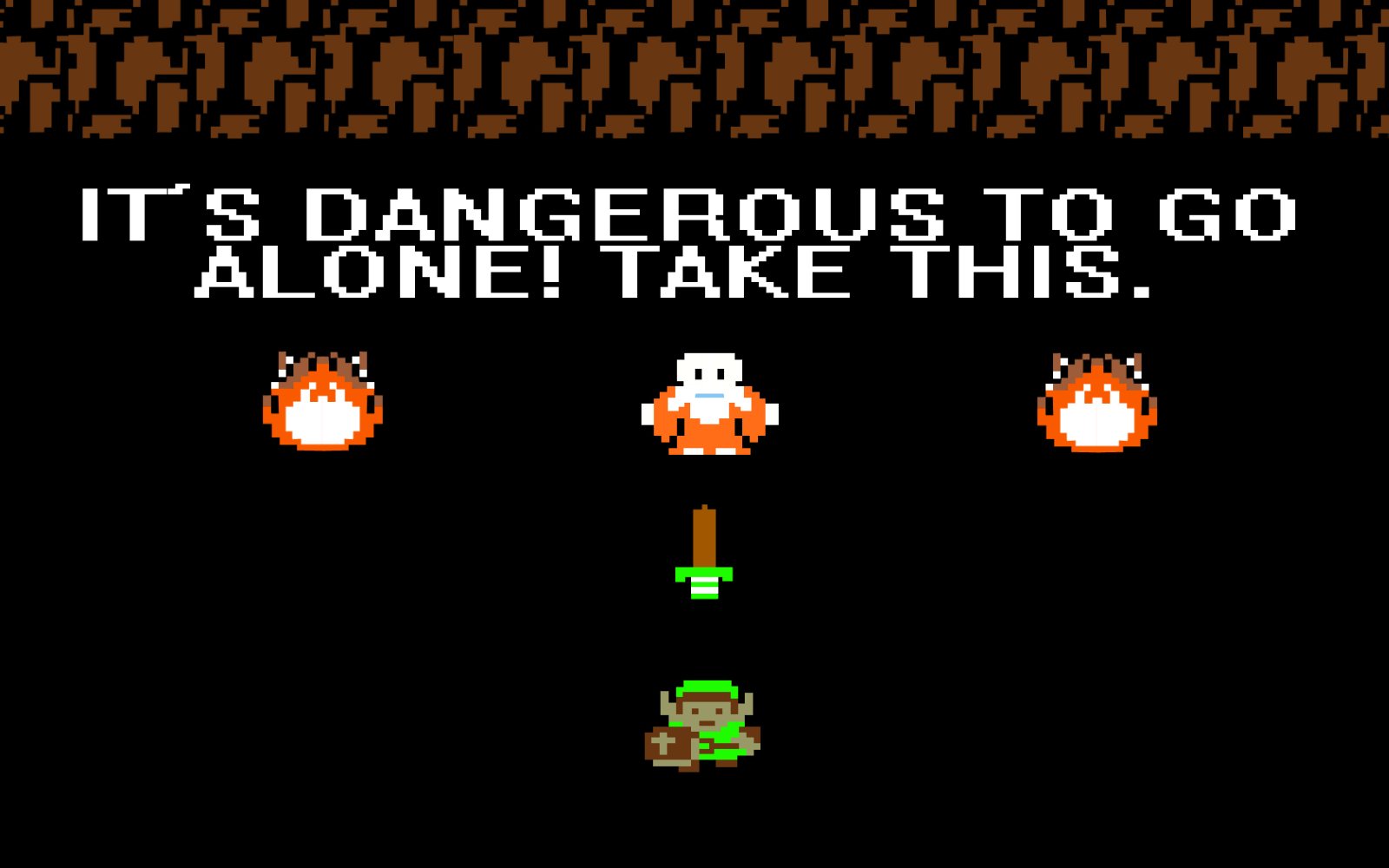Use NPM to install the Elm Platform and other related tools as npm packages.
-
Start by installing Node.js 6.0 or higher. The pre-built installers also automatically install NPM, so there's no separate step. Alternatively, if you're on a Mac and already using the Homebrew package manager, you can install Node.js and NPM using
brew install node. -
Once installed, confirm that you have Node.js 6.0 or higher and NPM 2.0 or higher installed by running the following commands:
node --version
npm --version
The Elm Platform is a bundle of all the core development tools you'll use to create Elm applications.
After installing, you will have the following command line tools:
- elm-repl — play with Elm expressions
- elm-reactor — get a project going quickly
- elm-make — compile Elm code directly
- elm-package — download packages
-
Since you already have NPM installed, you can install the Elm Platform as an npm package like so:
npm install -g elm. By default, npm installs packages to the local (current) directory. Using the -g flag installs the elm package globally so the command-line tools can be accessed from any directory on your system. If for some reason you don't want to install Elm using NPM, you can download and run the pre-built Elm installer for your operating system. -
Once you've installed the Elm Platform, confirm that you have Elm 0.18 installed by running:
elm-make --version. The example code included in this course is based on Elm 0.18, so any version that starts with 0.18 should work. However, if you see a version number beginning with 0.19 or higher, then the example code may not compile. To install a compatible version of Elm, run:npm install -g [email protected] -
For your reference: Elm Core Libraries, html package, and HTML to Elm.
-
For development purposes, use elm-live to recompile Elm files whenever they change and automatically reload the application in the browser. To install it, run:
npm install -g [email protected] -
Configuring your editor of choice to use an Elm syntax highlighting plugin is highly recommended. On that page, select your editor and you'll be taken to an appropriate Elm plugin. Note: Tab characters are syntax errors in Elm, so make sure your editor is configured to convert tabs to spaces!
-
Finally, install elm-format. It automatically formats Elm code to the community standards. Check out the
elm-formatdocumentation for instructions on how to enable the format-on-save option. You want the version that's compatible with Elm 0.18.