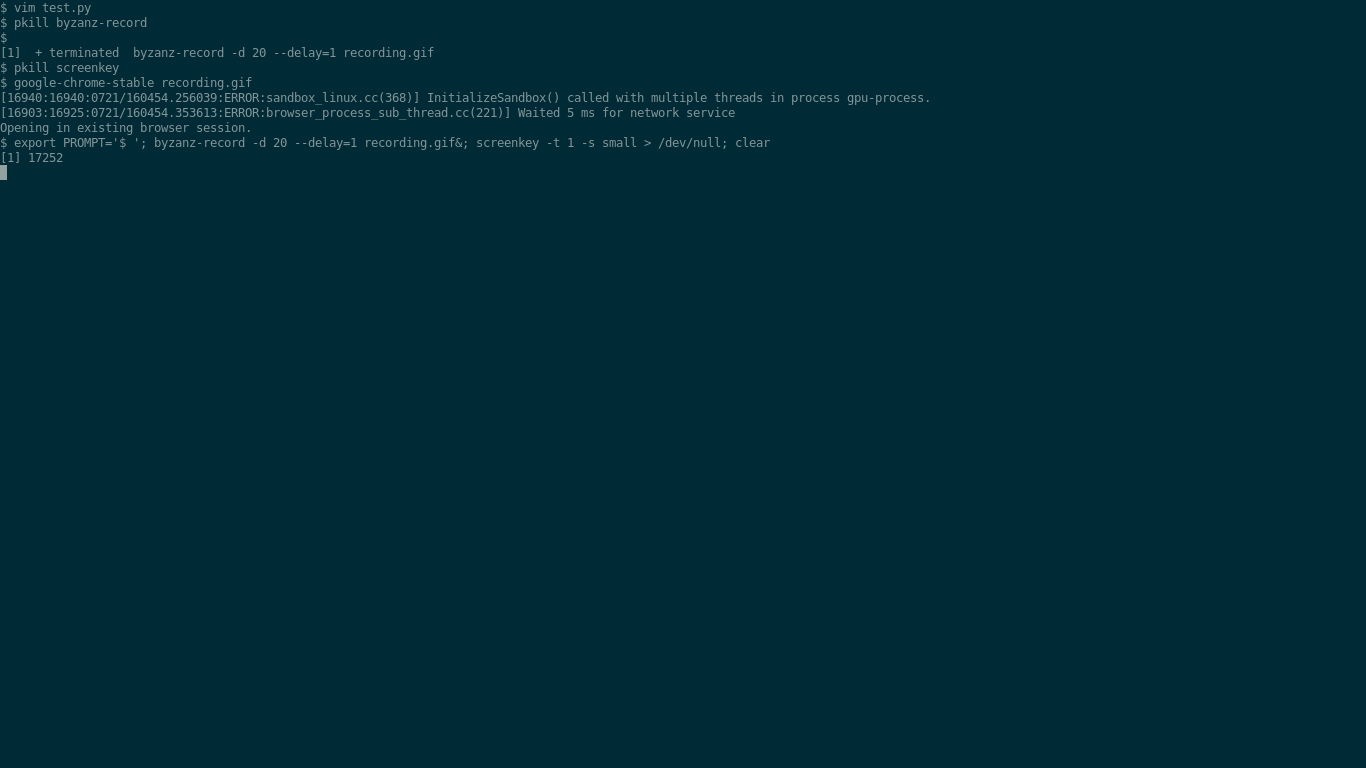| vimteractive: | send commands from text files to interactive programs via vim |
|---|---|
| Author: | Will Handley |
| Version: | 2.4.1 |
| Homepage: | https://github.com/williamjameshandley/vimteractive |
| Documentation: | :help vimteractive |
Vimteractive was inspired by the workflow of the vim-ipython plugin.
This plugin is designed to extend a subset of the functionality of vim-ipython to other interpreters (including ipython). It is based around the unix philosophy of "do one thing and do it well". Vimteractive aims to provide a robust and simple link between text files and interactive interpreters. Vimteractive will never aim to do things like autocompletion, leaving that to other, more developed tools such as YouCompleteMe or TabNine <https://tabnine.com>`.
The activating commands are
- ipython
:Iipython - julia
:Ijulia - maple
:Imaple - bash
:Ibash - zsh
:Izsh - python
:Ipython - clojure
:Iclojure - apl
:Iapl - autodetect based on filetype
:Iterm
Commands may be sent from a text file to the chosen terminal using CTRL-S.
If there is no terminal, CTRL-S will automatically open one for you using
:Iterm.
Note: it's highly recommended to use IPython as your default Python interpreter. You can set it like this:
let g:vimteractive_default_shells = { 'python': 'ipython' }Since this package leverages the native vim interactive terminal, vimteractive is only compatible with vim 8 or greater.
To use the key-bindings, you should first disable the CTRL-S
default, which is a terminal command to freeze the output. You can
disable this by putting
stty -ixoninto your .bashrc (or equivalent shell profile file).
Installation should be relatively painless via
the usual routes such as
Vundle,
Pathogen or the vim 8 native
package manager (:help packages).
If you're masochistic enough to use
Arch/Manjaro,
you can install vimteractive via the
aur.
For old-school users, there is also a package on the vim
repo.
Depending on your package manager, you may need to run :helptags <path/to/repo/docs> to install the help documentation.
IPython and Jupyter are excellent tools for exploratory analyses in python. They leverage the interactivity of the python kernel to allow you to keep results of calculations in memory whilst developing further code to process them.
However, I can't stand typing into anything other than vim. Anywhere else, my
screen fills with hjklEB, or worse, I close the window with a careless
<C-w>. I want a technique that allows me to operate on plain text files,
but still be able to work interactively with the interpreter with minimal
effort.
Many Projects achieve this with a varying level of functionality. Vimteractive aims to create the simplest tool for sending things from text to interpreter, and making it easy to add additional interpreters. In particular, my main aim in starting this was to get a vim-ipython like interface to the command line maple.
Create a python file test.py with the following content:
import matplotlib.pyplot as plt
import numpy
fig, ax = plt.subplots()
x = numpy.linspace(-2,2,1000)
y = x**3-x
ax.plot(x, y)
ax.set_xlabel('$x$')
ax.set_ylabel('$y$')Now start an ipython interpreter in vim with :Iipython. You should see a
preview window open above with your ipython prompt. Position your cursor over
the first line of test.py, and press CTRL-S. You should see this line
now appear in the first prompt of the preview window. Do the same with the
second and fourth lines. At the fourth line, you should see a figure appear
once it's constructed with plt.subplots(). Continue by sending lines to the
interpreter. You can send multiple lines by doing a visual selection and
pressing CTRL-S.
If you switch windows with CTRL-W+k, you will see the terminal buffer
switch to a more usual looking normal-mode buffer, from which you can perform
traditional normal mode commands. However, if you try to insert, you will enter
the terminal, and be able to enter commands interactively into the prompt as if
you had run it in the command line. You can save this buffer if you wish to a
new file if it contains valuable output
You may want to send lines to one terminal from two buffers. To achieve that,
run :Iconn <buffer_name> where <buffer_name> is a name of buffer
containing terminal. If there is only one terminal, you can use just
:Iconn.
:IipythonActivate an ipython terminal:IjuliaActivate a julia terminal:ImapleActivate a maple terminal:IbashActivate a bash terminal:IzshActivate a zsh terminal:IpythonActivate a python terminal:IclojureActivate a clojure terminal:IaplActivate an apl terminal:ItermActivate default terminal for this filetype
CTRL-S sends lines of text to the interpreter in a mode-dependent manner:
In Normal mode, CTRL-S sends the line currently occupied by the cursor the
terminal.
In Insert mode, CTRL-S sends the line currently being edited, and then
returns to insert mode at the same location.
In Visual mode, CTRL-S sends the current selection to the terminal.
ALT-S sends all lines from the start to the current line.
:Iconn [{buffer] connects current buffer to REPL in {buffer}. You can
connect any number of buffers to one REPL. {buffer} can be omitted if there
is only one terminal.
If you see strange symbols like ^[[200~ when sending lines to your new
interpreter, you may be on an older system which does not have bracketed paste
enabled, or have other shell misbehaviour issues. You can change the default
setting with
let g:vimteractive_bracketed_paste_default = 0These options can be put in your .vimrc, or run manually as desired:
let g:vimteractive_vertical = 1 " Vertically split terminals
let g:vimteractive_autostart = 0 " Don't start terminals by defaultThis project is very much in an beta phase, so if you have any issues that arise on your system, feel free to leave an issue or create a fork and pull request with your proposed changes
You can easily add your interpreter to Vimteractive, using the following code
in your .vimrc:
" Mapping from Vimterpreter command to shell command
" This would give you :Iasyncpython command
let g:vimteractive_commands = {
\ 'asyncpython': 'python3 -m asyncio'
\ }
" If you see strange symbols like ^[[200~ when sending lines
" to your new interpreter, disable bracketed paste for it.
" You can also try it when your shell is misbehaving some way.
" It's needed for any standard Python REPL including
" python3 -m asyncio
let g:vimteractive_bracketed_paste = {
\ 'asyncpython': 0
\ }
" If you want to set interpreter as default (used by :Iterm),
" map filetype to it. If not set, :Iterm will use interpreter
" named same with filetype.
let g:vimteractive_default_shells = {
\ 'python': 'asyncpython'
\ }
" If your interpreter startup time is big, you may want to
" wait before sending commands. Set time in milliseconds in
" this dict to do it. This is not needed for python3, but
" can be useful for other REPLs like Clojure.
let g:vimteractive_slow_prompt = {
\ 'asyncpython': 200
\ }| v2.2: | |
|---|---|
| v2.1: | |
| v2.0: | |
| v1.7: | |
| v1.6: | CtrlP bugfix |
| v1.5: | Added julia support |
| v1.4: | |
| v1.3: | Added zsh support |
| v1.2: |
|
| v1.1: |
|