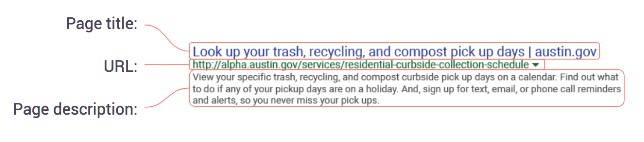Start by thinking about words and phrases you would use to find this page. What problem is the searcher intending to solve? Try searching one of those phrases in Google, then scroll to the bottom of the first page and check the suggestions under “Searches related to (your search term).” Which of these most closely matches the searcher’s intent? Pick 2-3 keywords to incorporate into the title, description, the first 1-2 headers, and the first 1-2 steps or to "Related information" after the steps.
Page descriptions help search engines connect your content to users searching for it online. Users will use these descriptions to decide whether or not your page is what they are looking for, and if they want to visit it.
Page descriptions should describe clearly and concisely what a user will find if they visit the page you’re creating. Page descriptions are only visible in search engine results. They will not be visible on the page itself.
In 2-3 full sentences, describe what is actually on the page in understandable, accessible language as if you were speaking to a resident. Try to use words or phrases you think residents would use to search for this content.
And, don’t worry about including your department’s name or the page title in the description. The page title will already be visible in the search engine results.
Page descriptions should be no longer than 245 characters or the description will be cut off. This includes letters, numbers, symbols, and spaces.
Tags are short phrases or words that describe a page’s content. They play a big role in helping users who are searching for specific content on our site find it using words or phrases they use in everyday life, and they help organize the content thematically.
Tags will not be visible to users on any austin.gov pages, but they will live on pages in the content management system and in the code.
Tagging is simple. When you create a new page on the website, think about key words or short phrases that a user may use to find the content on the page you’re creating.
- When you get to the tagging box on the page editor, type in one of these keywords or phrases and hit enter.
- You will see the word or phrase appear below the box.
- You may add up to ten tags per page.