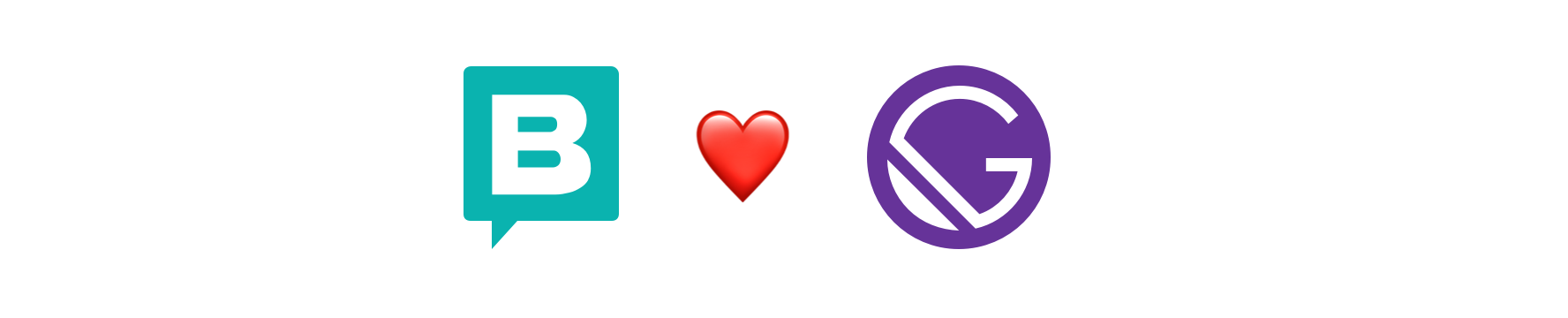
The Gatsby source plugin you need to interact with Storyblok API and enable the Real-time Visual Editing Experience.
If you are first-time user of the Storyblok, read the Getting Started guide to get a project ready in less than 5 minutes.
Install gatsby-source-storyblok:
npm install gatsby-source-storyblok
// yarn add gatsby-source-storyblokRegister the plugin on your application and add the access token of your Storyblok space. You can also add the apiPlugin in case that you want to use the Storyblok API Client:
You need to declare the plugin use and its options in
gatsby-config.js
module.exports = {
plugins: [
{
resolve: 'gatsby-source-storyblok',
options: {
accessToken: 'YOUR_TOKEN',
version: 'draft',
localAssets: true, // Optional parameter to download the images to use with Gatsby Image Plugin
languages: ['de', 'at'] // Optional parameter. Omission will retrieve all languages by default.
}
}
]
}src/components/layout.js
import configuration from '../../gatsby-config'
const sbConfig = configuration.plugins.find((item) => item.resolve === 'gatsby-source-storyblok')
storyblokInit({
accessToken: sbConfig.options.accessToken,
// bridge: false,
// apiOptions: { },
use: [apiPlugin],
components: {
teaser: Teaser,
grid: Grid,
feature: Feature
}
});Add all your components to the components object in the
storyblokInitfunction.
That's it! All the features are enabled for you: the Api Client for interacting with Storyblok CDN API, and Storyblok Bridge for real-time visual editing experience.
You can enable/disable some of these features if you don't need them, so you save some KB. Please read the "Features and API" section
gatsby-source-storyblok does three actions when you initialize it:
- Provides a
useStoryblokStatecustom hook in your app, that parses story content JSON into the object. - Loads Storyblok Bridge for real-time visual updates.
- Provides a
storyblokEditablefunction to link editable components to the Storyblok Visual Editor.
Query data from GraphQL:
src/pages/index.js
import { useStoryblokState } from "gatsby-source-storyblok"
import Layout from "../components/layout"
const IndexPage = ({ data }) => {
let story = data.storyblokEntry
story = useStoryblokState(story)
return (
<Layout>
<div>
<h1>{story.name}</h1>
</div>
</Layout>
)
}
export default IndexPage
export const query = graphql`
query HomeQuery {
storyblokEntry(full_slug: { eq: "home" }) {
name
full_slug
}
}
`Note: if you don't use
apiPlugin, you can use your prefered method or function to fetch your data.
Use useStoryblokState to get the new story every time is triggered a change event from the Visual Editor. You need to pass the originalStory as a first param. bridgeOptions (second param) is an optional param if you want to set the options for bridge by yourself:
import { StoryblokComponent, useStoryblokState } from "gatsby-source-storyblok"
import Layout from "../components/layout"
const IndexPage = ({ data }) => {
let story = data.storyblokEntry
story = useStoryblokState(story)
const components = story.content.body.map(blok => (<StoryblokComponent blok={blok} key={blok._uid} />))
return (
<Layout>
<div>
<h1>{story.name}</h1>
{components}
</div>
</Layout>
)
}
export default IndexPage
export const query = graphql`
query HomeQuery {
storyblokEntry(full_slug: { eq: "home" }) {
content
name
full_slug
internalId
}
}
`You can pass Bridge options as a third parameter as well:
useStoryblok(story.internalId, (newStory) => setStory(newStory), {
resolveRelations: ["Article.author"],
});For every component you've defined in your Storyblok space, call the storyblokEditable function with the blok content:
import { storyblokEditable } from "gatsby-source-storyblok";
const Feature = ({ blok }) => {
return (
<div {...storyblokEditable(blok)} key={blok._uid}>
<div>{blok.name}</div>
<p>{blok.description}</p>
</div>
);
};
export default Feature;Where blok is the actual blok data coming from Storblok's Content Delivery API.
As an example, you can check in our Gatsby.js example demo how we use APIs provided from React SDK to combine with Gatsby.js projects.
import { StoryblokComponent, storyblokEditable, useStoryblokState } from "gatsby-source-storyblok"
import Layout from "../components/layout"
const IndexPage = ({ data }) => {
let story = data.storyblokEntry
story = useStoryblokState(story)
const components = story.content.body.map(blok => (<StoryblokComponent blok={blok} key={blok._uid} />))
return (
<Layout>
<div {...storyblokEditable(story.content)}>
{components}
</div>
</Layout>
)
}
export default IndexPage
export const query = graphql`
query HomeQuery {
storyblokEntry(full_slug: { eq: "home" }) {
content
name
full_slug
internalId
}
}
`You can choose the features to use when you initialize the plugin. In that way, you can improve Web Performance by optimizing your page load and save some bytes.
You can use an apiOptions object. This is passed down to the storyblok-js-client config object:
storyblokInit({
accessToken: "YOUR_ACCESS_TOKEN",
apiOptions: {
// storyblok-js-client config object
cache: { type: "memory" },
},
use: [apiPlugin],
components: {
teaser: Teaser,
grid: Grid,
feature: Feature,
},
});If you prefer to use your own fetch method, just remove the apiPlugin and storyblok-js-client won't be added to your application.
storyblokInit({});If you don't use useStoryblokBridge, you still have access to the raw window.StoryblokBridge:
const sbBridge = new window.StoryblokBridge(options);
sbBridge.on(["input", "published", "change"], (event) => {
// ...
});You need to set the localAssets option to true. Here is an example of the usage:
import { graphql } from "gatsby"
import { GatsbyImage, getImage } from "gatsby-plugin-image"
function BlogPost({ data }) {
const image = getImage(data.file)
return (
<section>
<GatsbyImage image={image} />
</section>
)
}
export const pageQuery = graphql`
query {
file(name: {eq: "demo"}) {
absolutePath
url
childImageSharp {
gatsbyImageData(
width: 200
placeholder: BLURRED
formats: [AUTO, WEBP, AVIF]
)
}
}
}
`For more info regarding createPages see the Gatsby docs: docs/reference/config-files/gatsby-node/#createPages
2a. You need to create a template file to get the data from GraphQL
import { useStoryblokState } from "gatsby-source-storyblok"
import Layout from "../components/layout"
export default function StoryblokEntry ({ data }) {
const story = data.storyblokEntry
story = useStoryblokState(story)
return (
<Layout>
<div>{story.name}</div>
</Layout>
)
}
export const query = graphql`
query($slug: String!) {
storyblokEntry(full_slug: { eq: $full_slug }) {
internalId
name
full_slug
}
}
`3a. After this, you need to create the pages for your application. For this, edit your gatsby-node.js.
const path = require('path')
exports.createPages = async ({ graphql, actions }) => {
const storyblokEntry = path.resolve('src/templates/storyblok-entry.js')
// querying the storyblok data from GraphQL data layer
const { data } = await graphql(
`query {
allStoryblokEntry {
edges {
node {
internalId
full_slug
}
}
}
}`
)
// creating pages using createPage function like described in the documentation
// https://www.gatsbyjs.org/docs/programmatically-create-pages-from-data/#creating-pages
data.allStoryblokEntry.edges.forEach(edge => {
const full_slug = edge.node.full_slug
actions.createPage({
path: full_slug,
component: storyblokEntry,
context: {
slug: full_slug
},
})
})
}For more info regarding The File System Routes API see the Gatsby docs: docs/reference/routing/file-system-route-api/
2b. Create a collection route inside src/pages
|-- src
|-- pages
|-- {storyblokEntry.full_slug}.js
3b. Gatsby will use ths page template for each storyblokEntry
import { useStoryblokState } from "gatsby-source-storyblok"
import Layout from "../components/layout"
export default function StoryblokEntry ({ data }) {
const story = data.storyblokEntry
story = useStoryblokState(story)
return (
<Layout>
<div>{story.name}</div>
</Layout>
)
}
export const query = graphql`
query ($full_slug: String!) {
storyblokEntry(full_slug: { eq: $full_slug }) {
internalId
name
full_slug
}
}
`gatsby-config.js
{
resolve: 'gatsby-source-storyblok',
options: {
accessToken: 'YOUR_TOKEN',
version: 'draft',
resolveRelations: [''],
includeLinks: false
contentObject: true
}
}accessToken: Your Storyblok draft tokenversion: 'draft' or 'published'timeout: Optionally provide a timeout for the api requestresolveLinks: This will automatically resolve internal links of the multilink field type. If the value isstorythe whole story object will be included. If the value isurlonly uuid, id, name, path, slug and url (url is a computed property which returns the "Real path" if defined to use it for navigation links) will be included.resolveRelations: Resolve relationships to other Stories (in the first level of nesting) of a multi-option or single-option field-type. Provide the field key(s) as array to resolve specific fields. Example: ['article.related_articles', 'article.author'].includeLinks: If 'true' you can query links by allStoryblokLinkEntry. The links query lets you create a dynamic navigation tree as it includes also content folders.languages: An array of strings that will be used in languages request instead of languages in space settings. Use it to only load the languages that you want to.
To get all entries unfiltered you can do the following query:
{
allStoryblokEntry {
edges {
node {
id
name
created_at
published_at
uuid
slug
full_slug
content
is_startpage
parent_id
group_id
internalId
}
}
}
}The following example shows a filter to get all items from a news folder:
{
allStoryblokEntry(filter: {full_slug: {regex: "/^news\//"}}) {
edges {
node {
name
full_slug
}
}
}
}If you use field level translations you can filter for a specific language using following query:
{
allStoryblokEntry(filter: {lang: {eq: "de"}}) {
edges {
node {
name
full_slug
}
}
}
}Every field of your content types is available via the prefix field_.
This lets you for example to query for a specific component:
{
allStoryblokEntry(filter: {field_component: {eq: "page"}}) {
edges {
node {
name
full_slug
}
}
}
}{
storyblokEntry(slug: { eq: "global-navi" }) {
content
}
}allStoryblokDatasource {
edges {
node {
id
value
name
data_source
}
}
}This will return all datasources, with or not dimensions values:
allStoryblokDatasourceEntry(filter: { data_source: { eq: "DATASOURCE_SLUG" } }) {
edges {
node {
id
name
value
data_source
data_source_dimension
}
}
}If you want to filter by a specific dimension, you should use:
allStoryblokDatasourceEntry(filter: { data_source: { eq: "DATASOURCE_SLUG" }, data_source_dimension: { eq: "DATASOURCE_DIMENSION_VALUE" } }) {
edges {
node {
id
name
value
data_source
data_source_dimension
}
}
}Use the links api to create a dynamic navigation tree. To use this query you need to add includeLinks: true in the plugin options.
allStoryblokLinkEntry {
edges {
node {
id
uuid
slug
parent_id
name
is_folder
published
is_startpage
position
}
}
}- Storyblok Gatsby.js Technology Hub: Learn how to develop your own Gatsby.js applications that use Storyblok APIs to retrieve and manage content.
- Getting Started: Get a project ready in less than 5 minutes.
- Storyblok CLI: A simple CLI for scaffolding Storyblok projects and fieldtypes.
- Storyblok React.js example demo: See and try how React SDK works with React.js projects
- Storyblok Gatsby.js example demo: See and try how gatsby-source-storyblok works with Gatsby.js projects
- Bugs or Feature Requests? Submit an issue.
- Do you have questions about Storyblok or you need help? Join our Discord Community.
Please see our contributing guidelines and our code of conduct. This project use semantic-release for generate new versions by using commit messages and we use the Angular Convention to naming the commits. Check this question about it in semantic-release FAQ.




