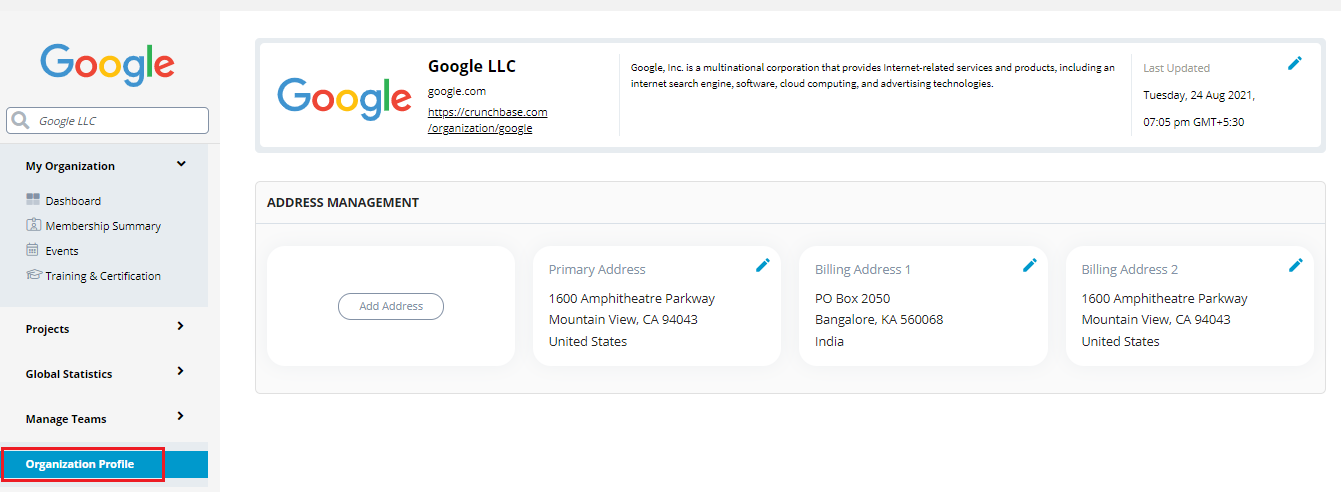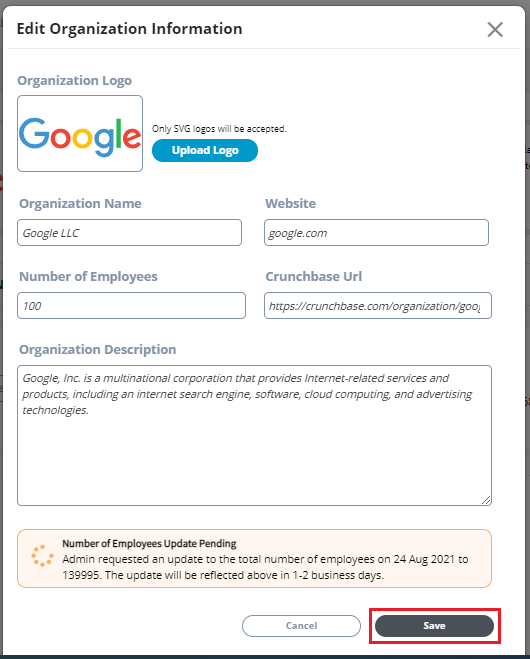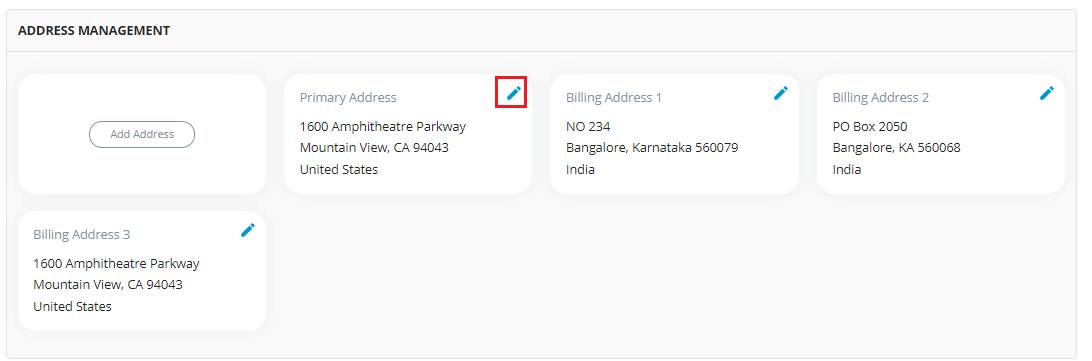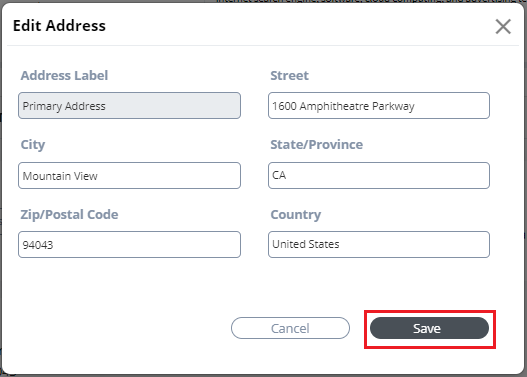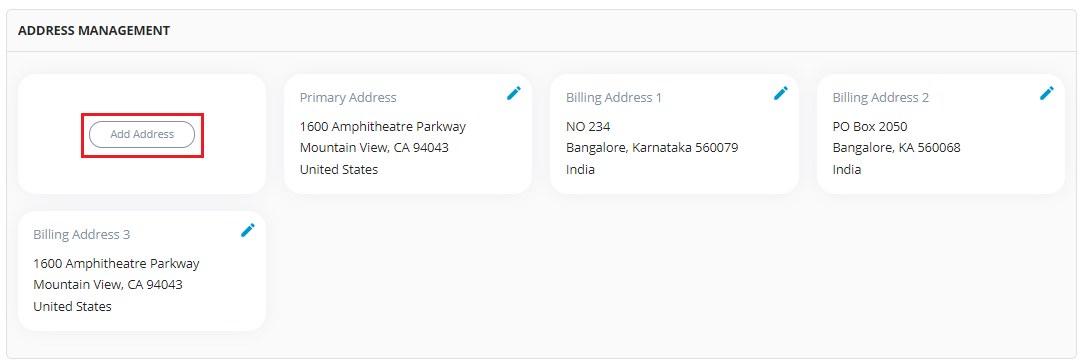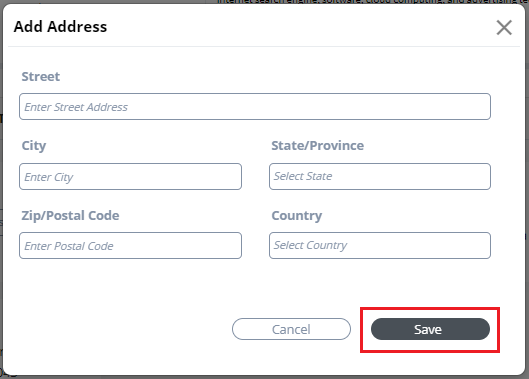Organization Profile allows you to update details related to your organization. This page lets you to manage organization details and address. This page allows you to update the following details related to your organization:
- Update the company ribbon or banner which provides the organization description
- Address Management
{% hint style="info" %} Only the Company Administrator will have access to update the organization details under Organization Profile. {% endhint %}
To access the organization profile, perform the following steps:
1.Login into Organization Dashboard.
2.On the vertical sidebar navigation menu, click the Organization Profile.
Organization Profile page allows you to update the organization details. You can update the following organization details:
- Update the company ribbon or banner which provides the organization description
- Update the logo
- Update the organization name
- Update website address
- Update number of employees
- Update crunchbase url
- Update the organization description
To update the organization details, perform the following steps:
1.Click Organization Profile menu from the vertical sidebar menu.
2.The Organization Profile page appears. Click the edit ![]() icon available in the organization banner or ribbon.
icon available in the organization banner or ribbon.
3.The Edit Organization Information pop box appears. Update the following details and click Save.
| Field | Action |
|---|---|
| Organization Logo | Click Upload Logo and upload the required logo for your organization |
| Organization Name | Enter the organization name |
| Website | Enter the website url |
| Number of Employees | Enter the number of employees in your organization |
| Crunchbase Url | Enter the crunchbase url |
| Organization Description | Enter the short description about your organization |
The Address Management tab allows you to add and update the address for your organization. The Address Management tab allows you to update:
- Update primary address
- Add billing address
You can only update the primary address. You cannot add a new primary address from Organization Profile.
To update the primary address, perform the following:
1.Click the edit ![]() icon on the primary address.
icon on the primary address.
2.The Edit Address dialog box appears. Update the following details and click Save.
| Field | Action |
|---|---|
| Address Label | This is ready only field. You cannot update this |
| Street | Enter the street details of your organization |
| City | Enter the city of your organization |
| State/Province | Enter the state/province of your organization |
| Zip/Postal Code | Enter the zip/postal code of your organization |
| Country | Enter the country of your organization |
To update the billing address, perform the following:
1.Click Add Address.
2.The Add Address dialog box appears. Update the following details and click Save.
| Field | Action |
|---|---|
| Street | Enter the street details of your organization |
| City | Enter the city of your organization |
| State/Province | Enter the state/province of your organization |
| Zip/Postal Code | Enter the zip/postal code of your organization |
| Country | Enter the country of your organization |
{% hint style="info" %}
To update the existing billing address, click the edit ![]() icon.
{% endhint %}
icon.
{% endhint %}