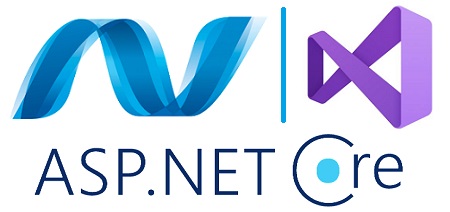Passionate ASP.NET developer and dedicated BCA (Bachelor of Computer Applications) student at Atmiya University, with a focus on web development. Actively contributing to this repository, showcasing ASP.NET programs developed during the semester subject under the expert guidance of Dr. Vaishali Vaghela.
This repository serves as more than just a code archive; it is a dynamic daily log that captures my journey, illustrating the evolution of my work, progress, and contributions. The goal is to provide transparency and accountability for the academic projects undertaken in the ASP.NET domain.
As a passionate developer, my aim extends beyond personal growth. This repository is designed to be a valuable resource for fellow students at Atmiya University pursuing ASP.NET, offering insights, inspiration, and practical examples. Through shared knowledge and collaborative learning, I aspire to foster a supportive community within the realm of ASP.NET development at our university
- Front-End Tools: Visual Studio 2022
- Back-End Tools: Command Prompt
- Operating System: Windows 11
- Database: ADO.NET
- Debugging Tools: Chrome Development Tools
- Developer: Miraj Sankdecha
- Enrollment Number: 210801300
- Program: BCA (Bachelor of Computer Applications)
- Subject Code: 18BCACC603
- Class: C4
- Batch: Y
- Roll Number: 40
- Mobile: +91 8511411930
- Email: [email protected]
- LinkedIn: https://www.linkedin.com/in/mirajsankdecha/
- X: https://x.com/mirajsankdecha
Feel free to reach out to me via email or phone for any inquiries or collaborations.
Hello, my name is Miraj Sankdecha and I am a dedicated MERN stack developer and freelancer. Currently, I am in my 6th semester pursuing a BCA degree at Atmiya University.
During my academic journey, I have successfully completed several projects utilizing the MERN stack and React.js. Furthermore, I gained invaluable practical experience through a rigorous 6-month internship at Imbuesoft LLP, where I immersed myself in various facets of the MERN stack, including proficiency in tools such as Postman, Git, and GitHub. My experience extends to working with three prominent CSS frameworks, namely Ant Design, Bootstrap, and Tailwind CSS.
I take pride in my ability to craft and design intricate components, alongside my proficiency in developing APIs. As a result of my experiences and learning, I am now fully prepared and eager to contribute my skills and knowledge to a full-time position.
Here is my latest resume: Click Here
To set up and run the project, follow these steps:
-
Clone the Repository: Use the following command to clone the project repository to your local machine:
git clone https://github.com/mirajsankdecha/ASP.NET.git
-
Open the Project in Visual Studio:
- Open Visual Studio on your local machine.
- Click on "File" in the menu bar.
- Select "Open" and then choose "Project/Solution."
- Open Project
- Navigate to the location where you cloned the repository and select the solution file (usually with a .sln extension).
- Select Solution
- Click "Open" to load the project into Visual Studio.
-
Configure the Development Environment: Ensure that you have the necessary .NET runtime and SDK installed on your machine. You can download them from dotnet.microsoft.com. Check for any additional configuration or environment setup mentioned in the project's documentation or README file.
-
Run the Project: Once the project is open in Visual Studio, ensure that the correct startup project is selected. You can right-click on the desired project in the Solution Explorer and choose "Set as Startup Project." Set as Startup Project Press F5 or click on the "Start" button to build and run the project. Alternatively, you can use Ctrl + F5 to run without debugging. Run Project Visual Studio will build the project and launch the application. You should see the output in the console or debug window.
-
Access the Application: Once the project is successfully built and running, open your web browser. Navigate to the specified URL or port mentioned in the project's documentation or output window.
Give a ⭐️ if this project helped you!
MIT/Massachusetts Institute of Technology(here LICENSE)
The Caresure Health Insurance code is licensed by Massachusetts Institute of Technology.
By contributing to Caresure Health Insurance, you will be agreeing that your contributions will be licensed under its Massachusetts Institute of Technology(MIT).