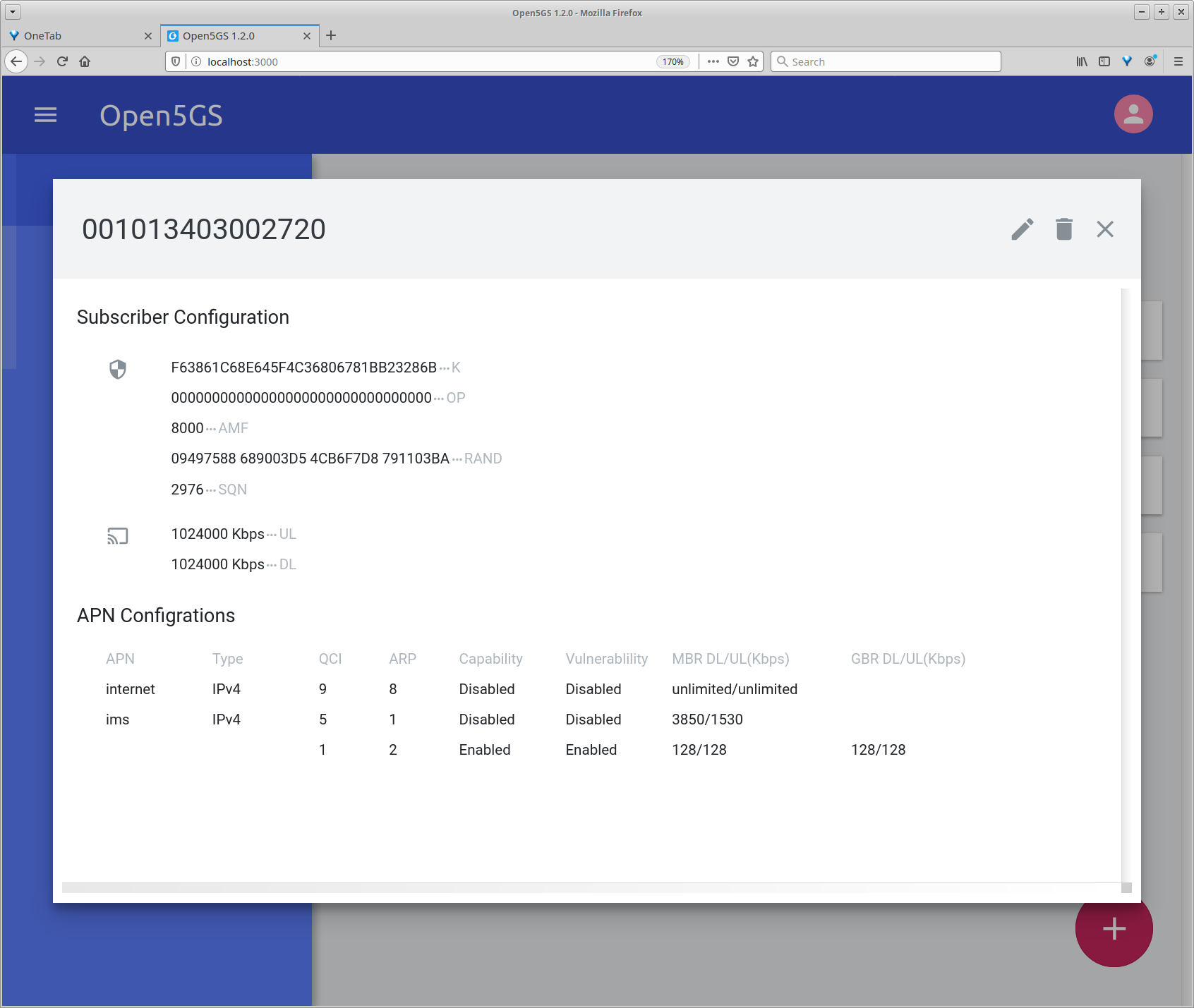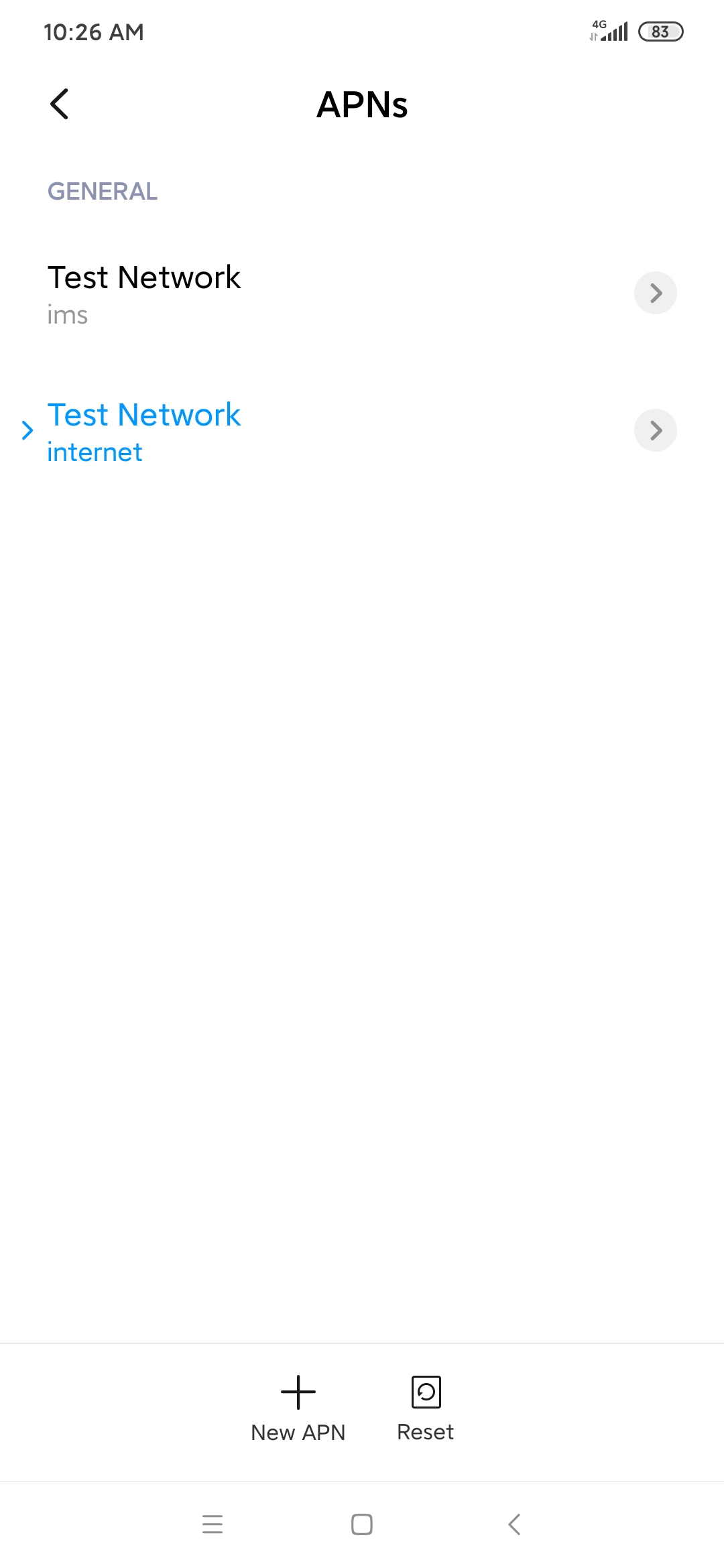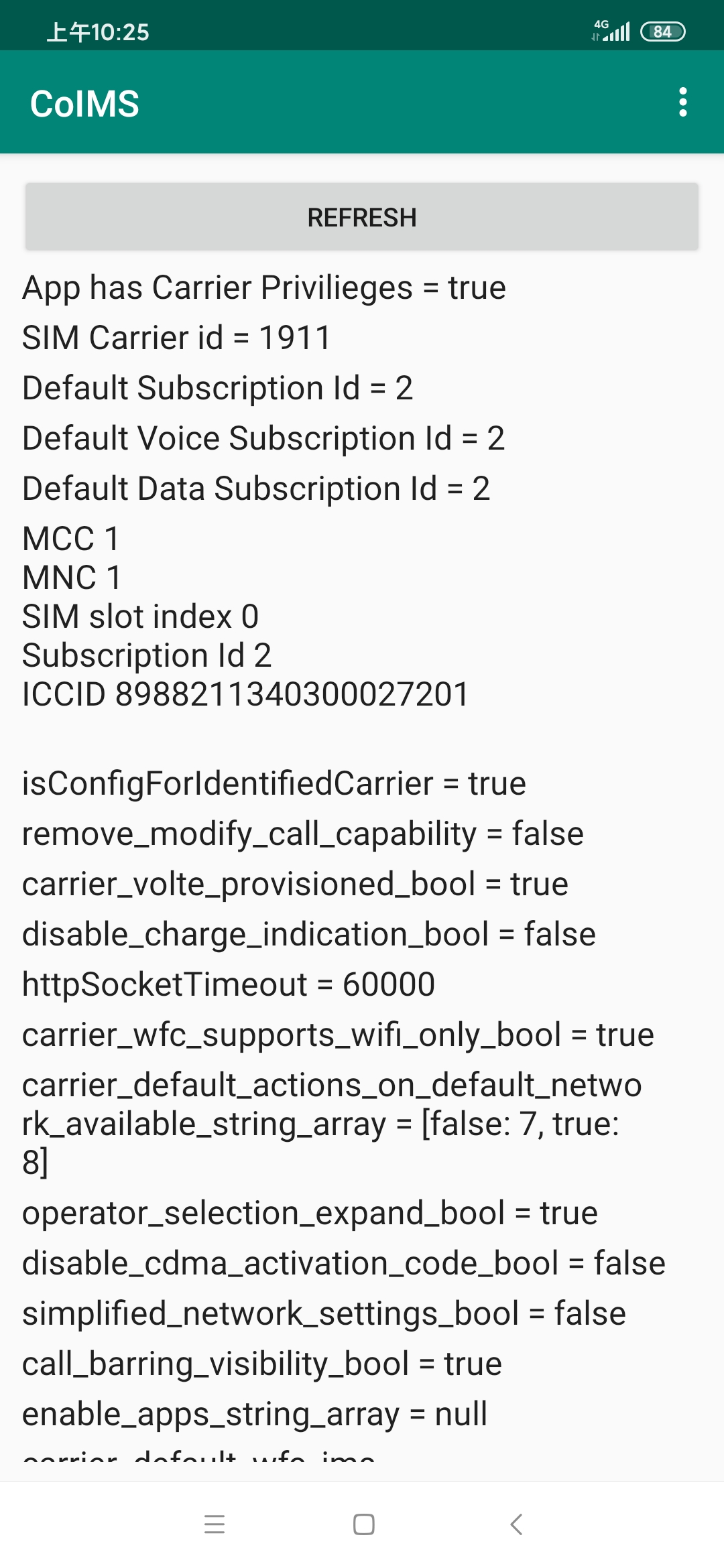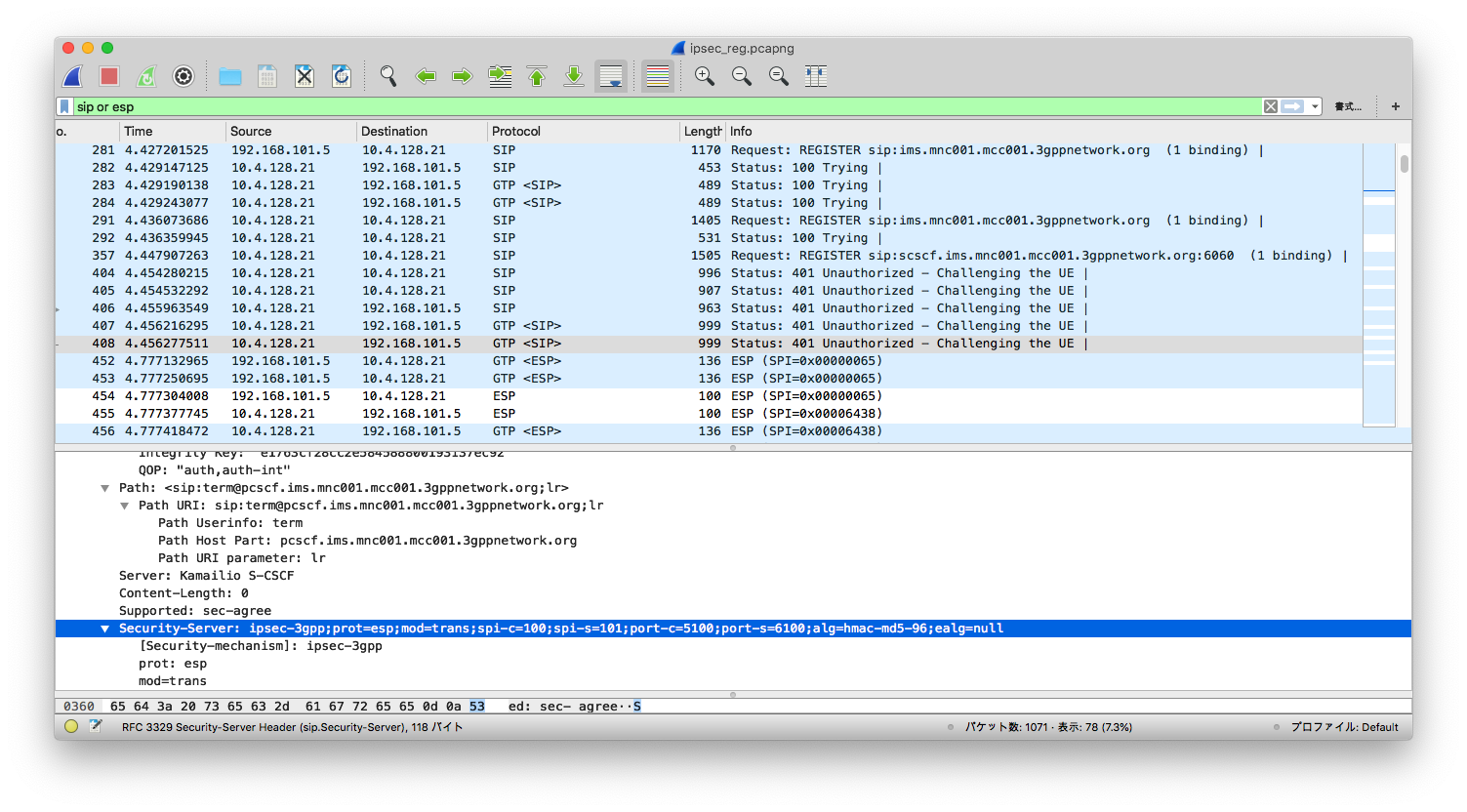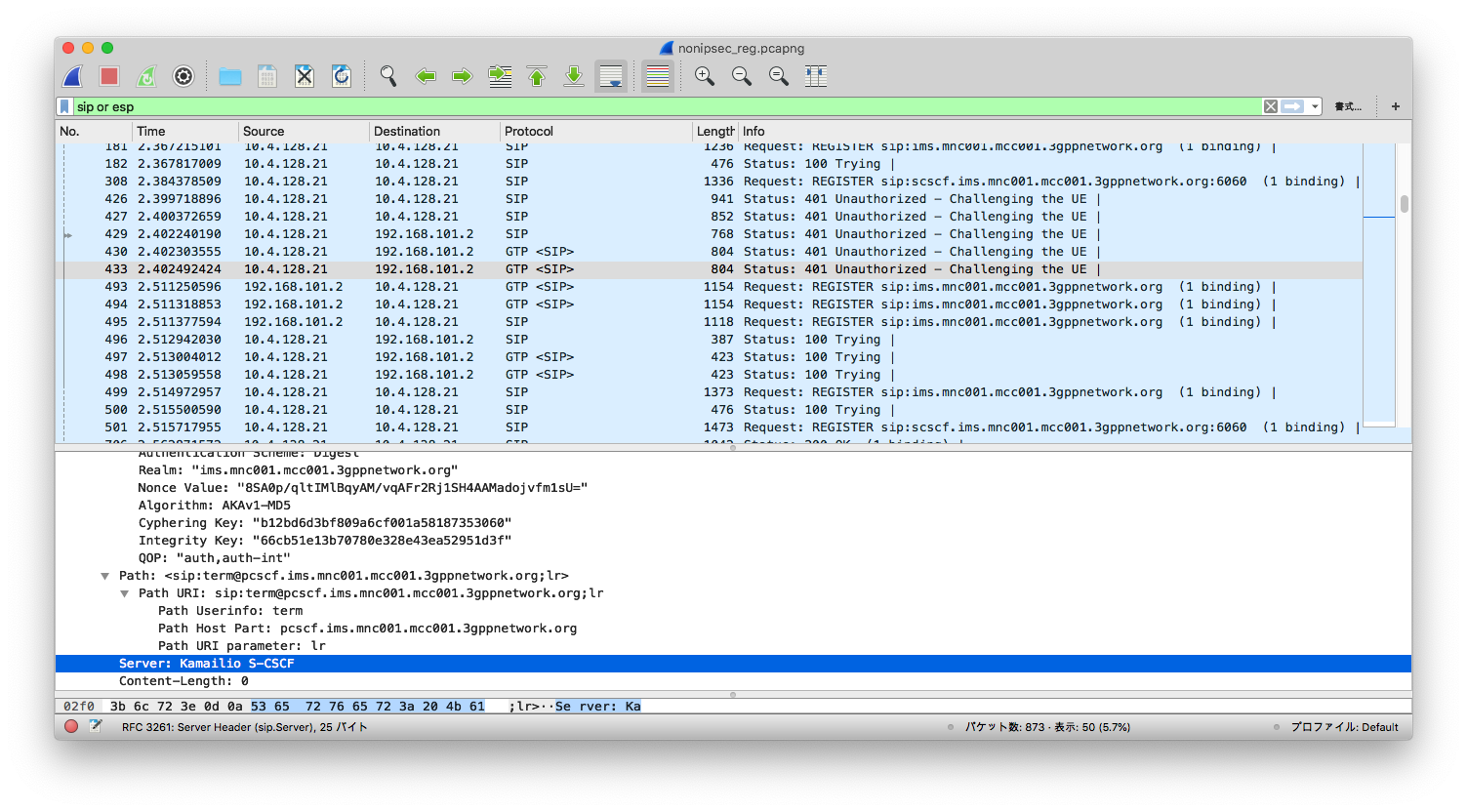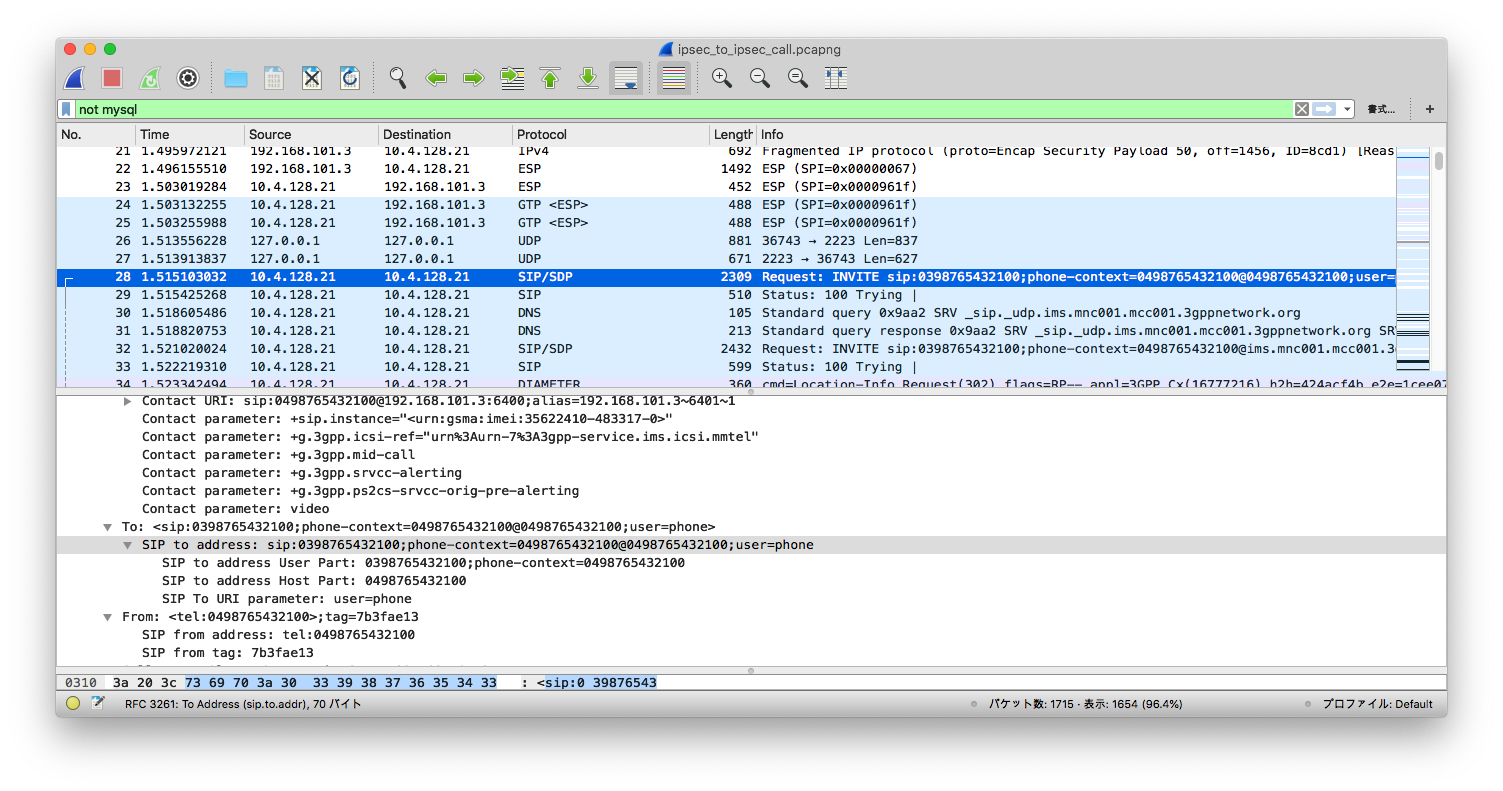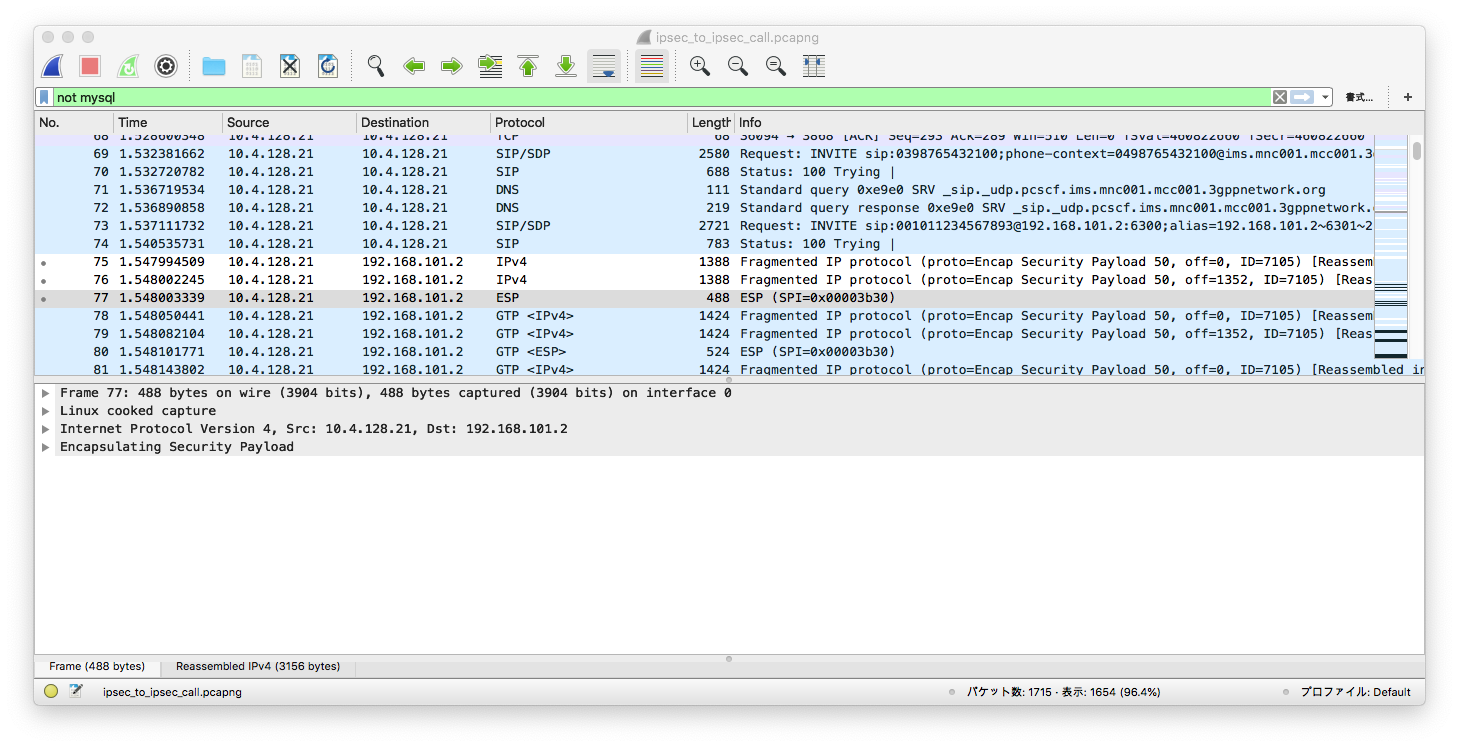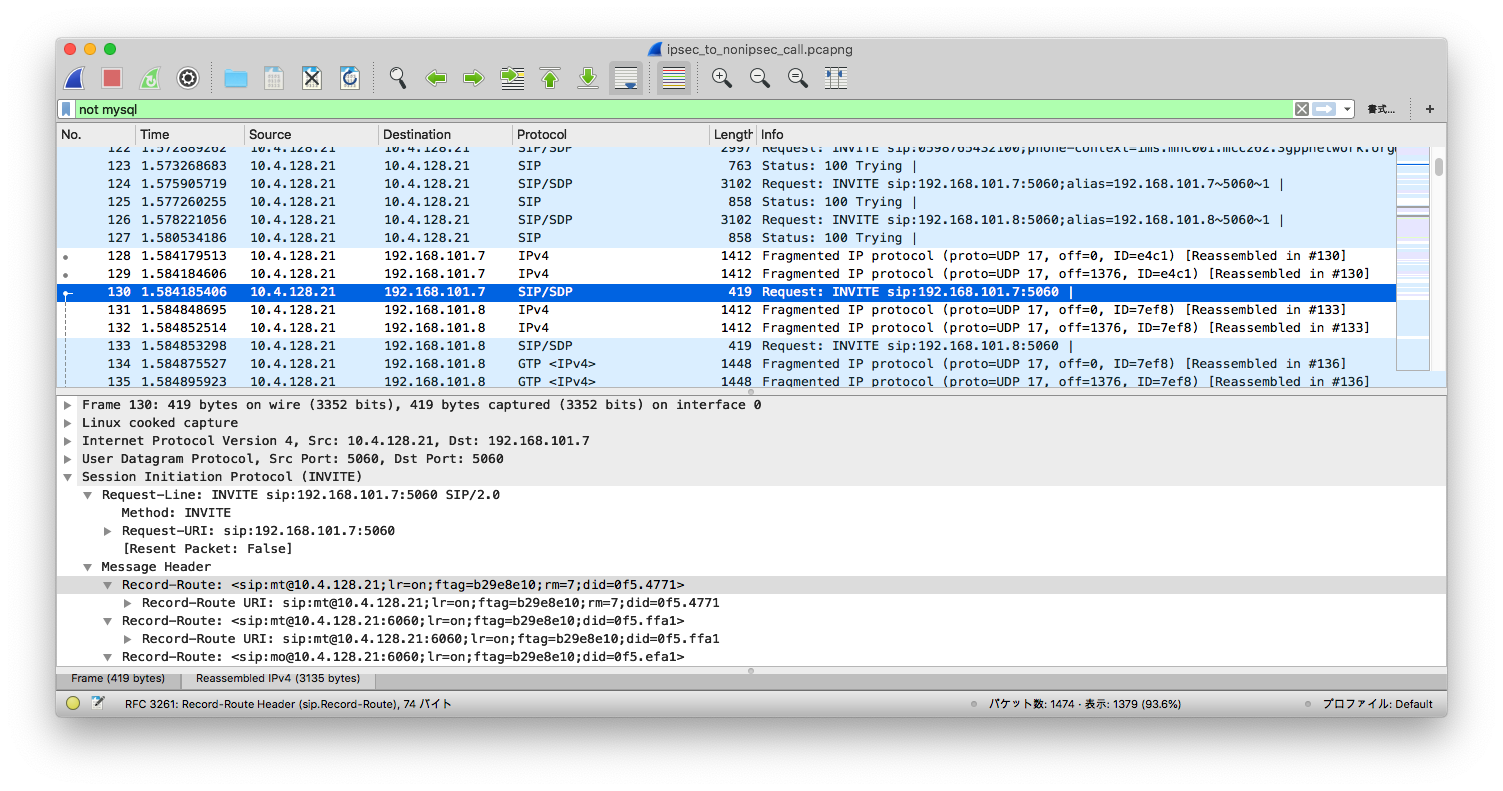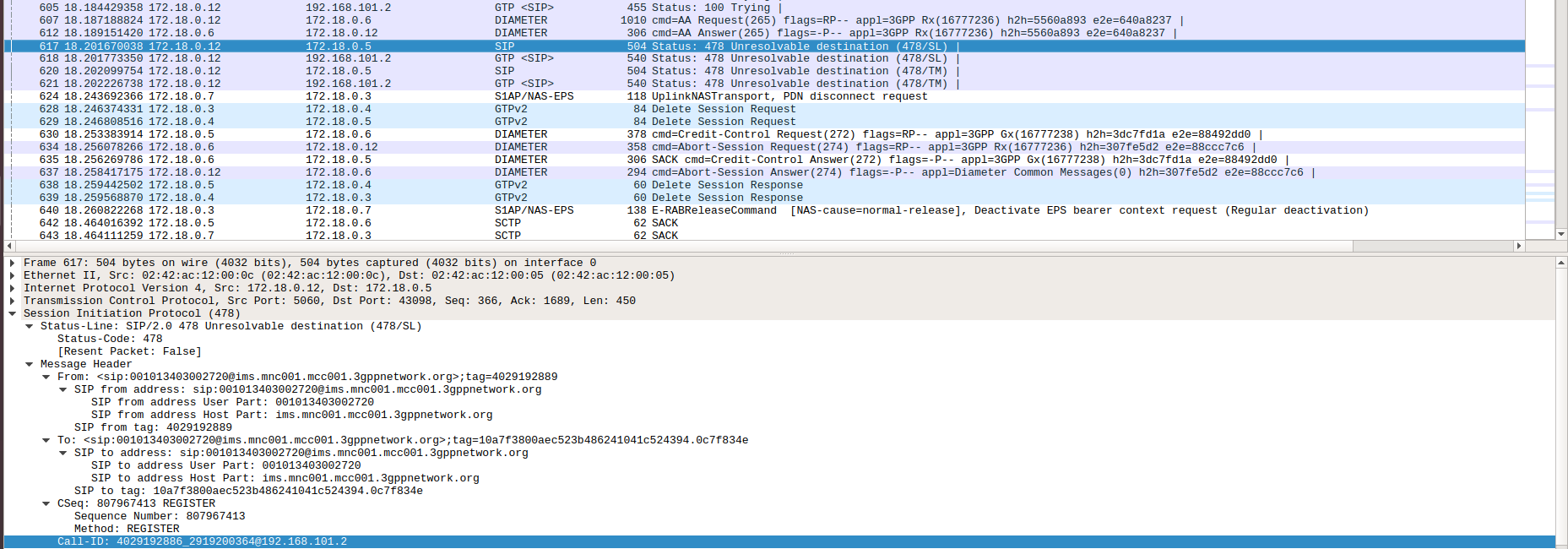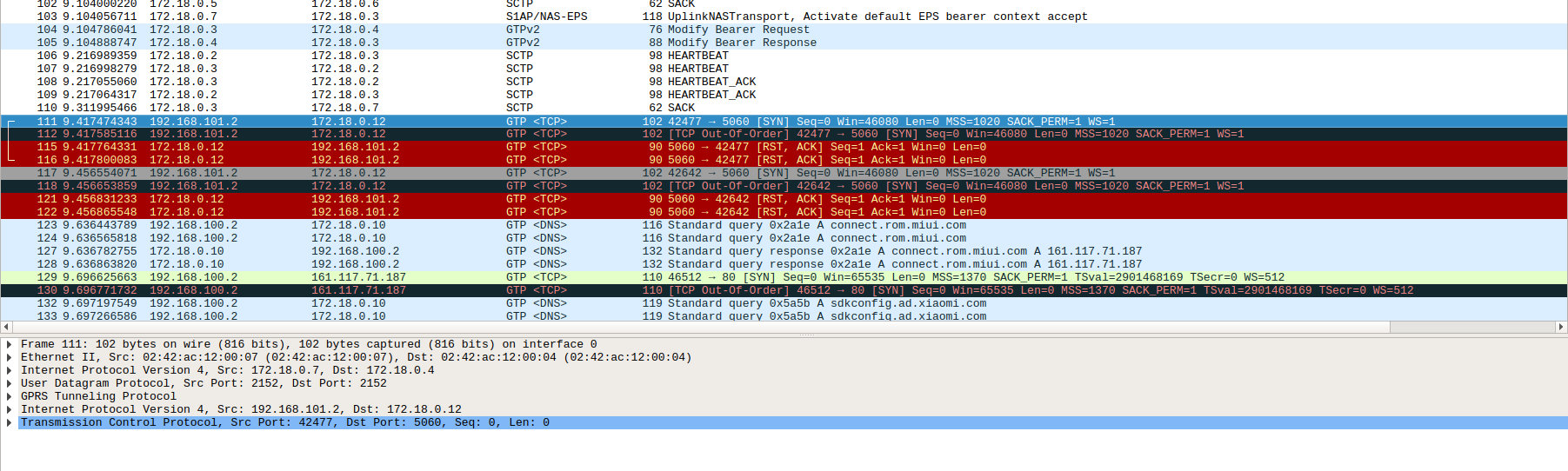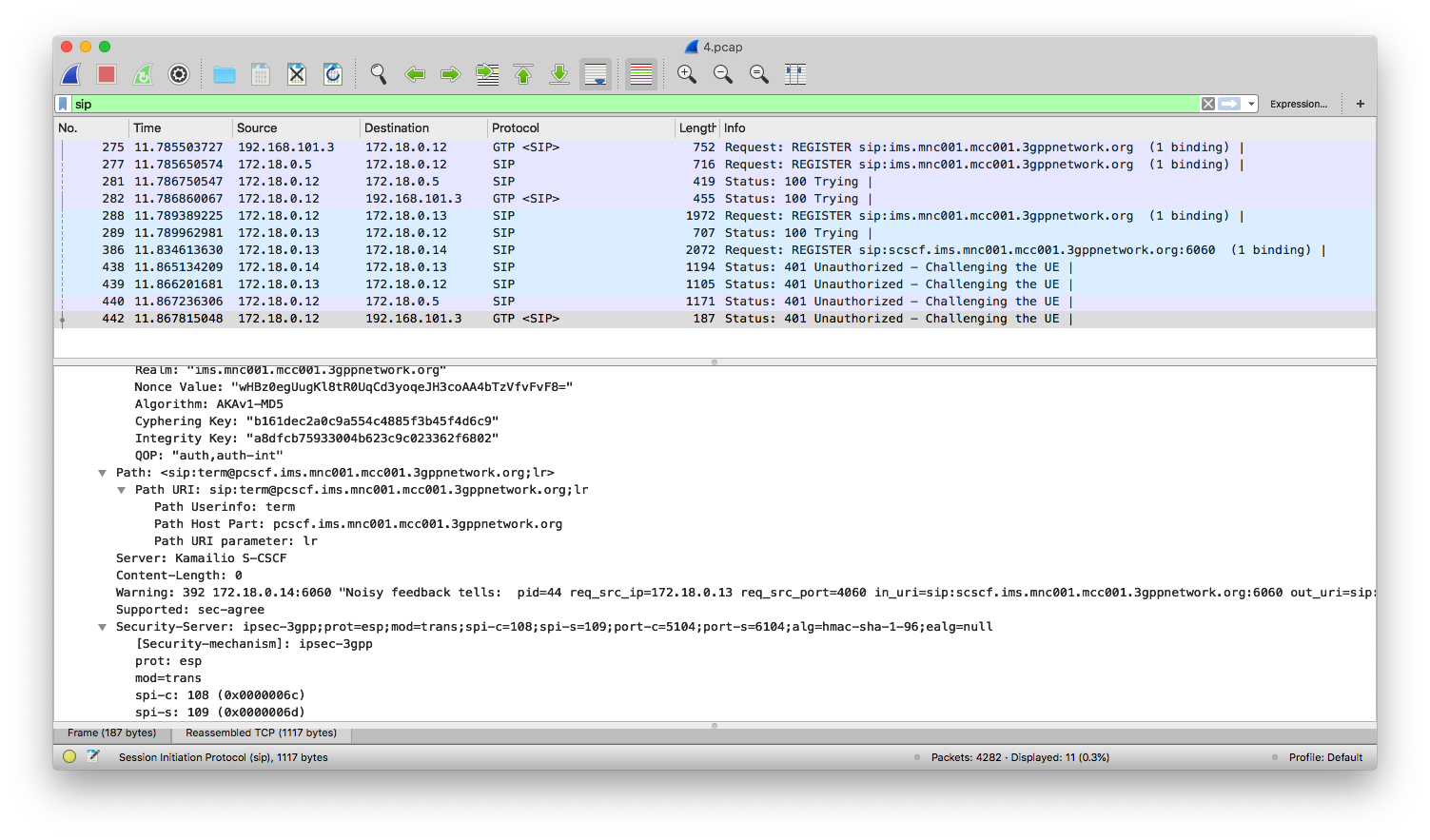@herlesupreeth has updated his original repo https://github.com/herlesupreeth/docker_open5gs and uses the latest Open5GS components. This cloned repo is therefore deprecated.
This repository is meant to be a install-and-run lab for Open5GS + Kamailio IMS VoLTE study, a follow-up project of Open5GS Tutorial: VoLTE Setup with Kamailio IMS and Open5GS, which is mainly contributed by Herle Supreeth. This repo is also based on his docker_open5gs.
The main purpose is to save researchers' and students' time to debug for a minimum-viable environment before actual study can be proceeded.
- OnePlus 6 / Sysmocom USIM-SJS1 / CoIMS (w/o IPSec)
- Mi 9 Pro 5G / Sysmocom USIM-SJS1 / CoIMS (w/ IPSec)
- Zenfone 3 / Sysmocom USIM-SJS1 / Native VoLTE IPsec
If you have a validated working configuration, please submit an issue with brand / model / OS / SIM Card / other notable points. I will add it to the list.
- Herle Supreeth's fork of Kamailio is used to support IPSec.
- Java 7 is downloaded from an alternative location. You have to agree with Oracle's term of service and have an Oracle account, to legally use Java SDK 7u80. By using this repo, I assume you have the legal right to use it and hold no liability.
You have to prepare IMSI, Ki, OP (yes, not OPc), SQN of your SIM cards. You may want to disable SQN checking in the SIM card. Check out https://github.com/herlesupreeth/sysmo-usim-tool for a slightly modified pysim.
N.B.
- Wrong KIC / KID / KIK bricks your SIM card.
- Use MCC = 001, MNC = 01 for a testing network, unless you know your MCC/MNC is supported by Android Carrier Privileges.
Refer to: https://osmocom.org/projects/cellular-infrastructure/wiki/VoLTE_IMS_Android_Carrier_Privileges
- gp --key-enc KIC1 --key-mac KID1 --key-dek KIK1 -lvi
- gp --key-enc KIC1 --key-mac KID1 --key-dek KIK1 --unlock
- gp --install applet.cap
- gp -a 00A4040009A00000015141434C0000 -a 80E2900033F031E22FE11E4F06FFFFFFFFFFFFC114E46872F28B350B7E1F140DE535C2A8D5804F0BE3E30DD00101DB080000000000000001
- gp --acr-list
If you get some error (invalid instruction) like me, run gp --acr-list-aram.
- Mandatory requirements:
Clone the repository and build base docker images of open5gs and Kamailio:
git clone https://github.com/miaoski/docker_open5gs
# Build Open5GS
cd docker_open5gs/base
docker build --no-cache --force-rm -t docker_open5gs .
# Build Kamailio IMS
cd ../kamailio_base
docker build --no-cache --force-rm -t open5gs_kamailio .
# Download JDK and ANT
cd ../fhoss
./download.sh
cd ..
docker-compose build --no-cache
# Copy DNS setting to containers. Do this whenever you change IP in .env
./copy-env.sh
# Start MySQL and MongoDB first, in order to initialize the databases
docker-compose up mongo mysql dns
# To start Open5GS core network without IMS
docker-compose up hss mme pcrf pgw sgw
# To start IMS
docker-compose up rtpengine fhoss pcscf icscf scscf
# To test whether DNS is properly running
./test-dns.sh
You may want to review .env for IP allocation.
I use srsENB and USRP B210 in the lab. Sometimes you may want to restart srsENB while keeping the core network running. It is thus recommended to run srsENB separately.
Edit .env first to set EARFCN, TX_GAIN, RX_GAIN. Thereafter,
docker-compose -f srsenb.yaml build --no-cache
docker-compose -f srsenb.yaml up
The configuration files for each of the Core Network component can be found
under their respective folder. Edit the .yaml files of the components and run
docker-compose build again.
Open (http://<DOCKER_HOST_IP>:3000) in a web browser, where <DOCKER_HOST_IP> is the IP of the machine/VM running the open5gs containers. Login with following credentials
Username : admin
Password : 1423
Follow the instructions in VoLTE Setup:
- Step 18, set IMSI, Ki, OP, SQN and APN of your SIM cards. Important! Set the type of both APN to IPv4. Kamailio does not support VoLTE over IPv6 at the moment. (See the screenshot below.)
- Step 20, add IMS subscriptions to FHoSS.
For already running systems, copy SQN from Open5GS and type it in FHoSS. You can type SQN in decimal. FHoSS will automagically convert it to hex.
Pay special attention to copy/paste. You might have leading or trailing spaces in FHoSS, resulting in failed connections!
Thanks to Sukchan Lee's Open5GS, the topology is super similar to SAE on Wikipedia.
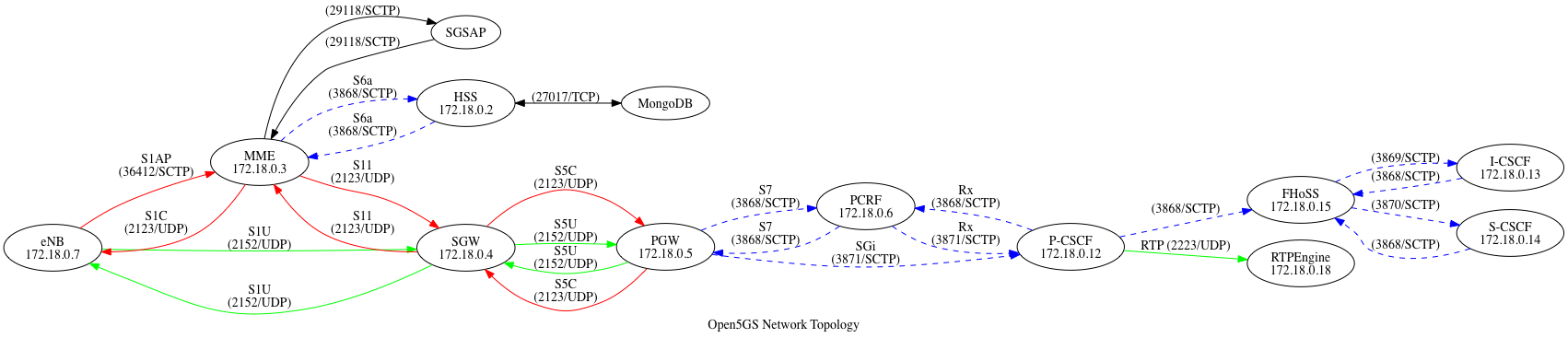
On your cellphone, there should be internet and ims.
CoIMS should look like the one below. If you don't know what CoIMS is, please refer to step 23 of VoLTE Setup.
PCAP files of successful calls can be found on VoLTE Setup and Open5GS issue #337.
Herle Supreeth has provided several successful PCAPs, namely,
- IPSec UE registration for VoLTE
- Non-IPSec UE registration for VoLTE
- IPSec UE to IPSec UE calling
- Non-IPSec UE to IPSec UE calling
- IPSec UE to Non-IPSec UE calling
From the screenshot, we see a UE that supports IPSec got a response from S-CSCF, indicating that ipsec-3gpp is supported, protocol is ESP (ethernet proto 50, IPSec). Client port (port-c) is 5100 and server port (port-s) 6100. Refer to IMS/SIP - Basic Procedures if you want to know more. Also, notice that packets after 401 Unauthorized are transmitted over ESP.
If a UE does not support IPSec, you don't see the "security-server", as shown below:
The Wireshark above shows that after several IPSec (ESP) packets, S-CSCF is sending a SIP INVITE for UE 03 to UE 04. To be more precise,
Request-Line: INVITE sip:0398765432100;phone-context=0498765432100@0498765432100;user=phone SIP/2.0
...
Record-Route URI: sip:[email protected]:6101;lr=on;ftag=7b3fae13;rm=8;did=078.654
The SIP port of the caller (contact) will also be passed to the callee,
Contact URI: sip:[email protected]:6400;alias=192.168.101.3~6401~1
After S-CSCF forwarded the INVITE to P-CSCF, it returns a 100 Trying, and contacts with the callee via IPSec:
This can be contrasted when the callee does not support IPSec. After 100 Trying, a UE that does not support IPSec is sent a SIP INVITE in clear text:
When DNS is not properly set, you may end up with 478 Unresolvable destination (478/SL):
If the port if not open, or DNS is not properly configured, the phone cannot reach P-CSCF and fails.
If your cellphone stuck on IPSec (like mine), the PCAP looks like the one below. However, it means almost every function in the system works (only RTPEngine and FHoSS are not tested.)
To debug IPsec, run ip xfrm monitor on P-CSCF. You should see states and
policies change when a UE is being registered.
- IPv6 is not supported.
- onmyway133/blog#284
- https://realtimecommunication.wordpress.com/2015/05/26/at-your-service/
- https://www.sharetechnote.com/html/Handbook_LTE_VoLTE.html
Derived from Herle Supreeth's repos, therefore BSD 2-Clause.