-
Notifications
You must be signed in to change notification settings - Fork 3
Configuration
After importing the data, the Mollie settings dashboard is available. This dashboard contains all global Mollie settings and is located under: Merchant Tools -> Site Preferences -> Mollie Settings.

These are all the settings that all configurable. Make sure to create an API user in the Mollie back office.
| ID | Type | Description |
|---|---|---|
| Environment (mollieEnabledMode) | Set of Strings | Environment used (TEST/LIVE). In TEST mode “API Key Test” will be used, in LIVE mode “API Key Live” will be used. |
| API Key Test (mollieBearerTestToken) | String | This API Key will be used when “Environment” is set to TEST. You can find your API key in your Mollie Profile, it starts with live. https://www.mollie.com/dashboard/org_9306261/developers/api-keys |
| API Key Live (mollieBearerToken) | String | This API Key will be used when “Environment” is set to LIVE. You can find your API key in your Mollie Profile, it starts with test. https://www.mollie.com/dashboard/org_9306261/developers/api-keys |
| Profile ID (mollieProfileId) | String | You can find your Profile ID in your Mollie Profile: https://www.mollie.com/dashboard/org_9306261/developers/api-keys |
| Default Method (mollieDefaultEnabledTransactionAPI) | Set of String | The default enabled method API (Orders/Payment). Read more about the differences between the Payment and Orders API: https://docs.mollie.com/orders/why-use-orders |
| Default order expiry days (mollieDefaultOrderExpiryDays) | Set of Integers | Default expiry days for orders created with the Orders API. |
| Use Single Click Payments for Credit Cards (mollieEnableSingleClickPayments) | Boolean | Indicates if Single Click Payments are enabled. Read more about Single Click Payments and how it improves your conversion. https://help.mollie.com/hc/en-us/articles/115000671249-What-are-single-click-payments-and-how-does-it-work- |
| Use Mollie Components for Credit Cards (mollieComponentsEnabled) | Boolean | Indicates if Mollie Components are enabled. Read more about Mollie Components and how it improves your conversion. https://www.mollie.com/en/news/post/better-checkout-flows-with-mollie-components |
| Use QR code (mollieEnableQrCode) | Boolean | Indicates if the QR code feature is enabled. Read more about QR code and how it improves your conversion. https://docs.mollie.com/payments/qr-codes |
| Log category (mollieLogCategory) | String | Log category used by SFCC. The log category can be selected under: "Administration -> Operations -> Custom Log Settings". |
It is necessary to configure the correct Mollie service credentials.
- Go to Administration -> Operations -> Services
- If the import was successful, you should see the following services
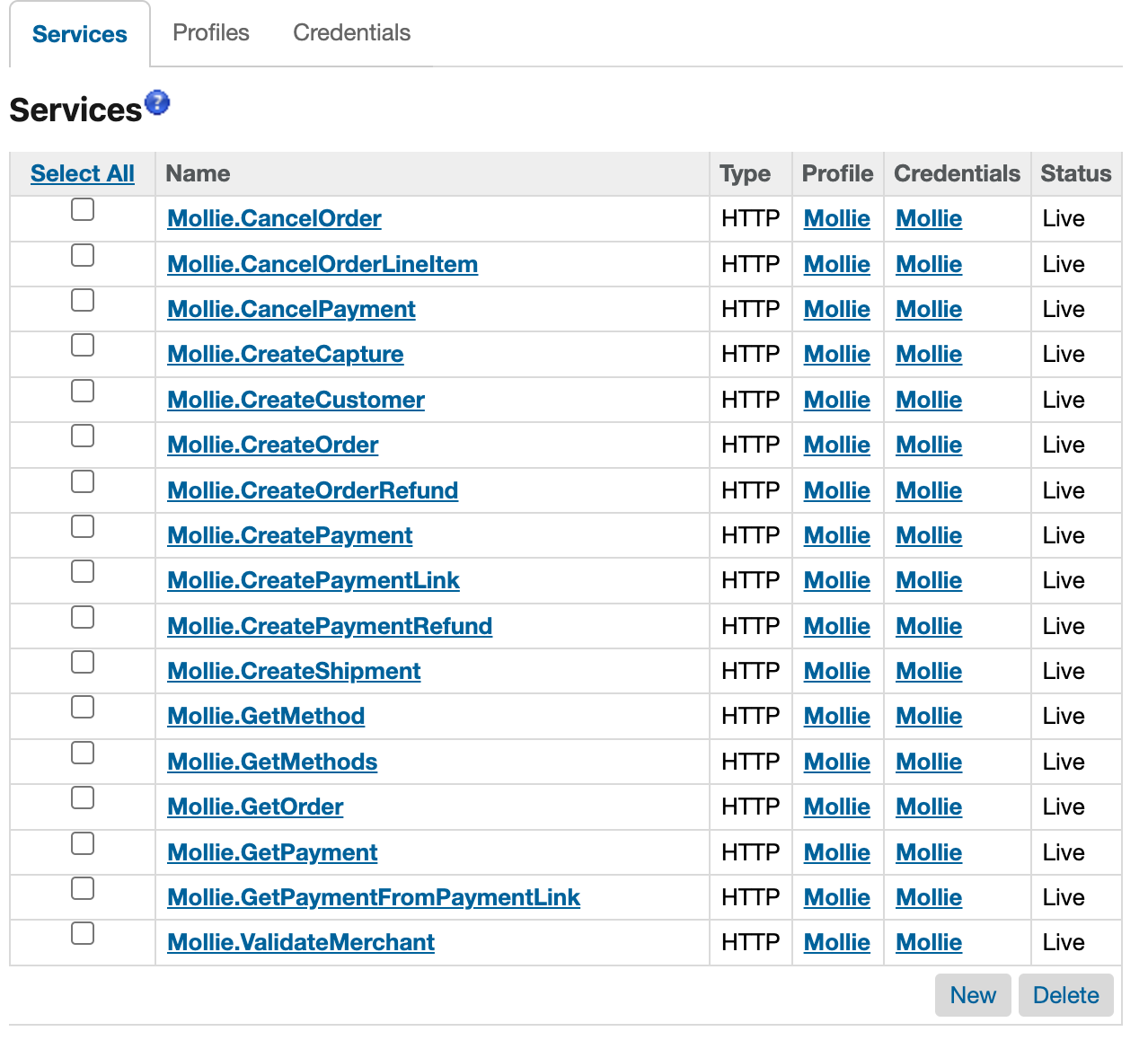
- Go to the Mollie Credentials
- Fill in the correct URL
Validate that the payments methods were imported correctly.
- Go to Merchant Tools -> Ordering -> Payment Methods
- There should be a list that contains the following payment methods
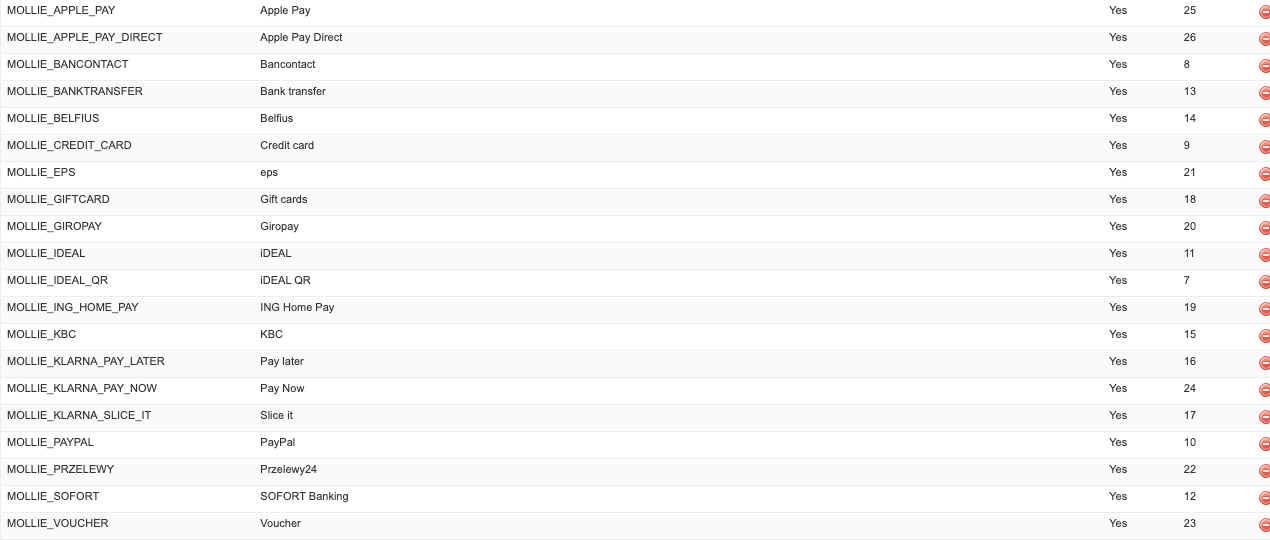
- These payment methods should be linked to the MOLLIE_ECOM_DEFAULT payment processor. If the payment method uses Mollie components use MOLLIE_ECOM_CREDIT instead. For QR code support (bancontact) use the MOLLIE_ECOM_QR payment processor.
Payment methods are localizable, this means that you can, for example, change the payment method name for each locale/language. This can be done by switching the “Language” select to the desired locale/language.
The following fields are localizable:
- Name
- Description
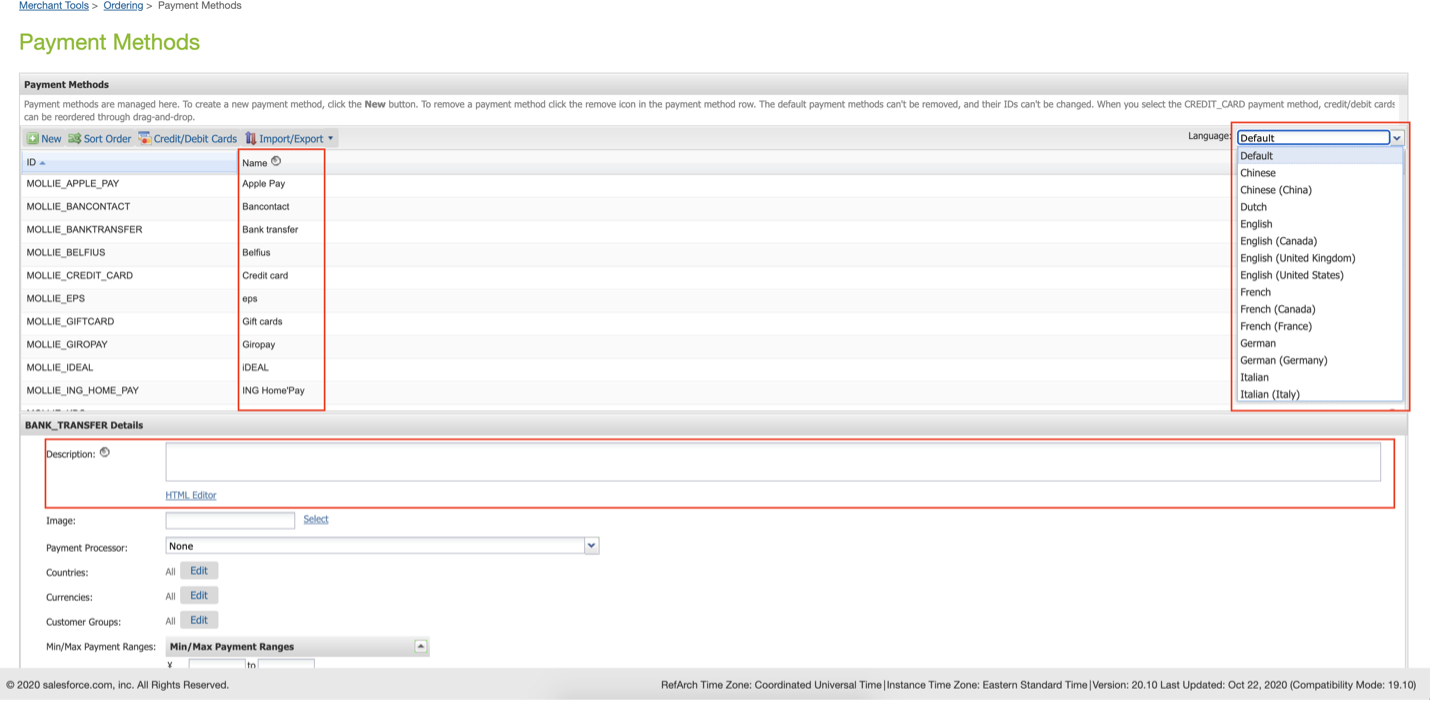
Payment methods can be sorted. This order will be used for displaying the payment methods in the checkout. Take the following steps to change the order of the payment methods:
- Click on Sort Order
- Drag the payment method to the desired place
- Click on Sort Order again
- Click on Apply
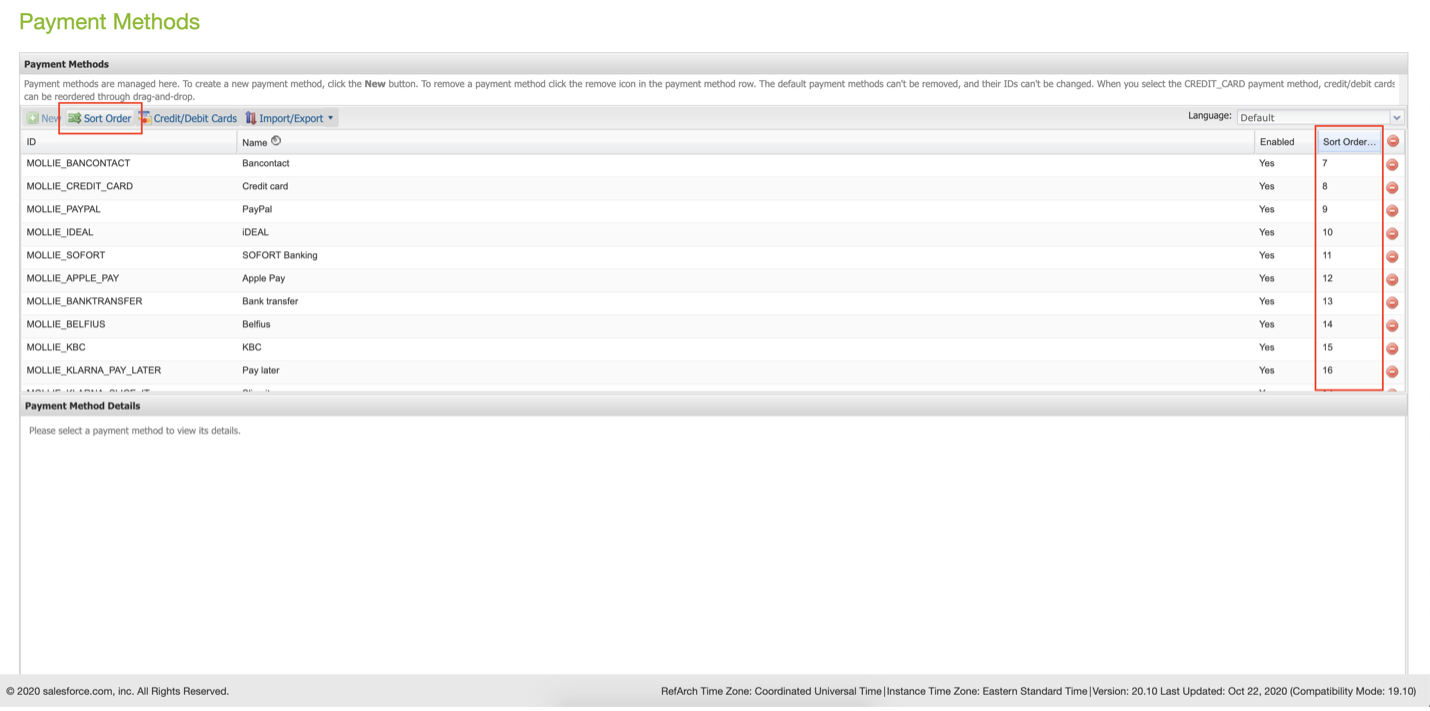
The description field is used to generate a description for payments created with the Payment API. String interpolation is used to generate a unique description for each payment.
| ID | Description |
|---|---|
| {orderNumber} | The Salesforce order number (dw.order.Order.orderNo) |
| {storeName} | The site name configured under: Administration -> Sites -> Manage Sites -> (Click on site) -> Name |
| {order.reference} | The order reference (dw.order.Order.customerOrderReference) |
| {customer.firstname} | The billing address first name (dw.order.OrderAddress.firstName) |
| {customer.lastname} | The billing address last name (dw.order.OrderAddress.lastName) |
| {customer.company} | The billing address company (dw.order.OrderAddress.companyName) |
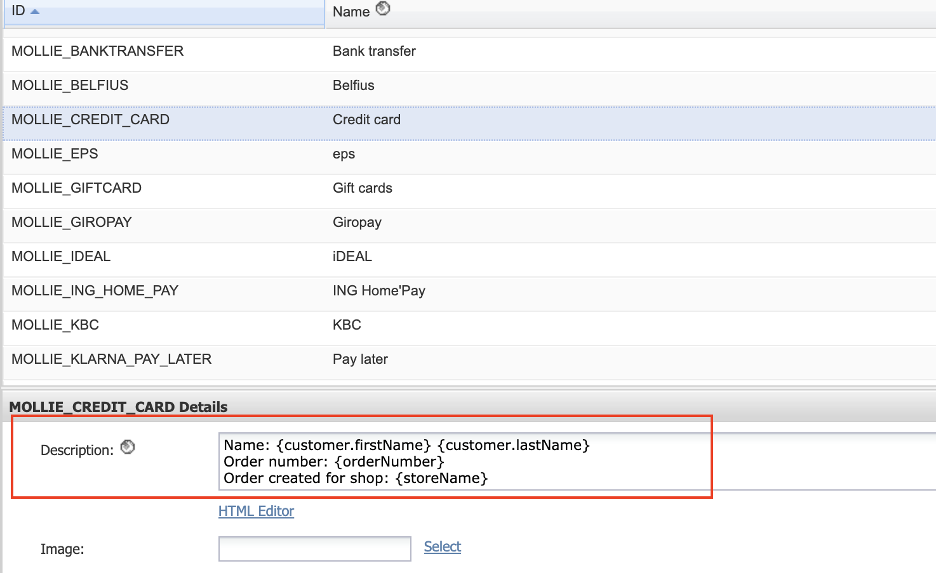
Example order:
- First name: John
- Last name: Doe
- Order number:
- Store name: RefArch
The description can be found under: Merchant Tools -> Ordering -> Orders -> (select order) -> Payment tab.
Pay after delivery payment methods Pay after delivery payment methods such as Klarna Pay later or Klarna Slice it require the Orders API and cannot be used with the Payments API. This is because Klarna needs the order information to do a risk assessment.
After using bank transfer as payment method, the payment information needed for the user to complete the payment like bank BIC, bank name, etc... will be saved on the molliePaymentDetails attribute and will be visible on both the confirmation and order details page.
The molliePaymentDetails attribute is located at: Merchant Tools -> Ordering -> Orders -> (select order) -> Payment tab.
The voucher payment method becomes visible when the basket contains one or more products that have filled in the mollieProductCategory attribute. The mollieProductCategory attribute is available on both the product page and payment method.
Note that the product attribute is leading and will overwrite the payment method attribute when filled in.
The mollieProductCategory for products can be found at Merchant Tools -> Products and Catalogs -> Products -> (select product) -> Mollie product category
For more information about the voucher payment method visit: https://help.mollie.com/hc/en-us/sections/360004838160-Vouchers
The QR code feature can be enabled on the Mollie settings page located at Merchant Tools -> Site Preferences -> Mollie Settings. After enabling the general setting, the payment processor of the payment method located at Merchant Tools -> Ordering -> Payment Methods has to be changed to MOLLIE_ECOM_QR.
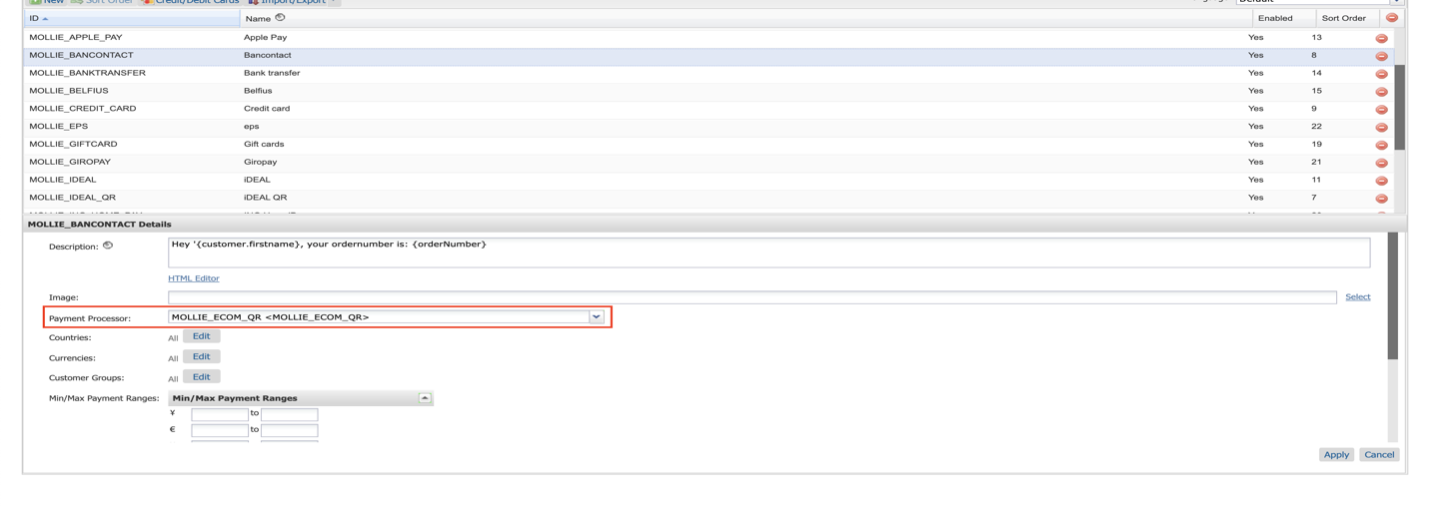
After selecting a payment method that is supported (bancontact) and placing the order, the QR code modal will show. Once the user scans the QR code and the payment is completed, the user will be redirected to the SFCC confirmation page.
Note that the QR code feature is only supported on the Payments API. For now only bancontact has QR code support, iDeal and bank transfer support will be added in one of the upcoming releases.
For more information about the QR code feature visit: https://docs.mollie.com/payments/qr-codes
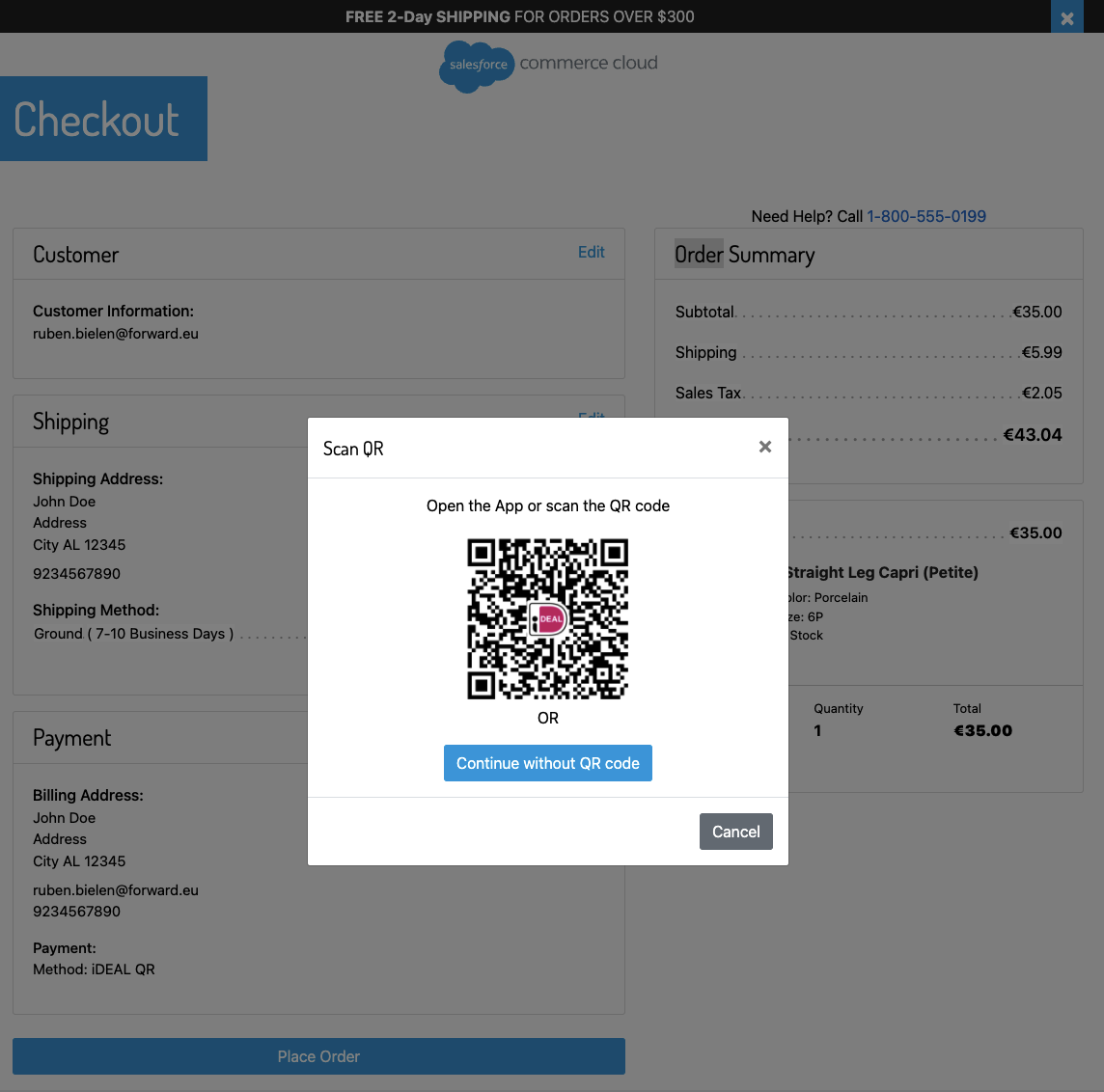
There are also some custom attributes available on the payment methods.
Note that these payment specific attributes overwrite the general settings located under: Merchant Tools -> Site Preferences -> Mollie Settings
| ID | Type | Description |
|---|---|---|
| Payment method ID (molliePaymentMethodId) | String | The payment id from Mollie |
| Order expiry days (mollieOrderExpiryDays) | Enum-of-strings | expiry days for orders created with the Orders API. |
| Method (mollieEnabledTransactionAPI) | Enum-of-strings | enabled method API (Orders/Payment). Read more about the differences between the Payment and Orders API: https://docs.mollie.com/orders/why-use-orders |
| Product category (mollieProductCategory) | Enum-of-strings | Product category being used for the voucher payment method (meal/eco/gift). Read more about the voucher payment method here: https://help.mollie.com/hc/en-us/sections/360004838160-Vouchers |
The Mollie Payments cersion 24.3.0 is developed by Forward.