-
Notifications
You must be signed in to change notification settings - Fork 15
New issue
Have a question about this project? Sign up for a free GitHub account to open an issue and contact its maintainers and the community.
By clicking “Sign up for GitHub”, you agree to our terms of service and privacy statement. We’ll occasionally send you account related emails.
Already on GitHub? Sign in to your account
Designs for the window with Shell-related keyboard shortcuts #1
Comments
|
I'm liking the looks of this so far. I first thought it was a little strange to have only two shortcuts shown in the drop-down menu, but those are likely to be the two most often used ones so I think they are good to highlight. I was curious about the distinction between "view all" shortcuts and customizing shortcuts in settings. With my own biases in mind, I would probably expect clicking on "view all" to take me to the keyboard shortcuts section of Gnome Control Center. I see there is a link to those settings at the bottom of the intro window, but I didn't notice it right away which makes me wonder if it shouldn't be a little more attention-grabbing somehow. I did notice it though, so it might be fine after all. I'm also not sure this is the best place to mention this, but I'll add it here anyway. I'm noticing a potential collision in the "Switch focus to workspace above/below" and "switch focus to monitor left/right". I think most multi-monitor setups are placed side by side, but there are situations where displays are above other displays. In that case, Super + Ctrl + up/down would not switch focus between two vertically placed monitors, and would instead change workspaces. Since my setup at the office is like this, I wasn't even aware of the monitor focus changing shortcuts. |
|
Something that I think we were a little confused on earlier but, I can confirm now that workspace switching by default is only for the primary display. There is a setting that can be changed in gnome-tweaks. We should probably make sure that this shortcuts walkthrough shows the default behavior. |
|
We may want to make workspace spanning displays the default setting |
* fix: use dbus-config and winit features * chore: add SPDX license identifiers * chore: improve imports * chore: use tokio runtime



What's the point?
The extension introduces several new shortcuts and modifies some of the existing shortcuts. To provide an easier on-boarding experience, the new shortcuts could be listed in the separate window that helps users get a better idea of what the shortcuts do and how they work.
To get to that window a user can select "View all" under the Keyboard shortcuts in the extension's menu.
Default screen view - extension menu - keyboard shortcuts - View all
The design for the window with shortcuts (for light and dark modes):
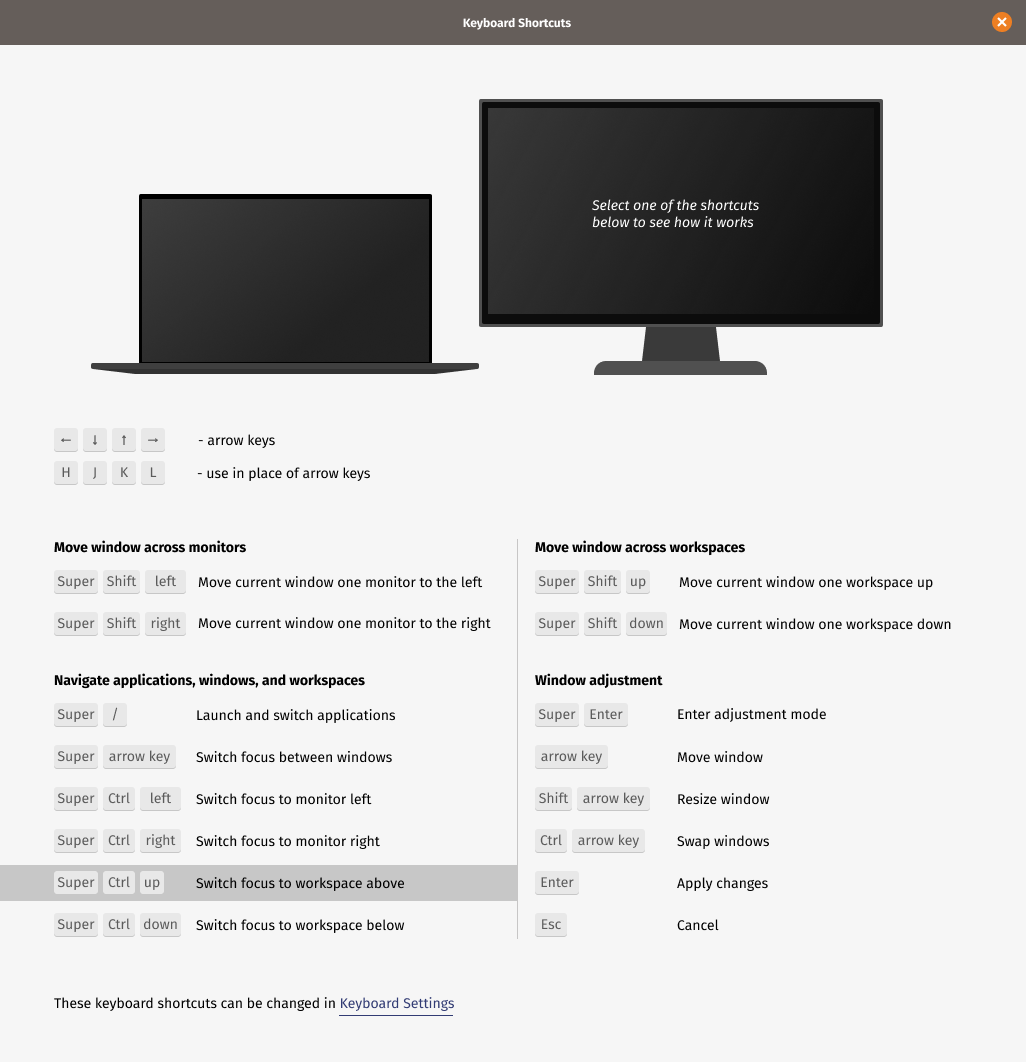

The screens should emulate the movement of the windows when the shortcut is used. The prototype gives some idea of how that should work (although some movements are not quite there because of the tool's deficiencies): https://www.figma.com/proto/793ZrYA6NUofmPbG5rmxng/Tiling?node-id=527%3A1549&scaling=min-zoom
Please, note that the prototype might not have the latest UI
As an example of UI, a set of screens for one of the shortcuts.
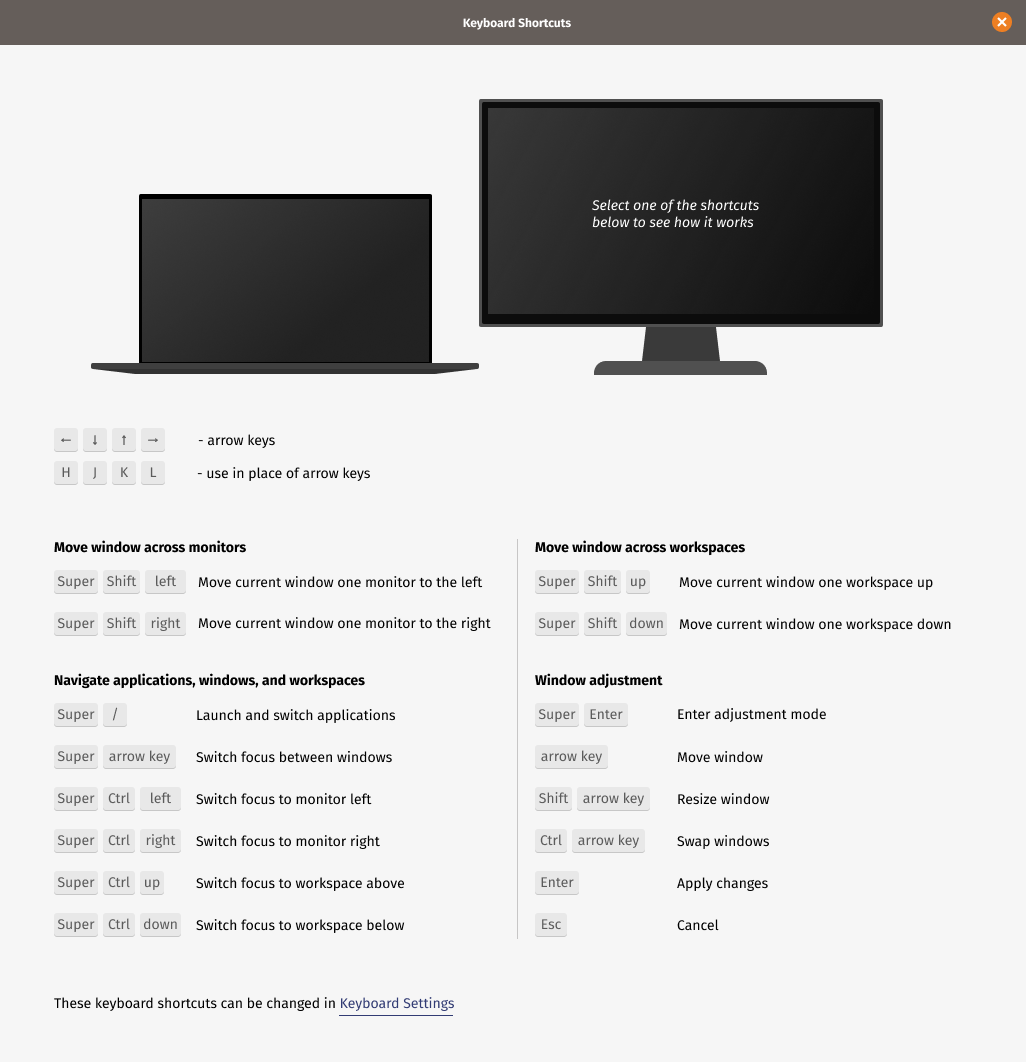
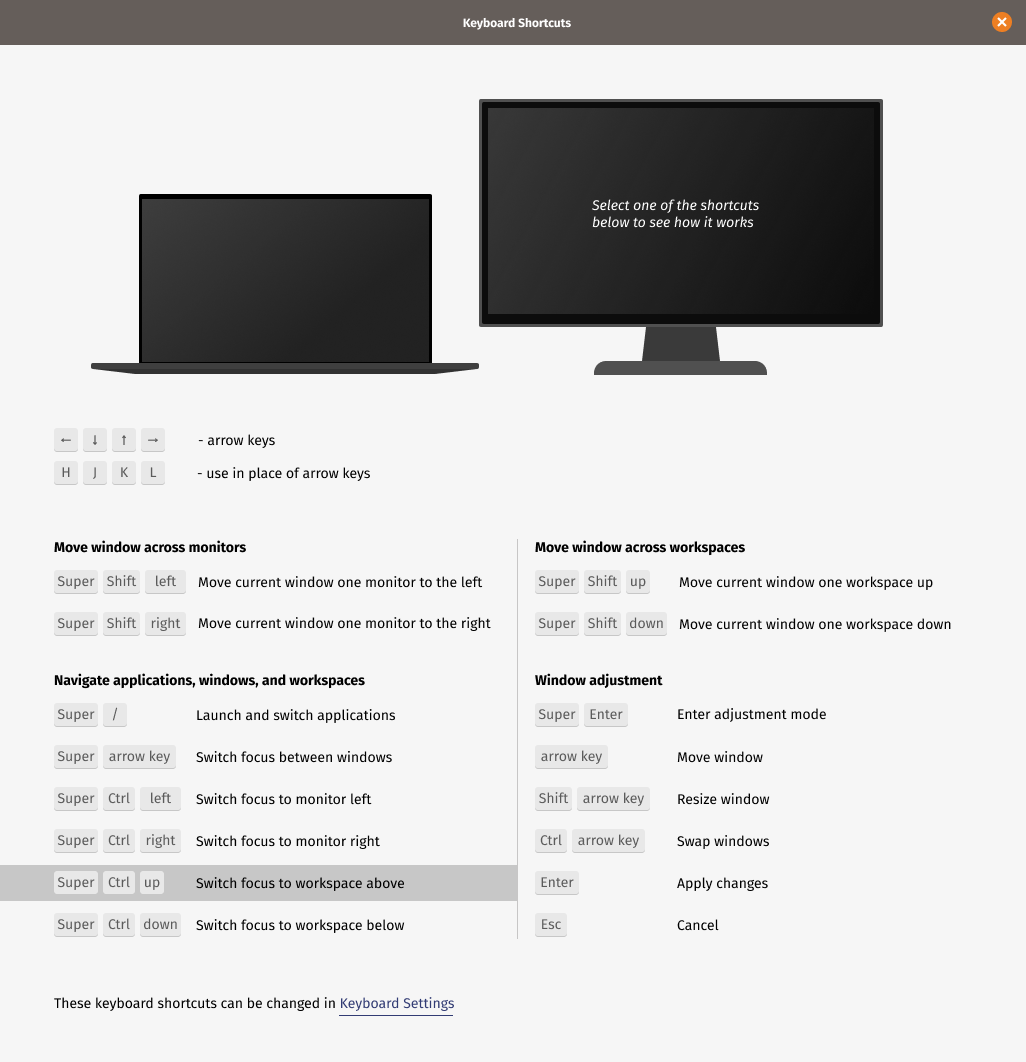
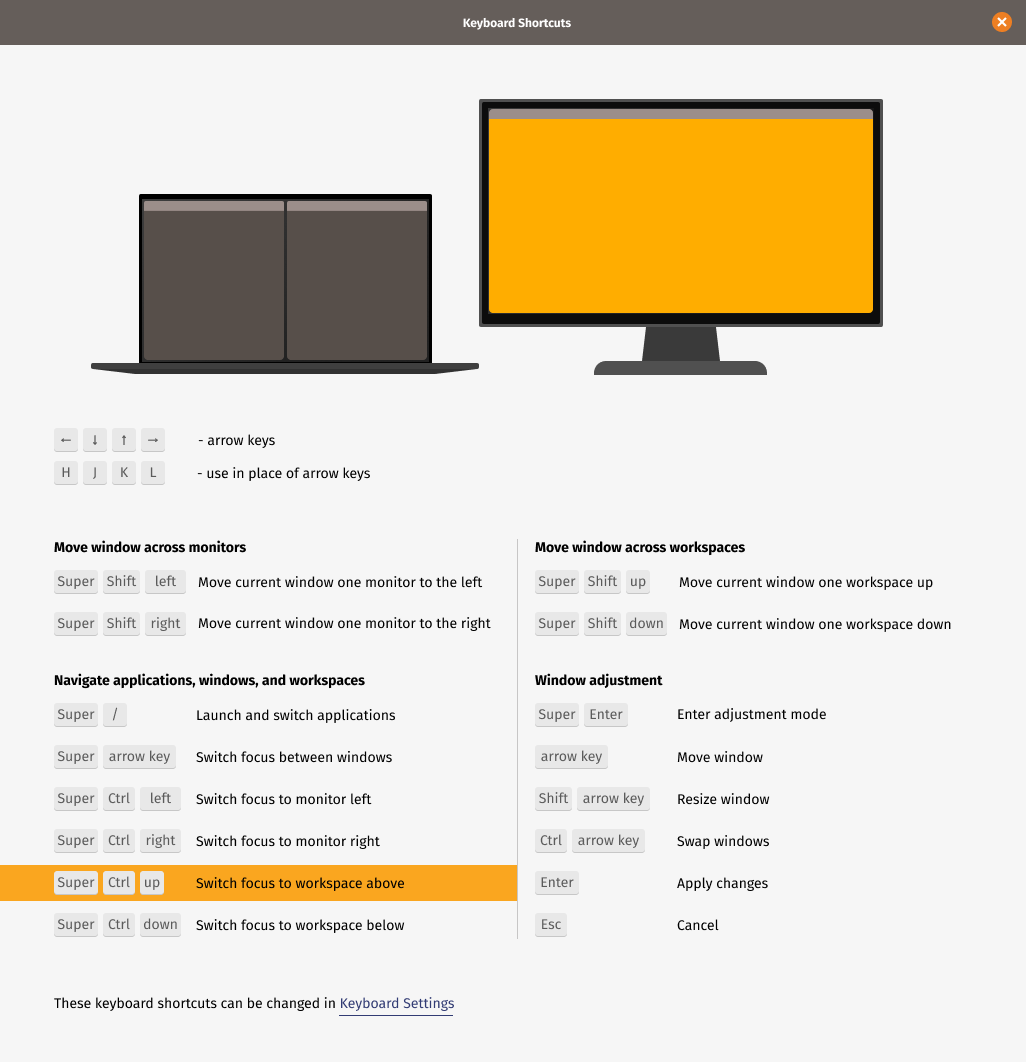
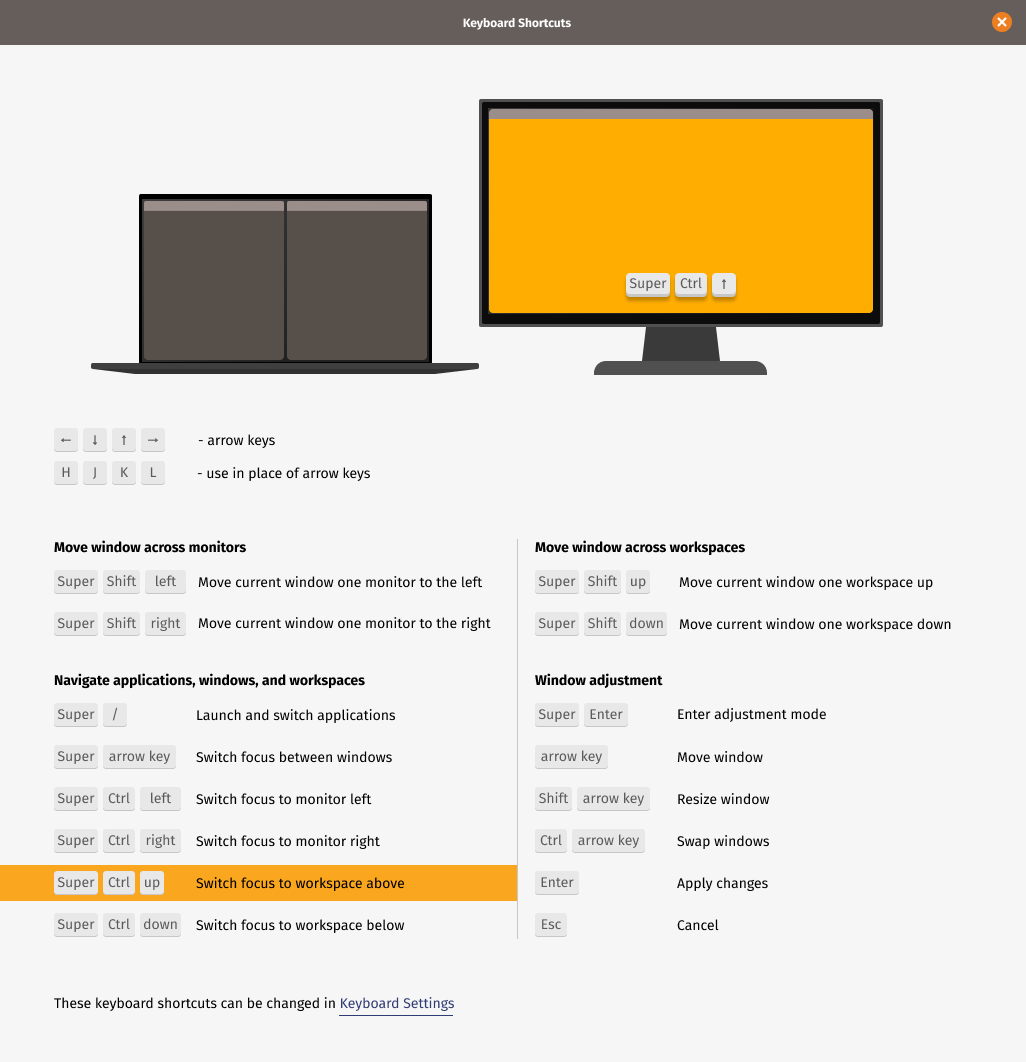
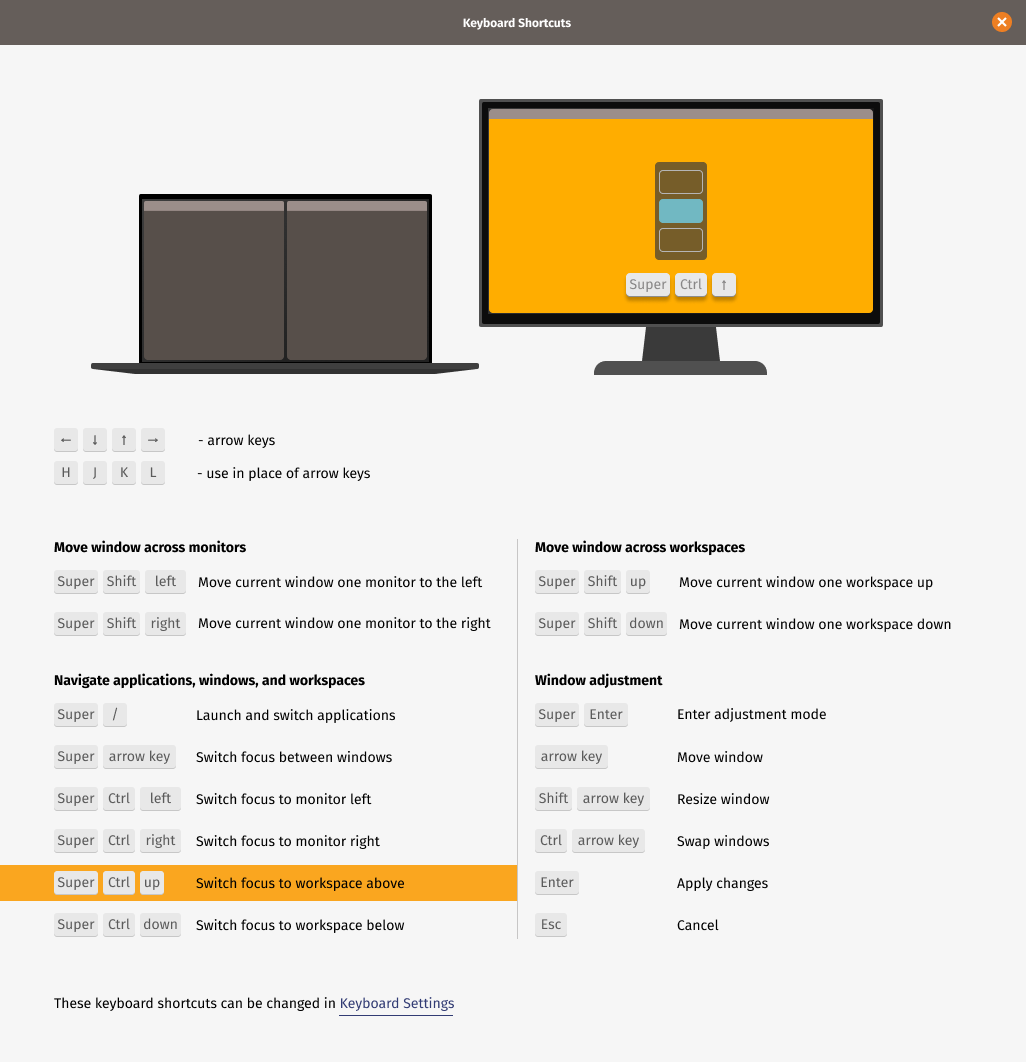
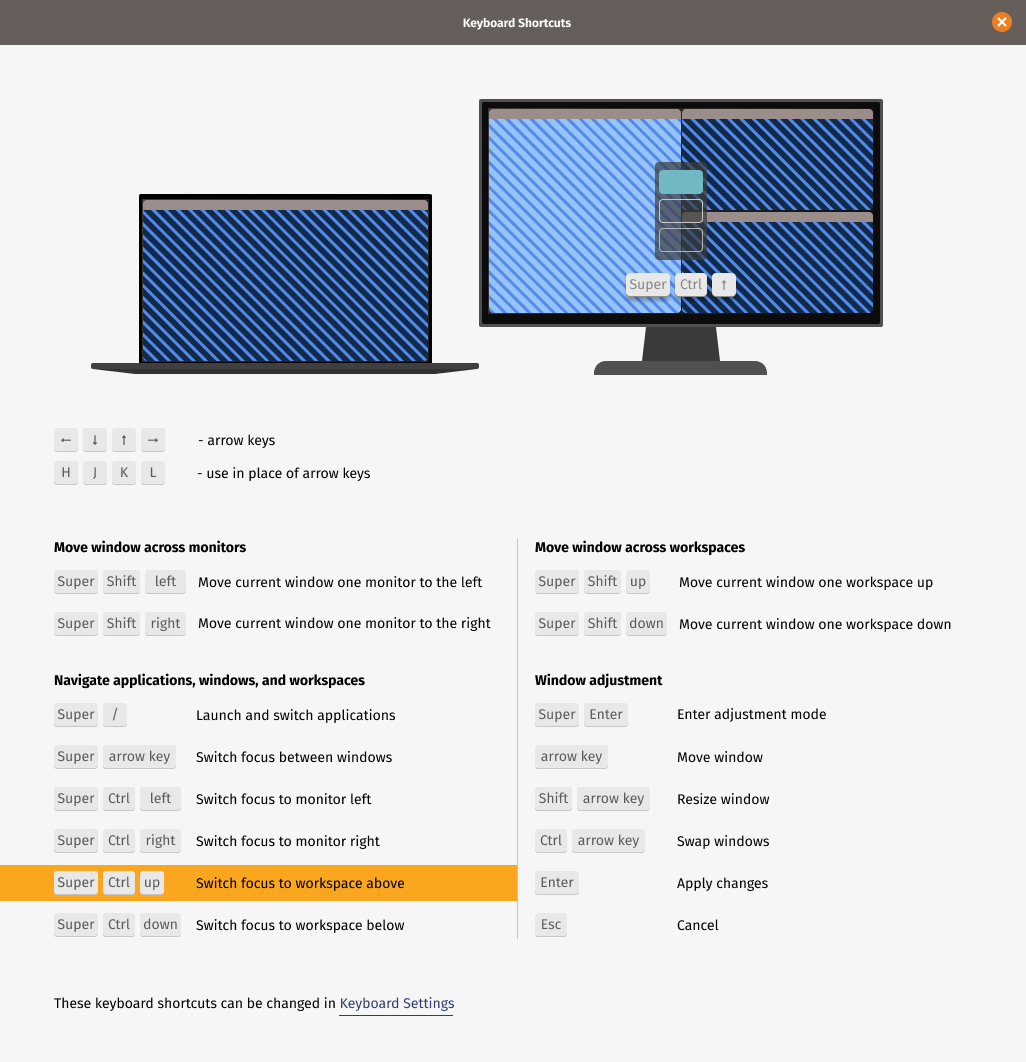
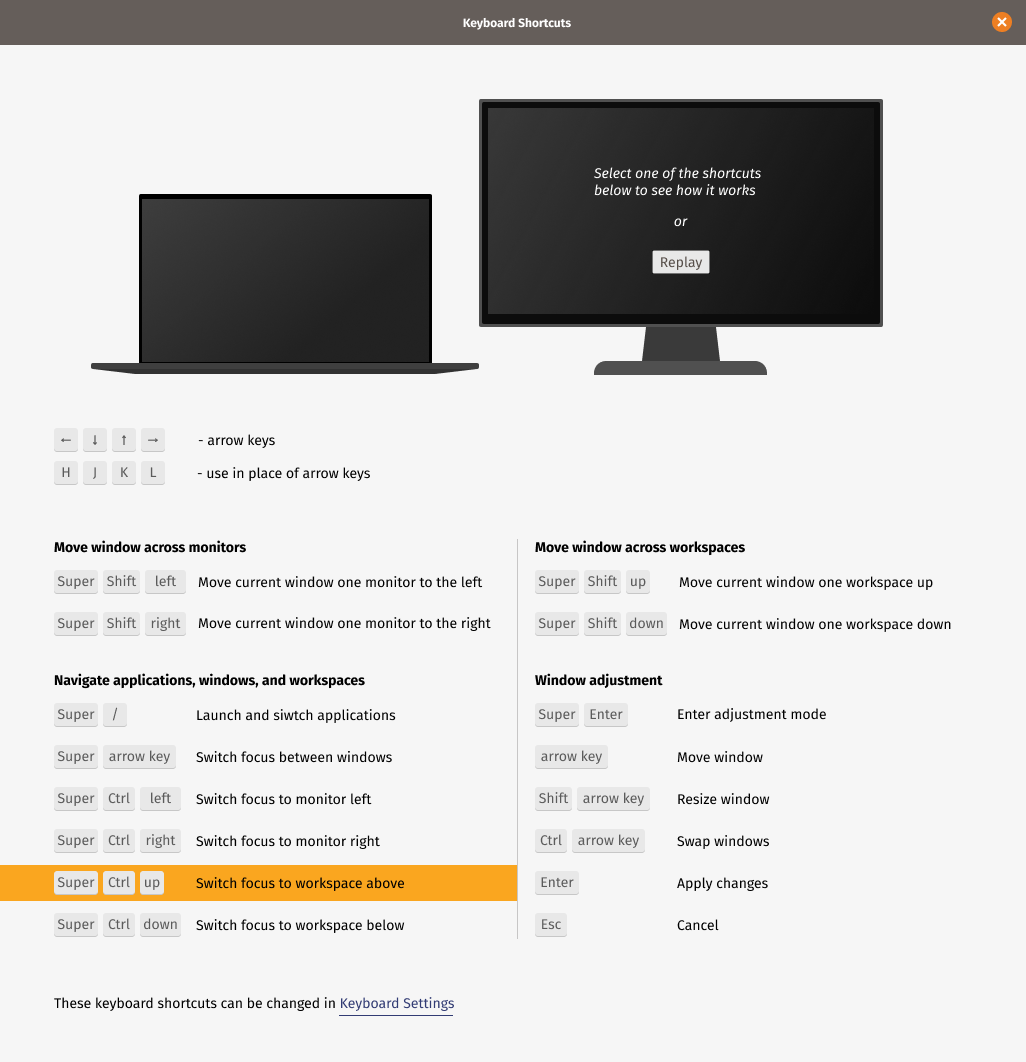
The text was updated successfully, but these errors were encountered: