This is an RPG maze type game built with Kaboom.js, Node.js and Redis. It makes use of the Redis JSON module from Redis Inc.
Since making the video and GIF above, we changed out the sprite images as part of our Hacktoberfest initiative. If you're looking for the originals that you see in the video, they're in this repo in public/sprites/original.
To run this game, you'll need Docker (or a local Redis instance, version 5 or higher with Redis JSON installed) and Node.js (use the current LTS version). First, clone the repo and install the dependencies:
$ git clone https://github.com/redis-developer/redis-kaboom-rpg.git
$ cd redis-kaboom-rpg
$ npm installWith Docker - you need to have Docker installed and there are no other requirements. You can use Docker to get a Redis instance with Redis JSON:
$ docker-compose up -d
⠿ Network redis-kaboom-rpg_default Created
⠿ Container redis_kaboom Started
⠿ Container node_kaboom Started
$Redis creates a folder named redisdata (inside the redis-kaboom-rpg folder that you cloned the GitHub repo to) and writes its append-only file there. This ensures that your data is persisted periodically and will still be there if you stop and restart the Docker container.
Note that when using Docker, there is no need to load the game data as this is done for you. Once the containers are running you should be able to start a game simply by pointing the browser at http://localhost:8080/.
If you started Redis using docker-compose, stop it as follows when you are done playing the game:
$ docker-compose down
Container node_kaboom Removed
Container redis_kaboom Removed
Network redis-kaboom-rpg_default Removed
$Without Docker - you will need Redis 5 or higher, Redis JSON and Node.js (current LTS version recommended)
This game uses Redis as a data store. The code assumes that Redis is running on localhost port 6379. You can configure an alternative Redis host and port by setting the REDIS_HOST and REDIS_PORT environment variables. If your Redis instance requires a password, supply that in the REDIS_PASSWORD environment variable. You'll need to have Redis JSON installed.
Next, load the game map into Redis. This stores the map data from the game_map.json file in Redis, using Redis JSON:
$ npm run load
> [email protected] load
> node src/data_loader.js
Data loaded!
$You only need to do this once. Verify that the data loaded by ensuring that the key kaboom:rooms exists in Redis and is a Redis JSON document:
127.0.0.1:6379> type kaboom:rooms
ReJSON-RLTo start the game server:
$ npm run devOnce the server is running, point your browser at http://localhost:8080.
This starts the server using nodemon, so saving changes to the source code files restarts the server for you automatically.
If the server logs an error similar to this one, then Redis isn't running on the expected / configured host / port:
[ioredis] Unhandled error event: Error: connect ECONNREFUSED 127.0.0.1:6379
at TCPConnectWrap.afterConnect [as oncomplete] (net.js:1146:16)
To stop the Node.js server, press Ctrl-C.
Press space to start, then use the arrow keys to move your character. Red doors are locked until you have found the appropriate number of keys. Touch a red door to find out how many keys are required, or pass through it if you have enough keys. Green doors are unlocked and don't require keys.
Find all 3 keys and unlock the door in the room you started in (room 0) to escape. Touching a flag teleports you to a random other room.
At the end of the game, you'll see how long you took to complete the challenge, and how many times you moved between rooms.
Let's take a look at how the different components of the game architecture fit together.
The project consists of a Node.js back end that has API routes for some of the game logic and a static server for the front end.
The back end code lives in the src folder, along with the data loader code, used to load the game room map into Redis. It uses the Express framework both to serve the front end HTML / JavaScript / CSS and image files, and also to implement a small API for starting and tracking game events. Redis connectivity is handled using the ioredis client.
The front end is written in JavaScript using Kaboom.js as the game engine, and the Bulma CSS framework for some basic layout. It lives in the public folder.
Kaboom.js describes itself as "...a JavaScript library that helps you make games fast and fun!". It renders games as a set of scenes in a HTML <canvas> element, the ID of and size of which can be configured, along with some other properties:
const k = kaboom({
global: true, // imports all kaboom functions to global namespace.
scale: 3, // pixel scale.
clearColor: [0, 0, 0, 1], // black background.
canvas: document.getElementById('game'), // which canvas to render in.
width: 180, // width of the canvas.
height: 180 // height of the canvas.
});Each screen in a game is called a "scene" in Kaboom. Our game has three sorts of scene:
- The
startscene: this is shown when the game is first loaded, and encourages the player to press space to start a new game. - The
playscene: used to render the room that the player is currently in, and handle player movement and collisions with other game objects (doors, flags, walls, keys). - The
winnerscene: used to dispay game stats once the player has defeated the game by collecting three keys and exiting through the locked door in room 0.
The start and winner scenes have static text based layout. Kaboom provides a scene function to define a new scene, and other utility functions. Here's the complete definition of the start scene, which displays some centered text and waits for the space button to be pressed:
scene('start', () => {
keysHeld = [];
add([
text('press space to begin!', 6), // 6 = font size.
pos(width() / 2, height() / 2),
origin('center'),
]);
keyPress('space', () => {
newGame(); // a function run when space is pressed.
});
});To start a game, we use the provided start function, passing it the name of a scene:
start('start');The start scene is then rendered. To change to another scene, we add logic that calls the go function, providing the name of the next scene:
scene('start', () => {
...
keyPress('space', () => {
go('play', 0); // Go the the 'play' scene, passing room ID 0 as a parameter.
});
});There are 31 rooms in the maze for our game, and all of them are rendered using a single scene named play. This takes a room ID as a parameter, and uses that to retrieve the room's map from the back end which in turn gets it from Redis. Let's look at features of Kaboom that help enable this...
First, a scene definition takes a function as its parameter. This defines what's in the scene, plus any logic. Here, our play scene has an async function parameter and the first thing it does it makes a request to the back end to get the map for the room it's been asked to render:
scene('play', async (roomNumber) => {
// Get the room details from the server.
const res = await fetch(`/api/room/${gameId}/${roomNumber}`);
const roomDetails = await res.json();Each room's details contain an encoded tile map where different characters represent different graphics in the room. Kaboom provides sprite loading functionality, allowing us to use images as sprites and lay them out like tiles. Here, I'm loading some images:
loadSprite('player', 'sprites/player.png');
loadSprite('wall', 'sprites/wall.png');
loadSprite('key', 'sprites/key.png');
loadSprite('flag', 'sprites/flag.png');
loadSprite('door', 'sprites/door.png');
loadSprite('lockeddoor', 'sprites/lockeddoor.png');Kaboom's addLevel function takes the room layout expressed as an array of characters (see the "Using Redis as a Data Store" section for details) and a series of objects describing which sprite to use for each character and any additional properties. It then renders this layout into the canvas and assigns each tile the appropriate properties. For example:
const roomConf = {
'@': [
sprite('player'),
'player'
],
'=': [
sprite('wall'),
solid()
],
'k': [
sprite('key'),
'key',
solid()
],
'f': [
sprite('flag'),
'flag',
solid()
]Now, each @ character in the room layout becomes the player's sprite, each = a solid wall and so on. For our game, I chose to represent doors as the numbers 1..9 and give them extra properties such as whether they are locked or not. These are added to the roomConf array dynamically:
[
// Use the 'lockeddoor' sprite if the door's locked.
sprite(door.keysRequired > 0 ? 'lockeddoor' : 'door'),
'door',
// Extra properties to store about this door - need
// these when the player touches it to determine what
// to do then.
{
leadsTo: door.leadsTo,
keysRequired: door.keysRequired,
isEnd: door.isEnd || false
},
solid()
]Player movement is handled by describing how the player should move (x, y) when each of the cursor keys is pressed:
const directions = {
'left': vec2(-1, 0),
'right': vec2(1, 0),
'up': vec2(0, -1),
'down': vec2(0, 1)
};vec2 is a Kaboom function. Each direction is then associated with a keyDown event handler which calls Kaboom's move function on the player's sprite object:
for (const direction in directions) {
keyDown(direction, () => {
// Move the player.
player.move(directions[direction].scale(60));
});
}
The Kaboom scale function adjusts the speed at which the movement happens. The real game code also handles keyPress events for each cursor - the callback for these deals with tidying up any transient on screen messaging e.g. as the player moves away from a locked door having been told they don't yet hold enough keys.
We also need to detect collisions between the player and other game objects (keys, flags, doors). Kaboom provides a simple API for this. For example, when the player touches a flag, we provide a function containing the logic describing what to do:
player.overlaps('flag', async () => {
// Go to a random room number.
const res = await fetch('/api/randomroom');
const roomDetails = await res.json();
go('play', roomDetails.room);
});The code above asks the back end application for a random room number and receives a response that looks like {room: 22}. It then tells Kaboom to move to the play scene for that room. So, when the player touches a flag... they're teleported to another room (or maybe back to the one they're already in). The game code for this has additional logic that creates a camera spin effect too.
There's no need to provide code for when the player collides with a wall, as we don't need to take any specific action. Kaboom knows that players can't walk over or through walls as we declared them solid and that's all we need to say about them.
The game tracks keys that the player has found using a global keysHeld array, containing the room ID(s) that the key(s) were found in. When a player touches a door, we can then figure out if they have enough keys to open it or not:
player.overlaps('door', (d) => {
// Wait a short time before revealing what is going to happen.
wait(0.3, ()=> {
// Does opening this door require more keys than the player holds?
if (d.keysRequired && d.keysRequired > keysHeld.length) {
showMsg(`You need ${d.keysRequired - keysHeld.length} more keys!`);
camShake(10);
} else {
// Does this door lead to the end state, or another room?
if (d.isEnd) {
go('winner');
} else {
go('play', d.leadsTo);
}
}
});
});If the player doesn't hold sufficient keys to open the door, Kaboom's camShake function is used to shake the camera and provide visual feedback that the door can't be opened. If they do have enough keys, they'll be taken to the next room or the winner scene if this door is the end of the maze. Kaboom's wait function is equivalent to a setTimeout in JavaScript, and is used to provide a small dramatic pause.
These are the main things you need to know to build a game with Kaboom. The code for the game is in static/js/game.js and contains a few more nuances than we covered here..
This game uses the following Redis data types and features:
- JSON (using Redis JSON): The tile map for each level (describing where the walls, doors, keys, flags and player's initial position are) is stored in Redis in a single key using Redis JSON. The data loader uses the
JSON.SETcommand to store the data in a Redis key namedkaboom:rooms. The Node.js back end retrieves the map for a given room with theJSON.GETcommand. Room data is stored as a JSON array in Redis. Each room's data is an object in the array: room 0 is the 0th array element, room 1 the first and so on. We use theJSON.ARRLENcommand whenever we need to know how many rooms are in the map (for example when choosing a random room to teleport the user to when they touch a flag). Each room's data looks like this:
{
"layout": [
"============",
"= =",
"= =",
"= k =",
"= == =",
"1 f @= 2",
"= == =",
"= =",
"= =",
"= =",
"============"
],
"doors": {
"1": {
"leadsTo": 5
},
"2": {
"leadsTo": 3,
"keysRequired": 3,
"isEnd": true
}
}
}- The
layoutarray contains the tilemap for the room, which Kaboom uses in the front end to render the appropriate tiles.=is a solid wall,@is the position that the player starts in when they enter the room,fis a teleporter flag, and numeric characters are doors to other rooms. - Each door is further described in the
doorsobject. In the example above, door 1 leads to room 5, and door 2 to room 3. Door 2 is locked and the player requires 3 keys to pass through it. Door 2 is also the specialisEnddoor, which represents the escape point from the maze. - Streams: Each new game gets its own Stream. We use the timestamp when the game began as part of the key name, for example
kaboom:moves:1625561580120. Each time the player enters a new room an entry is written to the Stream (using theXADDcommand). At the end of the game, data from the Stream is used to determine:- How many times the player entered a room (using the
XLENcommand). - How long the player took to complete the game (each Stream entry is timestamped, so we can calculate the game duration as the difference between the timestamps of the first and last entries). For this we use the
XRANGEandXREVRANGEcommands. - Each Stream entry looks like this:
- How many times the player entered a room (using the
127.0.0.1:6379> xrevrange kaboom:moves:1625561580120 + - count 1
1) 1) "1625561643258-0"
2) 1) "roomEntry"
2) "1"- Additionally, we write a "start" event to the Stream when the game starts, so that we get the timestamp of the start of the game in the Stream, rather than waiting until the player first moves to another room to start the game clock. The "start" event will always be the first entry in the Stream, and looks like this:
127.0.0.1:6379> xrange kaboom:moves:1625561580120 - + count 1
1) 1) "1625561580122-0"
2) 1) "event"
2) "start"- Sets: Every time the player begins a new game, the code "hides" the keys that the player needs to find to escape. It does this by putting random room numbers into a Redis Set until there are 3 members there, using the
SADDandSCARDcommands for this. There needs to be one set per running game, so we use the timestamp that the game was started as part of the key, for examplekaboom:keylocations:1625561580120. TheSISMEMBERcommmand is used to check if a room number should have a key in it when sending the room map to the front end. If it should, then thek(key sprite) character is left in the room map, otherwise it's removed before sending the map to the front end. Each new game has its own set, containing three room numbers like so:
127.0.0.1:6379> smembers kaboom:keylocations:1625561580120
1) "5"
2) "17"
3) "29"- Key Expiry: We use the
EXPIREcommand to ensure that keys associated with each game are removed from Redis after a day. This ensures that we don't have uncontrolled data growth in Redis, for example because the player abandons the game. When the player wins the game, keys are tidied up immediately using theDELcommand. Here, I'm looking at the time to live for a game's Stream key with theTTLcommand:
127.0.0.1:6379> ttl kaboom:moves:1625561580120
(integer) 86210