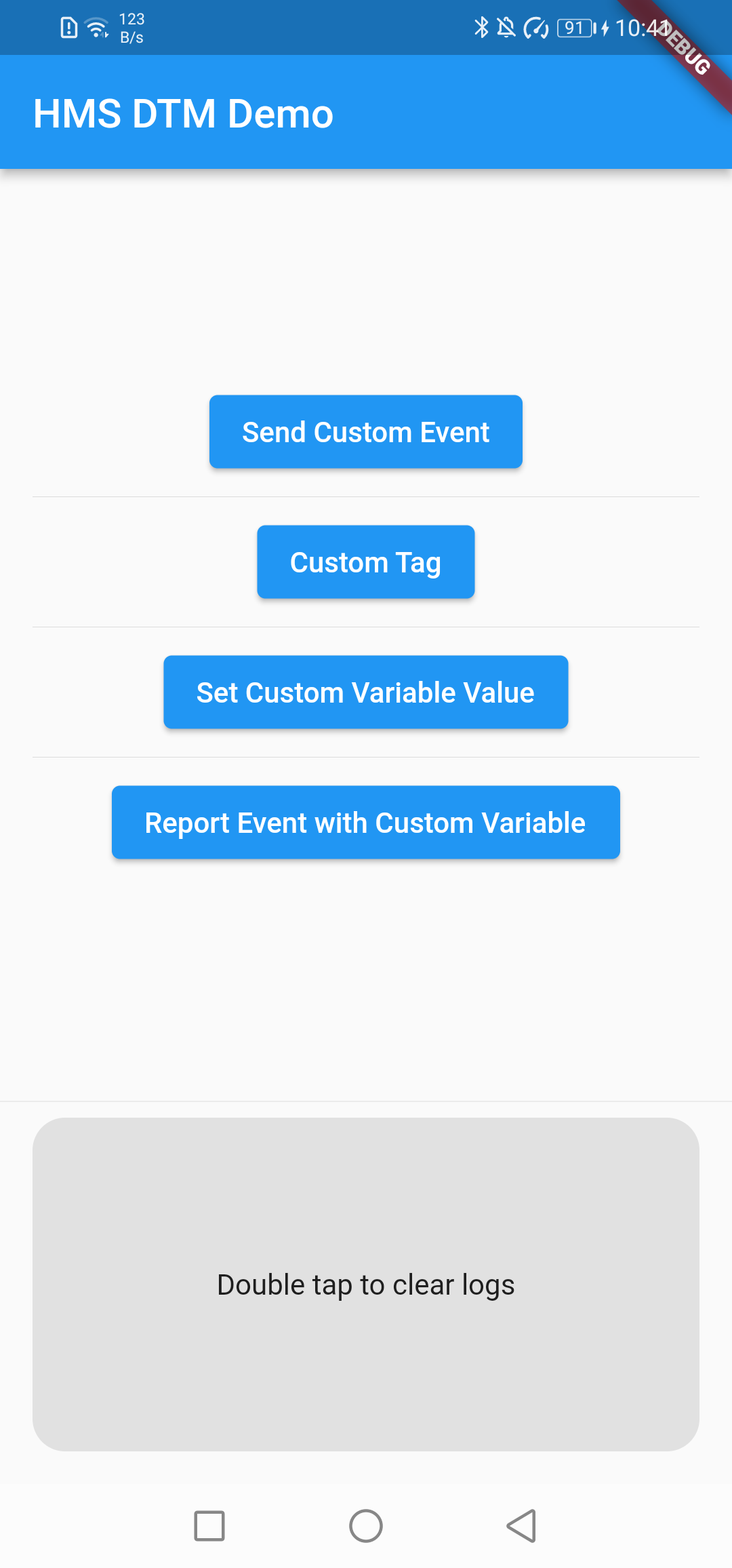- 1. Introduction
- 2. Installation Guide
- 3. API Reference
- 4. Configuration and Description
- 5. Sample Project
- 6. Questions or Issues
- 7. Licensing and Terms
HUAWEI Dynamic Tag Manager (DTM) is a dynamic tag management system. With DTM, you can dynamically update tracking tags on a web-based user interface to track specific events and report data to third-party analytics platforms, tracking your marketing activity data as needed. Huawei DTM Plugin allows you to report your events to other platforms simultaneously via Custom Tags. To do so, you must integrate the third-party analytics platform which you would like to use in your application.
This plugin enables communication between HUAWEI DTM Kit SDK and Flutter platform. It exposes all functionality provided by HUAWEI DTM Kit SDK.
-
Before you get started, you must register as a HUAWEI developer and complete identity verification on the HUAWEI Developer website. For details, please refer to Register a HUAWEI ID.
-
Create an app in your project is required in AppGallery Connect in order to communicate with Huawei services. To create an app, perform the following steps:
Step 1. Sign in to AppGallery Connect and select My projects.
Step 2. Click your project from the project list.
Step 3. Go to Project Setting > General information, and click Add app. If an app exists in the project, and you need to add a new one, expand the app selection area on the top of the page and click Add app.↵
Step 4. On the Add app page, enter app information, and click OK.
- A signing certificate fingerprint is used to verify the authenticity of an app when it attempts to access an HMS Core service through the HMS Core SDK. Before using HMS Core (APK), you must locally generate a signing certificate fingerprint and configure it in AppGallery Connect. Ensure that the JDK has been installed on your computer.
Step 1: Go to Project Setting > General information. In the App information field, click the icon next to SHA-256 certificate fingerprint, and enter the obtained SHA256 certificate fingerprint.
Step 2: After completing the configuration, click OK.
For details, please refer to Generating a Signing Certificate.
Step 1: Sign in AppGallery Connect to AppGallery Connect and select My projects.
Step 2: Find your app project, and click the desired app name.
Step 3: Go to Project Setting > > General information. In the App information field, click agconnect-service.json to download configuration file.
Step 4: Create a Flutter project if you do not have one.
Step 5: Copy the agconnect-service.json file to the android/app directory of your Flutter project.
Step 6: Copy the signature file that is generated in Generating a Signature File to the android/app directory of your Flutter project.
Step 7: Check whether the agconnect-services.json file and signature file are successfully added to the android/app directory of the Flutter project.
Step 8: Open the build.gradle file in the android directory of your project.
-
Go to buildscript then configure the Maven repository address and agconnect plugin for the HMS SDK.
buildscript { repositories { google() jcenter() maven { url 'https://developer.huawei.com/repo/' } } dependencies { /* * <Other dependencies> */ classpath 'com.huawei.agconnect:agcp:1.4.1.300' } }
-
Go to allprojects then configure the Maven repository address for the HMS SDK.
allprojects { repositories { google() jcenter() maven { url 'https://developer.huawei.com/repo/' } } }
Step 9: Open the build.gradle file in the android/app directory.
-
Add
apply plugin: 'com.huawei.agconnect'line after otherapplyentries.apply plugin: 'com.android.application' apply from: "$flutterRoot/packages/flutter_tools/gradle/flutter.gradle" apply plugin: 'com.huawei.agconnect'
-
Set your package name in defaultConfig > applicationId and set minSdkVersion to 19 or higher.
-
Package name must match with the package_name entry in agconnect-services.json file.
defaultConfig { applicationId "<package_name>" minSdkVersion 19 /* * <Other configurations> */ }
-
Copy the signature file that generated in Generating a Signing Certificate to android/app directory.
-
Configure the signature in android according to the signature file information.
android { /* * <Other configurations> */ signingConfigs { config { storeFile file('<keystore_file>.jks') storePassword '<keystore_password>' keyAlias '<key_alias>' keyPassword '<key_password>' } } buildTypes { debug { signingConfig signingConfigs.config } release { minifyEnabled true shrinkResources true proguardFiles getDefaultProguardFile('proguard-android.txt'), 'proguard-rules.pro' signingConfig signingConfigs.config } } }
-
For Obfuscation Scripts, please refer to Configuring Obfuscation Scripts.
Step 10: On your Flutter project directory find and open your pubspec.yaml file and add library to dependencies. For more details please refer the Using packages document.
dependencies:
huawei_dtm:
# Replace {library path} with actual library path of Huawei DTM Flutter Plugin.
path: {library path}- Replace {library path} with the actual library path of Flutter DTM Plugin. The following are examples:
- Relative path example:
path: ../huawei_dtm - Absolute path example:
path: D:\Projects\Libraries\huawei_dtm
- Relative path example:
or
Download the package from pub.dev and add it to dependencies in pubspec.yaml file.
dependencies:
huawei_dtm: {library version}Step 11: Run following command to update package info.
[project_path]> flutter pub get
Step 12: Run following command to start the app.
[project_path]> flutter run
To access the DTM portal, follow the steps in Operations on the Server.
Entry class for using Huawei DTM Kit's APIs.
| Method | Return Type | Description |
|---|---|---|
| onEvent(String key, Map<String, dynamic> value) | Future<void> | This API is called to record events. |
| setCustomVariable(String varName, dynamic value) | Future<void> | This API sets the return value in ICustomVariable interface. |
| get customTagStream | Stream<Map<String, dynamic>> | This API listens to the triggered Custom Tags, when used with listen method. |
| enableLogger() | Future<void> | This method enables HMSLogger capability which is used for sending usage analytics of DTM SDK's methods to improve the service quality. |
| disableLogger() | Future<void> | This method disables HMSLogger capability which is used for sending usage analytics of DTM SDK's methods to improve the service quality. |
Records an event.
| Name | Type | Description |
|---|---|---|
| key | String | Event ID, a string containing a maximum of 256 characters. |
| value | Map<String, dynamic> | Information carried in the event. The number of key-value pairs in a bundle must not exceed 2048. In addition, its size cannot exceed 200 KB. |
| Return Type | Description |
|---|---|
| Future<void> | Future result of an execution that returns no value. |
const eventName = "Platform";
const bundle = {
"platformName": "Flutter",
};
await HMSDTM.onEvent(eventName, bundle);Sets the return value in ICustomVariable interface.
| Name | Type | Description |
|---|---|---|
| varName | String | The name returned to the server in CustomVariable. |
| value | dynamic | The value returned to the server in CustomVariable. |
| Return Type | Description |
|---|---|
| Future<void> | Future result of an execution that returns no value. |
const varName = "CustomVariable";
const value = 50;
await HMSDTM.setCustomVariable(varName, value);Listens to the triggered Custom Tags, when used with listen method. Call listen method to start the stream and after the listening is done, call cancel() in order to prevent memory leaks.
| Return Type | Description |
|---|---|
| Stream<Map<String, dynamic>> | Stream object to listen to Custom Tags. |
HMSDTM.customTagStream.listen((event) {
// Call your own method to handle custom tag responses.
});This method enables HMSLogger capability which is used for sending usage analytics of DTM SDK's methods to improve the service quality.
| Return Type | Description |
|---|---|
| Future<void> | Future result of an execution that returns no value. |
await HMSDTM.enableLogger();This method disables HMSLogger capability which is used for sending usage analytics of DTM SDK's methods to improve the service quality.
| Return Type | Description |
|---|---|
| Future<void> | Future result of an execution that returns no value. |
await HMSDTM.disableLogger();HMS Logger is used for sending usage analytics of DTM SDK's methods in order to improve the service quality. HMSLogger is enabled by default on the Huawei DTM Kit Plugin for Flutter, it can be disabled with the
disableLogger()method.
Create the android/app/src/main/assets/containers directory in your project and move the generated configuration file DTM-*****.json to this directory.
During development, you can enable the debug mode to view the event records in real time, observe the results, and adjust the event tracking scheme as needed.
- Huawei Analytics
To enable or disable the debug mode, perform the following steps:
-
Run the following command on an Android device to enable the debug mode:
adb shell setprop debug.huawei.hms.analytics.app <package_name> -
After the debug mode is enabled, all events will be reported in real time.
-
Run the following command to disable the debug mode:
adb shell setprop debug.huawei.hms.analytics.app .none. -
Third-Party Platforms
If you use a third-party template (such as a template of Adjust or AppsFlyer):
-
Run the following command to enable the debug mode:
adb shell setprop debug.huawei.hms.dtm.app <package_name> -
Run the following command to disable the debug mode:
adb shell setprop debug.huawei.hms.dtm.app .none.
If you are using a third party platform, you must do the configurations of the platform you are using.
Examples for some platforms:
Before building a release version of your app you may need to customize the proguard-rules.pro obfuscation configuration file to prevent the Analytics Kit and DTM from being obfuscated. Add the configurations below to exclude the HMS Core SDK from obfuscation. For more information on this topic refer to this Android developer guide.
<flutter_project>/android/app/proguard-rules. pro
-ignorewarnings
-keepattributes *Annotation*
-keepattributes Exceptions
-keepattributes InnerClasses
-keepattributes Signature
-keep class com.hianalytics.android.**{*;}
-keep class com.huawei.updatesdk.**{*;}
-keep class com.huawei.hms.**{*;}
<flutter_project>/android/app/build.gradle
buildTypes {
debug {
signingConfig signingConfigs.config
}
release {
signingConfig signingConfigs.config
// Enables code shrinking, obfuscation and optimization for release builds
minifyEnabled true
// Unused resources will be removed, resources defined in the res/raw/keep.xml will be kept.
shrinkResources true
proguardFiles getDefaultProguardFile('proguard-android.txt'), 'proguard-rules.pro'
}
}This plugin includes a demo project in the example folder, there you can find more usage examples.
If you have questions about how to use HMS samples, try the following options:
- Stack Overflow is the best place for any programming questions. Be sure to tag your question with huawei-mobile-services.
- Github is the official repository for these plugins, You can open an issue or submit your ideas.
- Huawei Developer Forum HMS Core Module is great for general questions, or seeking recommendations and opinions.
- Huawei Developer Docs is place to official documentation for all HMS Core Kits, you can find detailed documentations in there.
If you run into a bug in our samples, please submit an issue to the GitHub repository.
Huawei DTM Kit Flutter Plugin is licensed under Apache 2.0 license