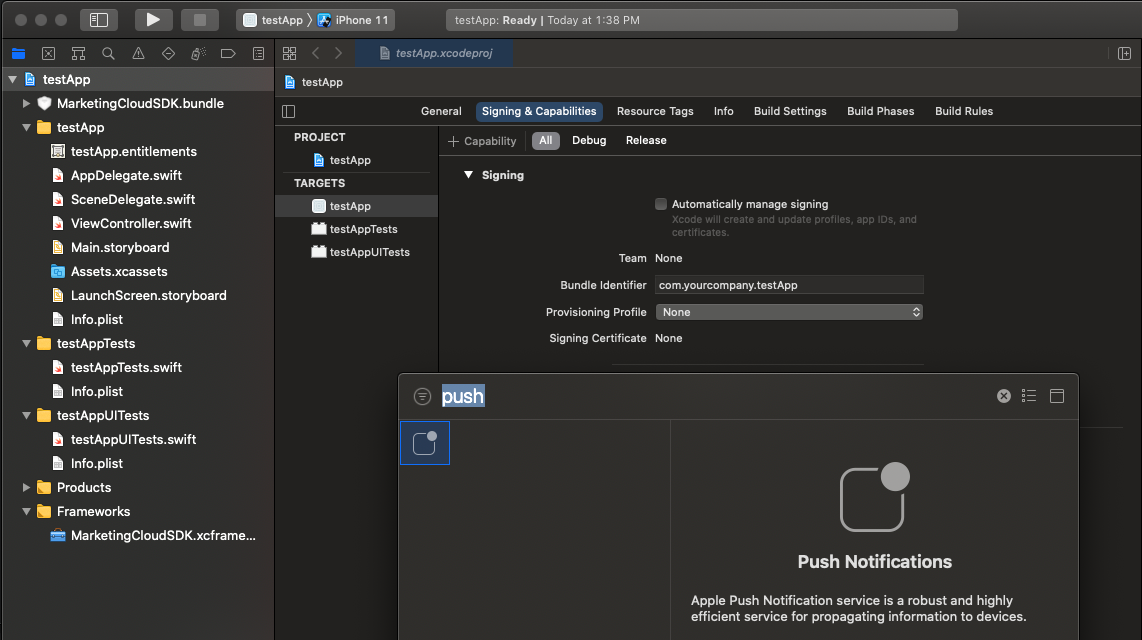Please follow the ReadMe guide for API details. Below additional steps are required to integrate capacitor/ionic apps with MarketingCloud Cordova Plugin.
For Ionic: Modify capacitor.config.ts and add prefrences under cordova.
const config: CapacitorConfig = {
appId: 'io.ionic.starter', //Your app id
appName: 'ionicapp', //Your app name
webDir: 'build',
bundledWebRuntime: false,
cordova: {
preferences: { //Salesforce Marketing Cloud Config
"com.salesforce.marketingcloud.app_id":"{Marketing Cloud application id}",
"com.salesforce.marketingcloud.access_token":"{Marketing Cloud access token}",
"com.salesforce.marketingcloud.tenant_specific_endpoint":"{URL retrieved from Marketing Cloud adminstration page}",
"com.salesforce.marketingcloud.sender_id":"{Firebase project sender id}",
"com.salesforce.marketingcloud.analytics": "{true|false}",
"com.salesforce.marketingcloud.delay_registration_until_contact_key_is_set": "{true|false}",
"com.salesforce.marketingcloud.notification_small_icon": "ic_launcher_foreground"
}
}
};
For capacitor: Modify capacitor.config.json and add prefrences under cordova.
{
"appId": "com.example.app", //Your app id
"appName": "testSFMC", //Your app name
"bundledWebRuntime": false,
"webDir": "dist",
"plugins": {
"SplashScreen": {
"launchShowDuration": 0
}
},
"cordova": {
"preferences": { //Salesforce Marketing Cloud Config
"com.salesforce.marketingcloud.app_id":"{Marketing Cloud application id}",
"com.salesforce.marketingcloud.access_token":"{Marketing Cloud access token}",
"com.salesforce.marketingcloud.tenant_specific_endpoint":"{URL retrieved from Marketing Cloud adminstration page}",
"com.salesforce.marketingcloud.analytics": "{true|false}",
"com.salesforce.marketingcloud.delay_registration_until_contact_key_is_set": "{true|false}",
"com.salesforce.marketingcloud.notification_small_icon": "ic_launcher_foreground"
}
}
}
These steps will need to be done each time the platform is added to your Capacitor application.
Copy the google-services.json file to YOUR_APP/android/app/ directory
Click on + Capability and select Push Notifications
//Add following imports
//Other imports...
import SFMCSDK
import MarketingCloudSDK
Add this at the end of AppDelegate.swift file
//SFMCSDK PushNotification
extension AppDelegate {
// MobilePush SDK: REQUIRED IMPLEMENTATION
func application(_ application: UIApplication, didRegisterForRemoteNotificationsWithDeviceToken deviceToken: Data) {
SFMCSdk.mp.setDeviceToken(deviceToken)
}
// MobilePush SDK: REQUIRED IMPLEMENTATION
func application(_ application: UIApplication, didFailToRegisterForRemoteNotificationsWithError error: Error) {
print(error)
}
// MobilePush SDK: REQUIRED IMPLEMENTATION
/** This delegate method offers an opportunity for applications with the "remote-notification" background mode to fetch appropriate new data in response to an incoming remote notification. You should call the fetchCompletionHandler as soon as you're finished performing that operation, so the system can accurately estimate its power and data cost.
This method will be invoked even if the application was launched or resumed because of the remote notification. The respective delegate methods will be invoked first. Note that this behavior is in contrast to application:didReceiveRemoteNotification:, which is not called in those cases, and which will not be invoked if this method is implemented. **/
func application(_ application: UIApplication, didReceiveRemoteNotification userInfo: [AnyHashable : Any], fetchCompletionHandler completionHandler: @escaping (UIBackgroundFetchResult) -> Void) {
SFMCSdk.mp.setNotificationUserInfo(userInfo)
completionHandler(.newData)
}
}
If you're using typescript declare the plugin before calling the APIs. For API details follow the ReadMe guide.
//Declare the plugin.(for typescript)
declare let MCCordovaPlugin: any;
declare let SFMCEvent: any;
//Call plugin APIs
MCCordovaPlugin.enableLogging();
MCCordovaPlugin.enablePush();
//Other APIs...