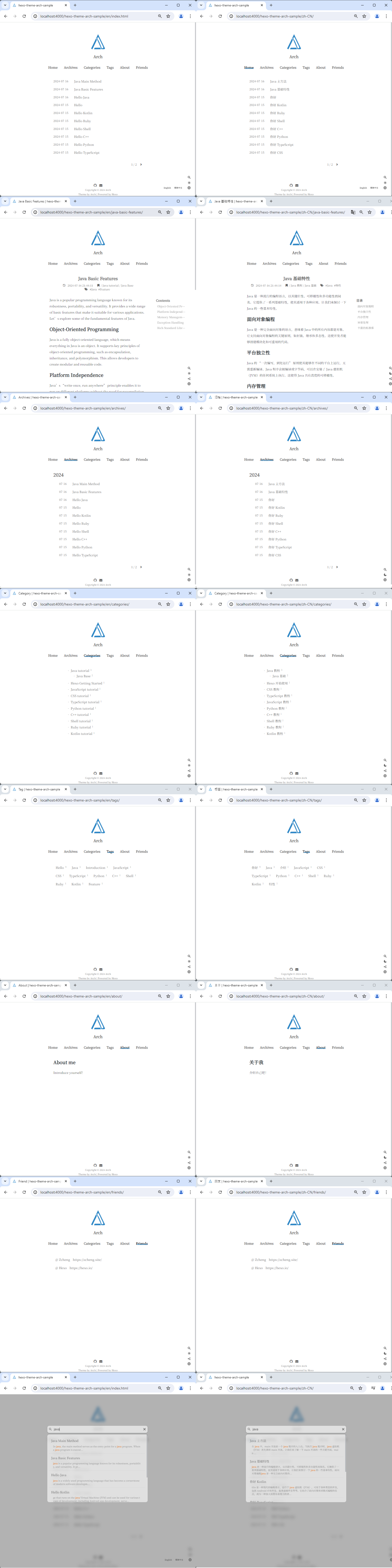This is a light and concise Hexo theme, specifically designed to facilitate the publication of posts in multiple languages. And it was built upon hexo-theme-oranges (English | 简体中文).
- Sample Blog Preview: sissilab.top/hexo-theme-arch-sample
- Please find complete sample configuration in hexo-theme-arch-sample
- Original existing functions from hexo-theme-oranges
- Support the publication of posts in multiple languages
- Add switch-language icon in the lower right corner for switching between different language versions of a post
- Support accessing url with context path
Before started, you need to make sure the Hexo environment is ready. For more information, please refer to Hexo documentation - Installation.
If it's the first time building your blog, you could follow the following setup commands to initialize Hexo.
# Once Hexo is installed, run the following commands to initialize Hexo in the target <folder>, like 'hexo-myblog'.
$ hexo init hexo-myblog
# Enter the target directory "hexo-myblog", after it has been initialized successfully.
$ cd hexo-myblog
$ npm installNow, if you have just followed the above instruction and already successfully built your blog locally with a sample blog, you need to turn the target directory 'hexo-myblog' into a Git repository via git init.
There're several ways to download this theme and associate it with your blog:
# Download hexo-theme-arch via git submodule.
$ git submodule add -b multilang https://github.com/sissilab/hexo-theme-arch.git themes/archor
You can directly download the source code and put it onto themes/arch.
# Remove hexo-generator-*: because these hexo generator plugins have been reimplemented in 'hexo-theme-arch'.
$ npm uninstall hexo-generator-archive hexo-generator-category hexo-generator-index hexo-generator-tag
# [Optional] Remove the default hexo theme 'hexo-theme-landscape'
$ npm uninstall hexo-theme-landscape
# Add 'hexo-pagination' and 'hexo-deployer-git'
$ npm install hexo-pagination --save
$ npm install hexo-deployer-git --saveModify the basic required modifications in primary configuration _config.yml:
# Set theme to hexo-theme-arch
theme: arch
# Choose the languages you want to publish in array format
# More supported languages are listed below: themes/arch/languages/
language: [en, zh-CN]
permalink: :lang/:title/
new_post_name: :lang/:title.mdThe configuration file for the theme is _config.yml in the repository. We often recommend that you could copy the theme's _config.yml to your blog's root directory as _config.arch.yml and configure it according to the documentation of configuration options therein (see Alternate Theme Config).
In order to support multiple languages for navbar, you have to generate corresponding language config files in source folder.
Let's take the case of the previous language config (language: [en, zh-CN]) in _config.yml. It means that we want to support en (English) and zh-CN (Chinese Simplified) at the same time. There are 2 ways to generate them.
For Linux, you could execute themes/arch/bin/init-navbar.sh <lang 1> <lang 2> ... <lang n> to automatically generate them.
# Generate the required config files for 'en' and 'zh-CN' in the source directory
$ themes/arch/bin/init-navbar.sh en zh-CNWhen you want to add a language, you need to create corresponding language folder in the source directory and all navbar config
folders with respective index.md, like source/{lang}/{navbar}/index.md.
The all navbars for {navbar} include: about, categories, friends, tags.
The file content format of respective index.md is as follows:
---
title: {navbar}
type: "{navbar}"
lang: {lang}
---
For the case of language: [en, zh-CN]:
1. Enable About:
1. Createsource/en/about/index.md with the following content:
---
title: about
type: "about"
lang: en
---
Introduce yourself here!- Create
source/zh-CN/about/index.mdwith the following content:
---
title: about
type: "about"
lang: zh-CN
---
在这里介绍你自己吧!2. Enable Categories:
1. Createsource/en/categories/index.md with the following content:
---
title: categories
type: "categories"
lang: en
---
- Create
source/zh-CN/categories/index.mdwith the following content:
---
title: categories
type: "categories"
lang: zh-CN
---
3. Enable Friends:
1. Create source/en/friends/index.md with the following content:---
title: friends
type: "friends"
lang: en
---
- Create source/zh-CN/friends/index.md with the following content:
---
title: friends
type: "friends"
lang: zh-CN
---
4. Enable Tags:
1. Createsource/en/tags/index.md with the following content:
---
title: tags
type: "tags"
lang: en
---
- Create
source/zh-CN/tags/index.mdwith the following content:
---
title: tags
type: "tags"
lang: zh-CN
---
There are several ways to create your posts in different languages. You can choose whichever you prefer. It's important to keep in mind that you must keep identical file name in same path starting with corresponding language folder if you want to publish same posts in different languages.
Some cases' directory structure:
source/
└─ _posts/
├─ en/
│ ├─ Hello-World.md
│ └─ design-pattern/
│ ├─ singleton.md
│ └─ abstract-factory.md
└─ zh-CN/
├─ Hello-World.md
└─ design-pattern/
├─ singleton.md
└─ abstract-factory.md
There are 2 ways to create your posts. For a same post, when you have multiple post markdown files in different language version folders, there are a few important points to consider: (1) multiple post markdown files must have identical file name; (2) each post markdown file can be assigned a different display title.
# => source/_posts/en/Hello-World.md
$ hexo new "Hello World" --lang en
# => source/_posts/zh-CN/Hello-World.md
$ hexo new "Hello World" --lang zh-CN- Create
scaffolds/post-en.mdforenwith the following content:
---
title: {{ title }}
lang: en
date: {{ date }}
tags: []
categories:
---
- Create
scaffolds/post-zh-CN.mdforzh-CNwith the following content:
---
title: {{ title }}
lang: zh-CN
date: {{ date }}
tags: []
categories:
---
- Now you can create your posts based on the templates defined under
scaffoldsfolder.- Create a new post in
en(English) version:hexo new post-en --path en/{post file name} "{post title}", e.g.hexo new post-en --path en/hello "Hello". - Create a new post in
zh-CN(Chinese Simplified) version:hexo new post-zh-cn --path zh-CN/{post file name} "{post title}", e.g.hexo new post-zh-cn --path zh-CN/hello "你好". (Tip: the template file name ofscaffoldsdirectory should be in lower case.)
- Create a new post in
npm run dev/hexo s --debug: Starts a local server in debug modenpm run build/hexo clean && hexo generate: Cleans the cache file (db.json) and generated files (public) → Generates static filesnpm run clean/hexo clean: Cleans the cache file (db.json) and generated files (public)npm run deploy/hexo deploy: Deploys your website
When we start a local server, we can access our Hexo with http://localhost:4000/:
- Accessing
http://localhost:4000will redirect tohttp://localhost:4000/en/(asenis located in the 1st position oflanguage: [en, zh-CN]) - English site:
http://localhost:4000/en/ - Chinese Simplified site:
http://localhost:4000/zh-CN/
Hexo, by default, serves content on the root context path ("/").
When we run a local server, by default, this is at http://localhost:4000/. If we want to change the context path from "/" to "/hexo-theme-arch-sample", we can just modify the url in _config.yml from url: http://example.com/ to url: http://example.com/hexo-theme-arch-sample, and restart the server again.