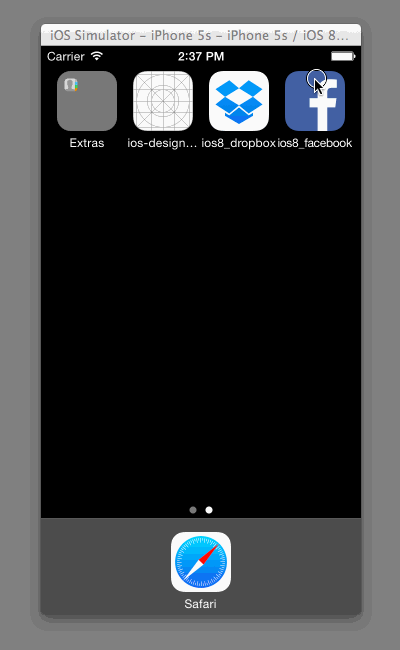[prototyping] Facebook iOS8 App
The purpose of this homework is to use Xcode to explore views and navigation of Facebook.
- Setup:
- Create a new project (disable Auto Layout). Guide
- Add the image assets above. Guide
- Configure the app icon and splash screen. Guide
- Tab Bar
- Add a tab bar controller with 5 view controllers.
- Embed each view controller in its own navigation controller. Set a different background color for each view controller so you can confirm the tab bar controller is working correctly.
- Configure the titles and icons of the tab bar items.
- Guide: Using Tab Bar Controllers
- Scrollable views
- Each view controller should have an image view for the custom navigation bar and a scroll view that contains an image view for the content of the tab. Hide the navigation bar of each navigation controller.
- Since you have to set the content size of the scroll view in code, you have to create a custom view controller for each screen (e.g., FeedViewController, MessagesViewController, etc)
- For the FeedViewController, add an additional image view that contains the compose buttons for status, photos, and check ins.
- Guides: Creating Custom View Controllers, Using UIScrollView
- Story Detail View
- Add a invisible button to the Thrillist post that takes you to a detail page.
- The Thrillist Detail View Controllers, should have an image view for the custom navigation bar, a scrollview for the content, and an image view for the compose.
- Add a UIButton for "Like" and configure the title and image for the default and selected state.
- Posting
- Tapping the Status, Photo, or Check In buttons from the feed page should modally present the respective compose view controllers.
- Tapping cancel on each view controller should dismiss the view controller. Since this has to be done in code, you'll need custom view controllers for each compose screen.
- Guide: Using Modal Transitions
- Bonus
- In the story detail view, tapping in the text field should bring up the keyboard and animate the text field above the keyboard.
- Tapping the comment button from the home feed should push the story detail view and automatically select the text field.
6 hours spent in total
platform :ios, '8.0'
pod 'AVHexColor', '~> 1.2.0'
pod 'Reveal-iOS-SDK'