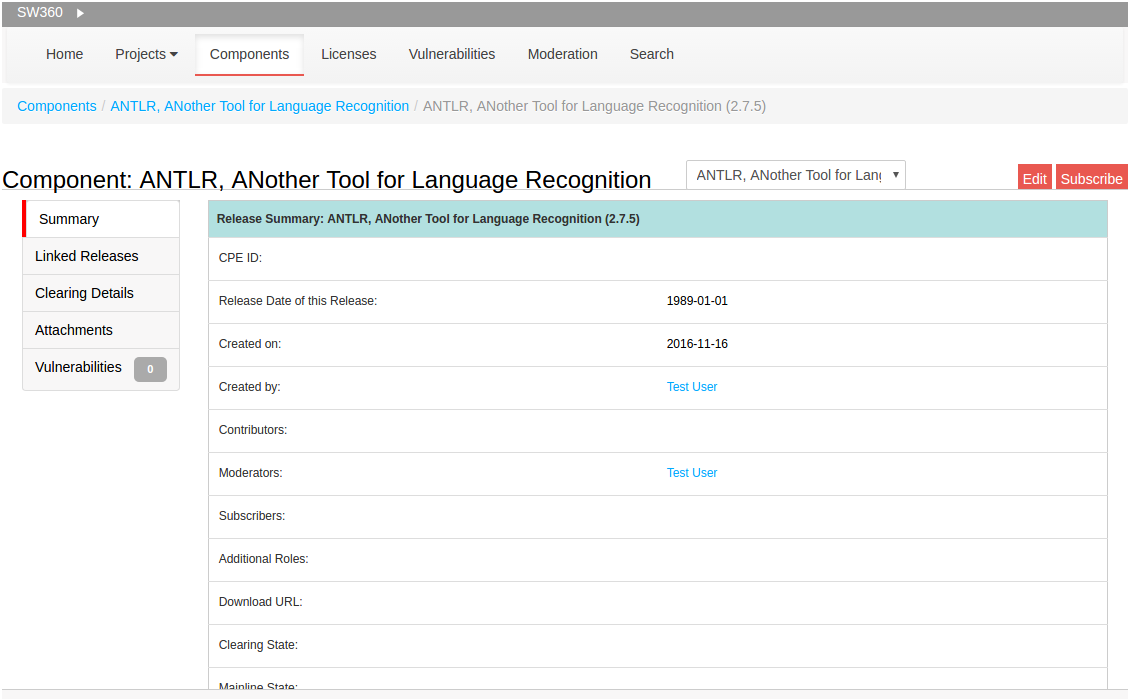-
Notifications
You must be signed in to change notification settings - Fork 20
User Use Case: BDP Import
This page explains how to import a project from BDP into SW360 via the SW360 UI.
In SW360, open the Import Portlet as follows:

Make sure that you do not leave the Import Portlet page during the connection, selection an import process.
On the left hand side, you see a mask to enter connection data for the BDP server:

Make sure, that the Selected data source is BDP. As Server URL, enter the domain of the BDP server.
Enter your user credentials for the BDP Server in Server user and Password, respectively.
Now, click Connect and the connection with the BDP Server is established. On the right hand side, you can view the projects
that are available to you on the BDP server.

Select the projects that you want to import by clicking on the respective rows and click Import.
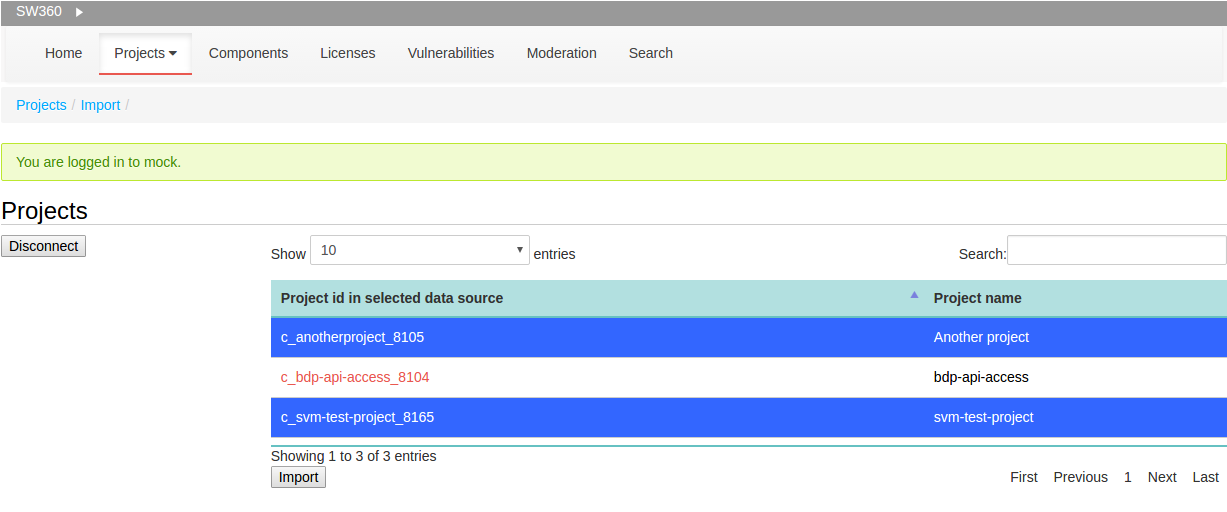
Click Import if you are content with the choice. Now, SW360 tries to import your selected projects. If everything went fine, you see:

The import might fail for some projects. The reason usually is that these projects have been imported earlier and already exist in SW360. In this case, SW360 does not re-import or overwrite the project. But all new projects are still imported.
The imported project, components and licenses can be viewed in the Projects Portlet, Components Portlet or License Portlet respectively.
Note that a component in BDP becomes a release in SW360. To view such a release for example, first open the Components Portlet and click on the name of the component:
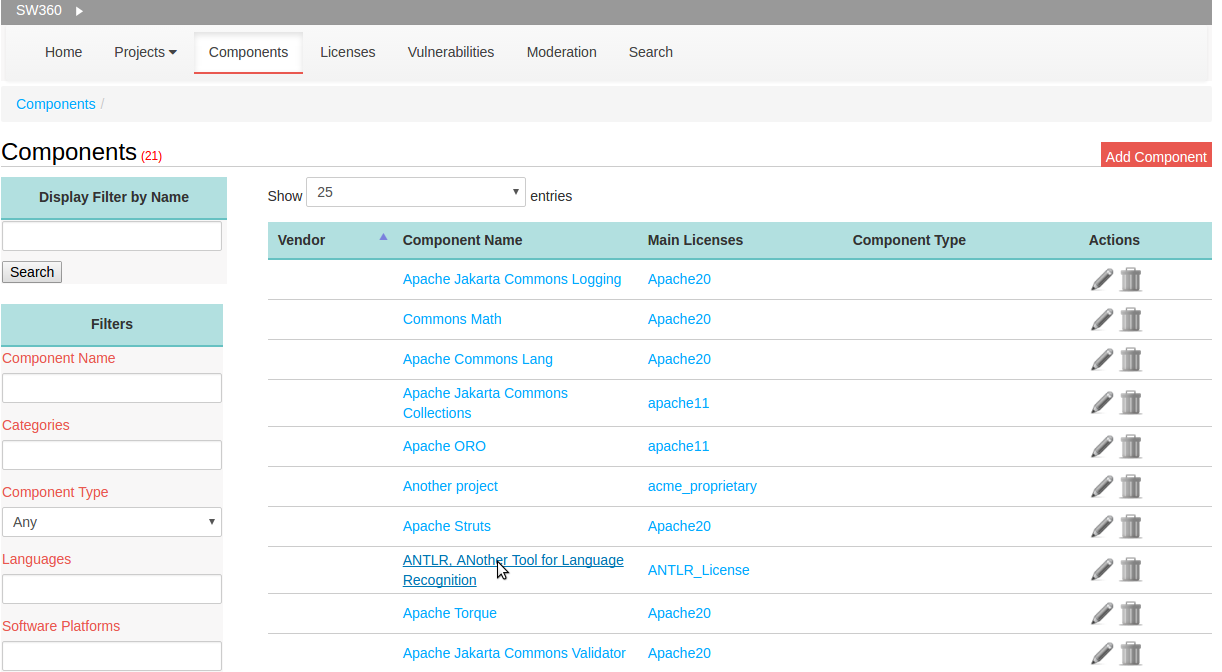
Select Release Overview on the left hand side:
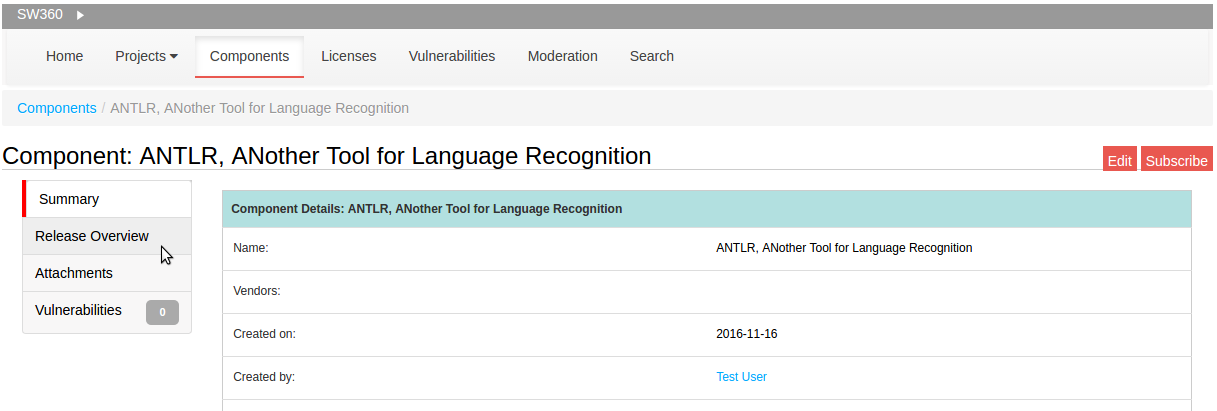
Click on the release version to select a specific release:

Now, you can view the release details: