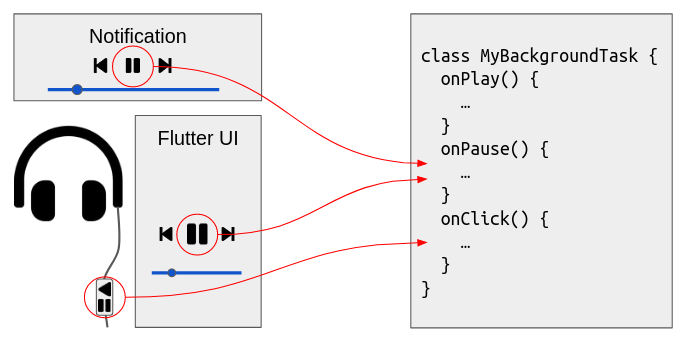This plugin wraps around your existing audio code to allow it to run in the background or with the screen turned off, and allows your app to interact with headset buttons, the Android lock screen and notification, iOS control center, wearables and Android Auto. It is suitable for:
- Music players
- Text-to-speech readers
- Podcast players
- Navigators
- More!
You encapsulate your audio code in a background task which runs in a special isolate that continues to run when your UI is absent. Your background task implements callbacks to respond to playback requests coming from your Flutter UI, headset buttons, the lock screen, notification, iOS control center and smart watches:
You can implement these callbacks to play any sort of audio that is appropriate for your app, such as music files or streams, audio assets, text to speech, synthesised audio, or combinations of these.
| Feature | Android | iOS |
|---|---|---|
| background audio | ✅ | ✅ |
| headset clicks | ✅ | ✅ |
| Handle phonecall interruptions | ✅ | ✅ |
| start/stop/play/pause/seek/rate | ✅ | ✅ |
| fast forward/rewind | ✅ | ✅ |
| queue manipulation, skip next/prev | ✅ | ✅ |
| custom actions | ✅ | ✅ |
| custom events | ✅ | ✅ |
| notifications/control center | ✅ | (partial) |
| lock screen controls | ✅ | (partial) |
| album art | ✅ | ✅ |
| Android Auto | (untested) |
If you'd like to help with any missing features, please join us on the GitHub issues page.
Prior to 0.11.0, the background audio task would terminate as soon as onStart completes. From 0.11.0, the background audio task terminates as soon as onStop completes. If you override onStop, you must end your implementation with a call to await super.onStop().
audio_service 0.10.0 requires a different AndroidManifest.xml configuration for notification and headset button clicks to continue to work on Android. Your previous broadcast receiver declaration should be replaced with the one below:
<receiver android:name="com.ryanheise.audioservice.MediaButtonReceiver" >
<intent-filter>
<action android:name="android.intent.action.MEDIA_BUTTON" />
</intent-filter>
</receiver> Yes! audio_service is designed to let you implement the audio logic however you want, using whatever plugins you want. You can use your favourite audio plugins such as just_audio, flutter_radio, flutter_tts, and others.
Note that this plugin will not work with other audio plugins that overlap in responsibility with this plugin (i.e. background audio, iOS control center, Android notifications, lock screen, headset buttons, etc.)
Your audio code will run in a special background isolate, separate and detachable from your app's UI. To achieve this, define a subclass of BackgroundAudioTask that overrides a set of callbacks to respond to client requests:
class MyBackgroundTask extends BackgroundAudioTask {
// Initialise your audio task
onStart(Map<String, dynamic> params) {}
// Handle a request to stop audio and finish the task
onStop() async {}
// Handle a request to play audio
onPlay() {}
// Handle a request to pause audio
onPause() {}
// Handle a headset button click (play/pause, skip next/prev)
onClick(MediaButton button) {}
// Handle a request to skip to the next queue item
onSkipToNext() {}
// Handle a request to skip to the previous queue item
onSkipToPrevious() {}
// Handle a request to seek to a position
onSeekTo(Duration position) {}
// Handle a phone call or other interruption
onAudioFocusLost(AudioInterruption interruption) {}
// Handle the end of an audio interruption.
onAudioFocusGained(AudioInterruption interruption) {}
}You can implement these (and other) callbacks to play any type of audio depending on the requirements of your app. For example, if you are building a podcast player, you may have code such as the following:
import 'package:just_audio/just_audio.dart';
class PodcastBackgroundTask extends BackgroundAudioTask {
AudioPlayer _player = AudioPlayer();
onPlay() {
_player.play();
AudioServiceBackground.setState(playing: true, ...);
}If you are instead building a text-to-speech reader, you may have code such as the following:
import 'package:flutter_tts/flutter_tts.dart';
class ReaderBackgroundTask extends BackgroundAudioTask {
FlutterTts _tts = FlutterTts();
String article;
onPlay() {
_tts.speak(article);
AudioServiceBackground.setState(playing: true, ...);
}
}There are several methods in the AudioServiceBackground class that are made available to your background audio task to allow it to communicate to clients outside the isolate, such as your Flutter UI (if present), the iOS control center, the Android notification and lock screen. These are:
AudioServiceBackground.setStatebroadcasts the current playback state to all clients. This includes whether or not audio is playing, but also whether audio is buffering, the current playback position and buffer position, the current playback speed, and the set of audio controls that should be made available. When you broadcast this information to all clients, it allows them to update their user interfaces to show the appropriate set of buttons, and show the correct audio position on seek bars, for example. It is important for you to call this method whenever any of these pieces of state changes. You will typically want to call this method from youronStart,onPlay,onPause,onSkipToNext,onSkipToPreviousandonStopcallbacks.AudioServiceBackground.setMediaItembroadcasts the currently playing media item to all clients. This includes the track title, artist, genre, duration, any artwork to display, and other information. When you broadcast this information to all clients, it allows them to update their user interface accordingly so that it is displayed on the lock screen, the notification, and in your Flutter UI (if present). You will typically want to call this method from youronStart,onSkipToNextandonSkipToPreviouscallbacks.AudioServiceBackground.setQueuebroadcasts the current queue to all clients. Some clients like Android Auto may display this information in their user interfaces. You will typically want to call this method from youronStartcallback. Other callbacks exist where it may be appropriate to call this method such asonAddQueueItemandonRemoveQueueItem.
Once you have built your isolated background audio task, your Flutter UI connects to it by inserting an AudioServiceWidget at the top of your widget tree:
return MaterialApp(
home: AudioServiceWidget(MainScreen()),
);Starting the background audio task:
await AudioService.start(
backgroundTaskEntrypoint: _myEntrypoint,
androidNotificationIcon: 'mipmap/ic_launcher',
// An example of passing custom parameters.
// These will be passed through to your `onStart` callback.
params: {'url', 'https://somewhere.com/sometrack.mp3'},
);
// this must be a top-level function
void _myEntrypoint() => AudioServiceBackground.run(() => MyBackgroundTask());Shutting down the background audio task:
// This will pass through to your `onStop` callback.
AudioService.stop();While your background task is running, your Flutter UI can send requests to it via methods in the AudioService class which pass through to the corresponding methods in your background audio task:
AudioService.playAudioService.pauseAudioService.clickAudioService.skipToNextAudioService.skipToPreviousAudioService.seekTo
Your Flutter UI can also react to changes to the state, current media item and queue that are broadcast by your background audio task by listening to the following streams:
AudioService.playbackStateStreamAudioService.currentMediaItemStreamAudioService.queueStream
Keep in mind that your Flutter UI and background task run in separate isolates and do not share memory. The only way they communicate is via message passing. Your Flutter UI will only use the AudioService API to communicate with the background task, while your background task will only use the AudioServiceBackground API to interact with the clients, which include the Flutter UI.
These instructions assume that your project follows the new project template introduced in Flutter 1.12. If your project was created prior to 1.12 and uses the old project structure, you can update your project to follow the new project template.
Additionally:
- Edit your project's
AndroidManifest.xmlfile to declare the permission to create a wake lock, and add component entries for the<service>and<receiver>:
<manifest ...>
<uses-permission android:name="android.permission.WAKE_LOCK"/>
<uses-permission android:name="android.permission.FOREGROUND_SERVICE"/>
<application ...>
...
<service android:name="com.ryanheise.audioservice.AudioService">
<intent-filter>
<action android:name="android.media.browse.MediaBrowserService" />
</intent-filter>
</service>
<receiver android:name="com.ryanheise.audioservice.MediaButtonReceiver" >
<intent-filter>
<action android:name="android.intent.action.MEDIA_BUTTON" />
</intent-filter>
</receiver>
</application>
</manifest>- Any icons that you want to appear in the notification (see the
MediaControlclass) should be defined as Android resources inandroid/app/src/main/res. Here you will find a subdirectory for each different resolution:
drawable-hdpi
drawable-mdpi
drawable-xhdpi
drawable-xxhdpi
drawable-xxxhdpi
You can use Android Asset Studio to generate these different subdirectories for any standard material design icon.
Starting from Flutter 1.12, you will also need to disable the shrinkResources setting in your android/app/build.gradle file, otherwise your icon resources will be removed during the build:
android {
compileSdkVersion 28
...
buildTypes {
release {
signingConfig ...
shrinkResources false // ADD THIS LINE
}
}
}
Insert this in your Info.plist file:
<key>UIBackgroundModes</key>
<array>
<string>audio</string>
</array>
The example project may be consulted for context.
- Tutorial: walks you through building a simple audio player while explaining the basic concepts.
- Full example: The
examplesubdirectory on GitHub demonstrates both music and text-to-speech use cases. - Frequently Asked Questions
- API documentation
- just_audio_service: A plugin which contains an implementation of
BackgroundAudioTaskwhich works with just_audio. It aims to be robust, flexible, and mantainable. It is stable enough that it's being used in production by the author, but it is not feature complete (See the project README for details).