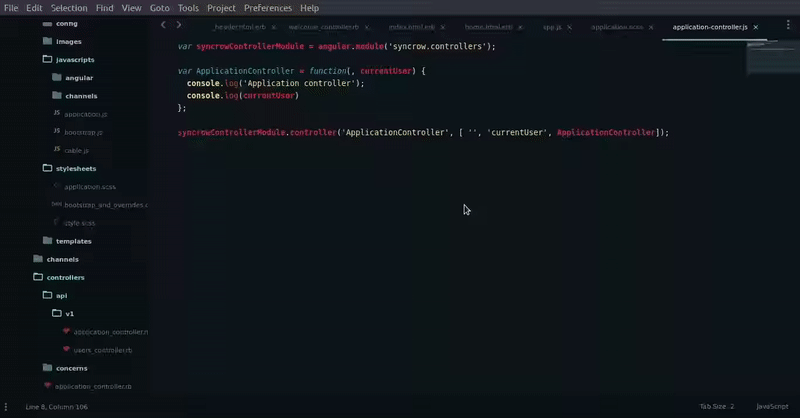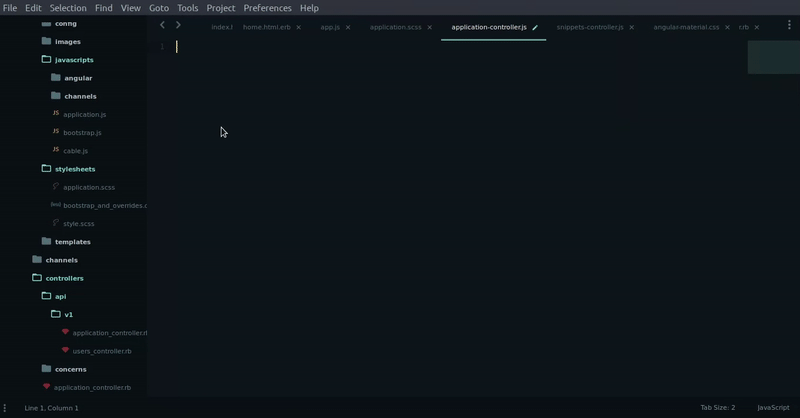A Sublime Text 3 Plugin. Create and Sync your snippets.
All the snippets are synced at http://www.syncrow.in.
You can install it through the Package Control.
-
Press ⌘/Ctrl + ⇧ + P to open the command palette.
-
Type Package Control: Install Package and press enter. Then search for Syncrow.
-
Clone this repo.
-
Open Sublime text 3.
-
Navigate to Preferences > Browse Packages
-
Open User folder.
-
Paste the content of the repo into this folder.
-
Select the code/text you want to save.
-
Right Click and click on "Add to syncrow" OR use syncrow shortcuts (See Below).
-
Enter the name of the snippet. Press Enter.
- Thats it. The snippet will now appear in the autocomplete popup.
-
Visit http://www.syncrow.in
-
SignUp and generate a Syncrow Key.
-
Open Sublime Text 3.
-
Navigate to Preferences > Settings.
-
Add this line: "syncrow_key": "YOUR_SYNCROW_KEY"
-
Right Click and click on "Sync syncrow".
-
Voila!
MacOSx: Super + Shift + x
Linux: Ctrl + Shift + x