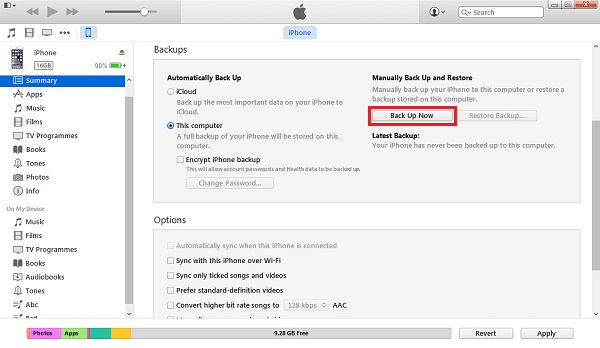Visualize your iMessage texts and data with graphs and statistics. Allows you to visualize your texting habits with your contacts. Uses your iPhone backup from iTunes to export iMessage Data.
Requires Python 3.6 and iTunes.
Download and install iTunes if you do not already have it.
https://www.apple.com/itunes/download/
Plug your iPhone into your computer and open up iTunes. After it has opened click on the phone icon in the upper right corner.
After Selecting your iPhone on iTunes, click on the button that says "Back Up Now".
Wait for the Backup to finish before proceeding to the next step.
Download and install iBackup Viewer in order to export the data for visualization.
http://www.imactools.com/iphonebackupviewer/
If you are running the Windows Store version of iTunes, click on Preferences, then change the Default Backup Location to C:\Users[USERNAME]\Apple\MobileSync\Backup* Where [USERNAME] is your Username. Then press okay and continue.
After letting the installer finish, launch iBackup Viewer. Once it has launched you should see your iPhone Backup, if not then repeat Step 2. Click on your iPhone backup and proceed to the next step.
Click on the iMessage icon, then select the conversation you would like to export.
After doing so, click on the export button in the top right, and select Current Thread to CSV File...
Proceed to the next step.
Naviagate to the directory where you extracted this project, and save the file as texts.csv.
Proceed to the next step.
Once iBackup Viewer finishes extracting the CSV file, navigate to the Directory containing this project, and start the BAT file called GenerateVisualizations.bat. After the Command prompt window closes, the generated files will be inside of the Data folder.
If you would like you could run every python file individualy after initially running the GenerateVisualizations.bat file. The file data.csv contains all of your text data and extra info.