-
Notifications
You must be signed in to change notification settings - Fork 1
Home

You can switch between enabled and disabled by pressing the big button in the center of the screen.
If it is displayed "Now Disabled", it is disabled.
If it is displayed "Now Enabled", it is enabled.
The key is exchanged only during enabled.
Enabled "Only apply to any processes" will automatically detect some registered processes and the key is exchanged when only those running.

You can do so by clicking on "Register any processes" if you want to register the target process.
Textbox or "..." button to select the exe file and enter the target file path.
Changes are saved when you close the screen, so close the screen when you're done.
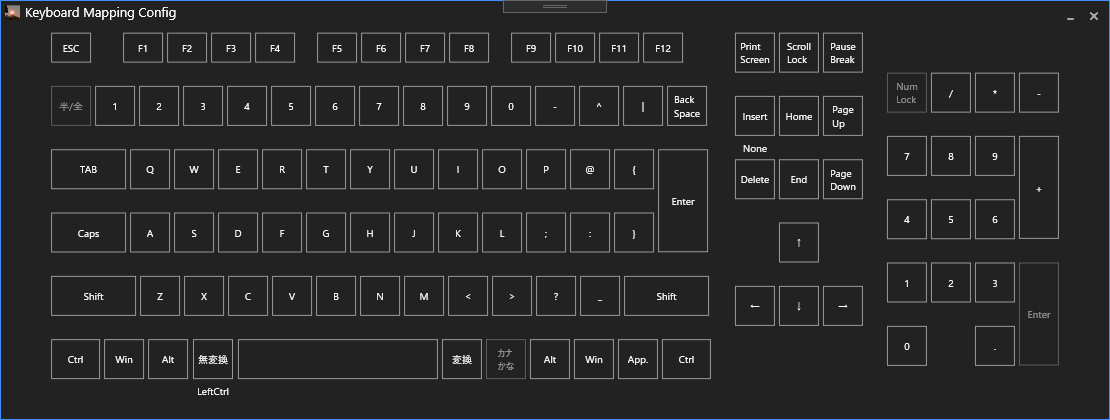
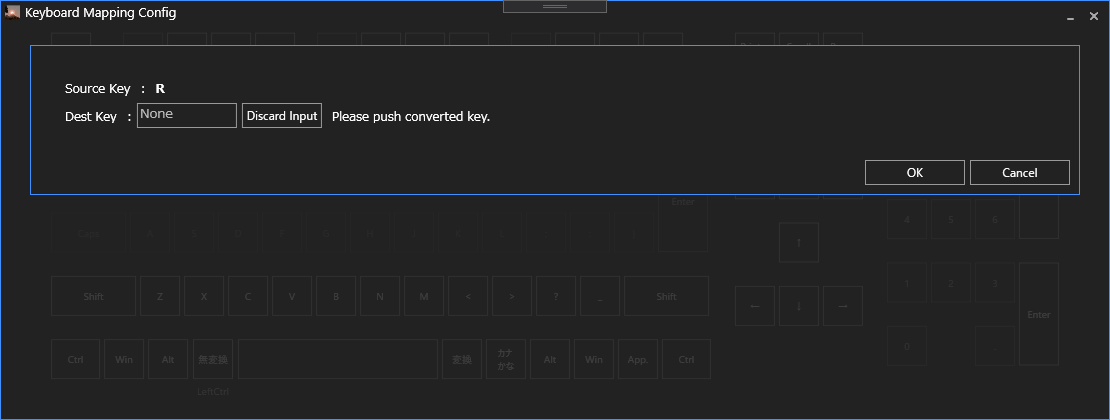
Key mapping can be started from "Keyboard Mapping".
You can click the key that you want to convert and press the key to set on the second setting screen.
For example, if you want to convert "Left Ctrl" key to "Left Alt", click " Left Ctrl" and press the "Left Alt" key on the keyboard side.
Press "OK" without entering anything if you want to delete the mapping.
Click "Discard Input" if you want to discard the input.