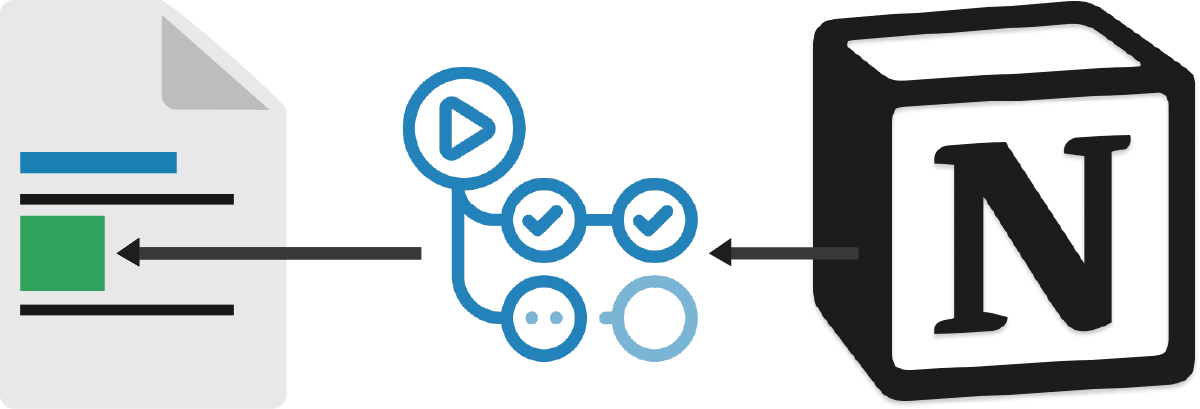| Option | Description | Required | Default |
|---|---|---|---|
database_id |
Set this to the id of your remote notion database | true | - |
token_v2 |
Set this to your notion token_v2 (Required only for private databases) |
false | - |
## What I know so far
<!--START_SECTION:learn-->
<!--END_SECTION:learn-->name: 'Github Readme Updater'
on:
workflow_dispatch:
schedule:
- cron: '0 0 * * *' # Runs Every Day
jobs:
update_learn:
name: 'Update learn section'
runs-on: ubuntu-latest
steps:
- name: 'Fetching Repository Contents'
uses: actions/checkout@main
- name: 'Learn Section Updater'
uses: 'devorein/github-readme-learn-section-notion@master'
with:
database_id: '6626c1ebc5a44db78e3f2fe285171ab7'
token_v2: ${{ secrets.NOTION_TOKEN_V2 }} # Required only if your database is privateTIP: You can test out using this template that I've created, or this repo.
NOTE: Your database must maintain the following structure/schema
| Name | Type | Required | Default | Description | Value | Example |
|---|---|---|---|---|---|---|
| Name | title | true | - | The name of the item you've learnt | Must be a valid icon from https://simple-icons.github.io/simple-icons-website |
React, Typescript |
| Category | select | true | - | The category under which the item falls | Any string | Language, Library |
| Color | text | false | black | Background Color of the badge | Any keyword color or hex value without alpha and # | red,00ff00 |
| Base64 | text | false | "" | Custom base64 of the svg logo | Any base64 encoded svg | data:image/svg%2bxml;base64,PHN2ZyB4b... |
with:
database_id: '6626c1ebc5a44db78e3f2fe285171ab7'Follow the rest of the steps only if your database is not public, if its public you don't need to set the token_v2
- Navigate to the database in your notion account
- Click on Share at the top right corner
- Click on Share to Web button.
NOTE: By no means should you share or expose your notion token_v2. If you feel like you've done so accidentally, immediately log out from that account in all of your devices.
Follow the steps below to obtain your token_v2:
- Open up the devtools of your preferred browser.
- Go to the Application > Cookies section.
- There you'll find a
token_v2cookie.
NOTE: Its highly recommended to store your token_v2 as a github secret rather than pasting it in your workflow file. And if you want to embed it in your workflow file make sure unauthorized sources can't access/view it.
- navigate to the url
https://github.com/<USERNAME>/<REPO-NAME>/settings/secrets/actions - Click on
New repository secret - You can name your secret as anything you want
- Paste the
token_v2value in theValuetextarea - Use the secret in your workflow file
with:
token_v2: ${{ secrets.NOTION_TOKEN_V2 }} # The secret was named NOTION_TOKEN_V2If you follow all the steps properly your readme should look something like this.
Feel free to submit a pull request or open a new issue, contributions are more than welcome !!!