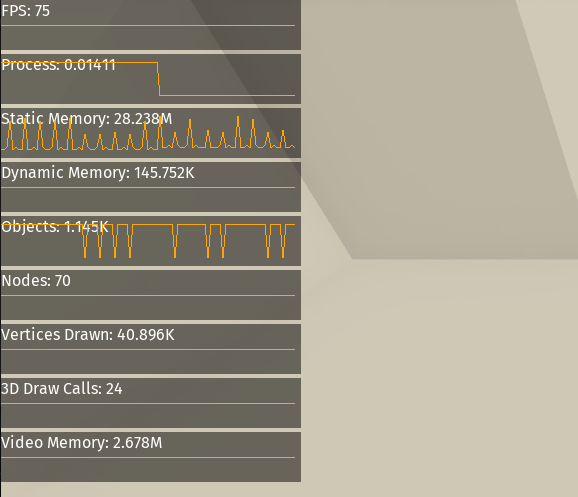Displays data from the Monitor panel at runtime in the game window.
- Search for
Monitor overlayand click the install button. - Enable the addon in
Project > Project Settings > Plugins
- Clone or download the project.
- Copy the contents of the
addons/monitor_overlayfolder in your project folder as follow:

- Enable the addon in
Project > Project Settings > Plugins
- Add a new
MonitorOverlaynode to a scene.- Make sure it's the last node on the tree otherwise it may be drawn behind other objects.
- Select the node and enable turn on the monitors you need in the inspector under the
Active monitorsgroup.
- The whole overlay is a regular Control node. You have access to all the options available on UI nodes.
- Default width is 300px. This can be ajusted from the inspector under
Control > Layout > Minimum Size. - To change the vertical size of the graphs, adjust the
Graph Heightproperty in the inspector underMonitor Overlay > Options > Graph Height
- The overlay is a control node that contains other nodes (one for each graph). Because of this, the reported amount of objects / nodes / memory used / primitives drawn (and potentially others too) will differ if the overlay is enabled or not. Although the difference is not significant, keep in mind it exists.
- Plotting a graph requires to keep track of the values history and can impact performance.
- If you don't need this feature, you can turn it off by disabling the
Plot Graphsoption in the inspector. - Lowering the
Historyparameter also helps.
- If you don't need this feature, you can turn it off by disabling the
MIT