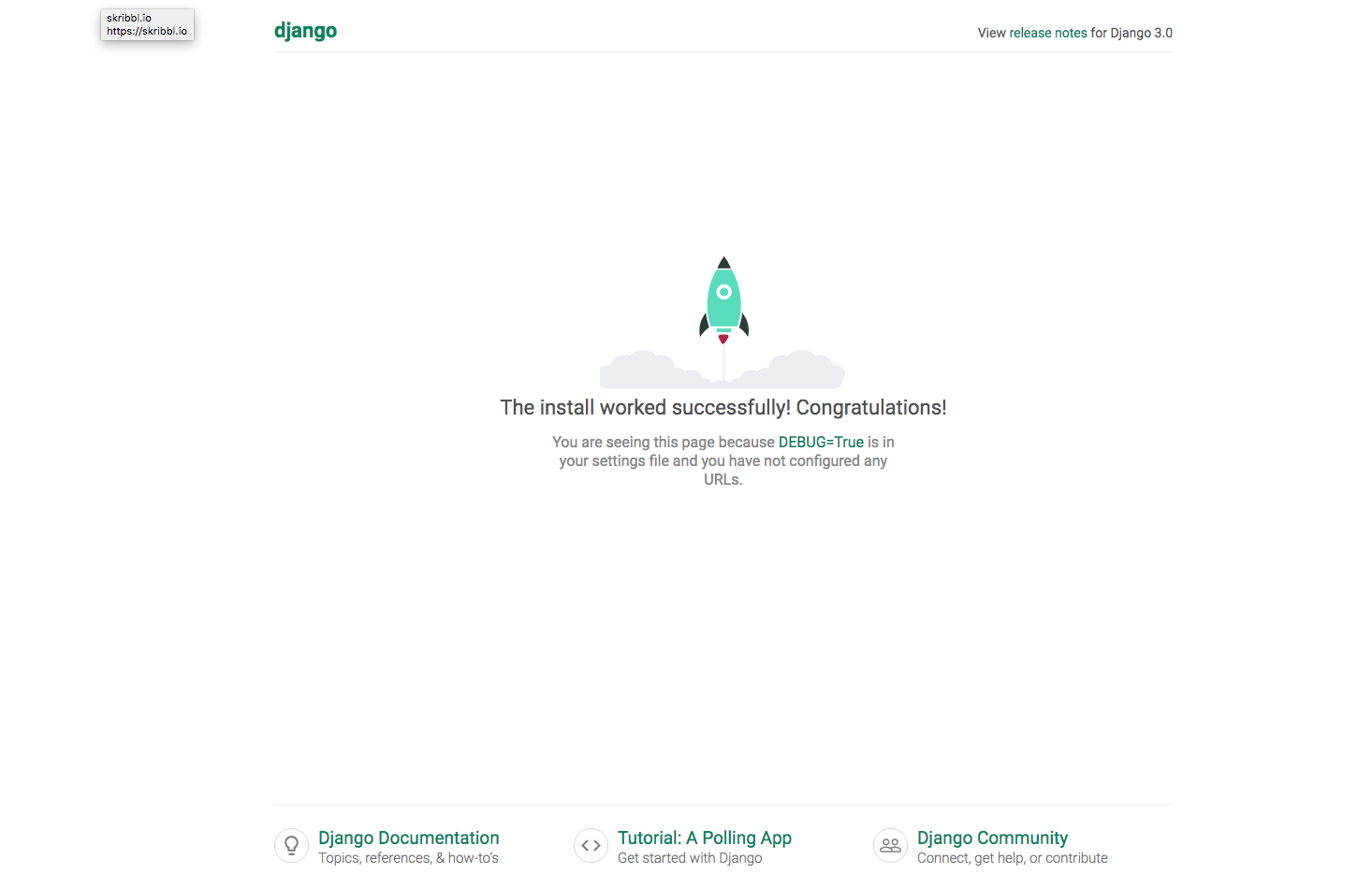This repository contains a simple Django app as part of the Deploying a Production ready Django App on EC2 with CI/CD gist tutorial which you can find here
- Project Layout
- Requirements
- Setting up the Django-app project with Docker
- Setting up the Django-app project manually
- Authors
Here is the project layout:
django-app
|___ backend/ (Django Backend settings)
| |___ settings.py
|___ static_files/
|___ templates/ (Django Templates)
| |___ index.html
|___ scripts/
|___ manage.py
|___ requirements.txt
|___ Dockerfile
|___ docker-compose.yml
The default settings are typically built for development rather than production and I found it difficult to change my settings after building the project. My inspiration comes from this article here: https://djangostars.com/blog/configuring-django-settings-best-practices/ where the different approaches are listed.
My approach uses the django-environ package (https://django-environ.readthedocs.io/en/latest/#) which makes it relatively easy to manage your development and production environment variables.
I have also included the django-debug-toolbar (https://django-debug-toolbar.readthedocs.io/en/latest/) which I found useful in debugging and optimizing Django, specifically when it came to how my app queries the database.
Note: Make sure to add the .env files to your .gitignore. They are not included by default in this project so that you have a reference to what type of data should be in there.
- Python 3.7+
- Django 3.0+
For those that are not interested in setting up the project manually or would simply not have to worry about downloading python and its dependencies, I have created a Dockerfile and docker-compose.yml file to help create a container with everything you would need to run the django-app.
To make this as easy as possible, we will be using Docker Compose to creat our container.
-
If you do not have Docker yet, start by downloading it if you are on a Mac or Windows: https://www.docker.com/products/docker-desktop
-
Or if you are on a Linux Distribution follow the directions here: https://docs.docker.com/compose/install/
-
To confirm you have Docker Compose, open up your terminal and run the command below:
$ docker-compose --version
docker-compose version 1.26.2, build eefe0d31
- Clone the repo to your local machine:
$ git clone https://github.com/rmiyazaki6499/django-app.git
- Go into the project directory to build and run the container with:
$ cd django-app/
$ docker-compose up --build
Navigate to http://localhost:8000 to view the site on the local server. It should look something like this:
To stop the container from running, use <Ctrl-C> twice.
To close down the container use the command:
$ docker-compose down
Then to clean up the container and image which we are no longer using use the command:
$ docker system prune -fa
Confirm that the container and image is no longer there with:
$ docker system df -v
If you either did not want to use Docker or was curious to build the django-app manually follow the directions below.
- On your terminal and clone the repository with Git:
$ git clone https://github.com/rmiyazaki6499/django-app.git
- Next, go into the project directory and make sure you create a virtual environment for your project by either using venv or pipenv:
$ cd django-app/
$ python3 -m venv env
$ source env/bin/activate
- In order to install Python dependencies, make sure you have pip (https://pip.pypa.io/en/stable/installing/) and run this command from the root of the repo:
$ pip3 install -r requirements.txt
- We will now migrate the database and collect the static files:
$ python3 manage.py makemigrations
$ python3 manage.py migrate
$ python3 manage.py collectstatic
- To run the development server, use the following command:
$ python3 manage.py runserver
- To run the production server, use the following command:
$ ENV_PATH=.env-prod python3 manage.py runserver
Navigate to http://localhost:8000 to view the site on the local server. It should look something like this:
Created by: