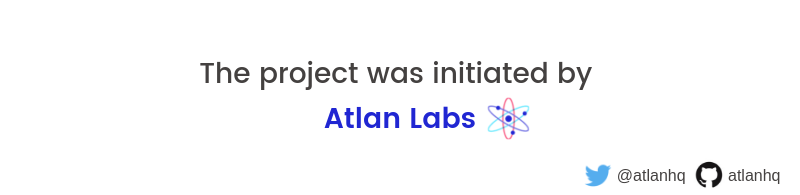Darwin camera makes it super easy to add camera to your Flutter app. It uses the official camera plugin implementation underneath.
- Captures RAW image at maximum resolution supported by the device camera.
- Provides a toggle between front and back camera.
- You can configure what it defaults to on opening.
- Provides configuration to set quality of the captured image.
- Uses the flutter_image_compress library.
- Provides a minimal UI for the reviewing the capture before saving image.
- Supports both Android and iOS.
In your flutter project add darwin_camera as a dependency in pubspec.yaml:
dependencies:
...
darwin_camera:
git: https://github.com/atlanhq/darwin-camera
Add two rows to the ios/Runner/Info.plist:
- one with the key
Privacy - Camera Usage Descriptionand a usage description. - and one with the key
Privacy - Microphone Usage Descriptionand a usage description.
Or in text format add the key:
<key>NSCameraUsageDescription</key>
<string>Can I use the camera please?</string>
<key>NSMicrophoneUsageDescription</key>
<string>Can I use the mic please?</string>Change the minimum Android sdk version to 21 (or higher) in your android/app/build.gradle file.
minSdkVersion 21
import 'package:darwin_camera/darwin_camera.dart';
DarwinCameraResult result = await Navigator.push(
context,
MaterialPageRoute(
builder: (context) => DarwinCamera(
cameraDescription: cameraDescription,
filePath: filePath,
resolution: ResolutionPreset.high,
defaultToFrontFacing: false,
quality: 90,
),
),
);
if (result != null && result.isFileAvailable) {
/// File object returned by Camera.
print(result.file);
/// Path where the file is faced.
print(result.file.path);
}You can also pass custom Capture, Toggle, Confirm and Cancel widgets.
DarwinCameraResult result = await Navigator.push(
context,
MaterialPageRoute(
builder: (context) => DarwinCamera(
cameraDescription: cameraDescription,
filePath: filePath,
resolution: ResolutionPreset.high,
defaultToFrontFacing: false,
quality: 90,
captureWidget: Container(
height: 50,
width: 50,
color: Colors.red,
child: Center(
child: Icon(
Icons.camera,
color: Colors.white,
),
),
),
cameraToggleWidget: Icon(
Icons.flip_camera_android,
color: Colors.white,
),
confirmWidget: Container(
height: 50,
width: 50,
color: Colors.green,
child: Center(
child: Icon(
Icons.check,
color: Colors.white,
),
),
),
cancelWidget: Container(
height: 50,
width: 50,
color: Colors.black,
child: Center(
child: Icon(
Icons.cancel,
color: Colors.white,
),
),
),
),
),
);This widget captures an image and save it at the path provided by you.
DarwinCamera({
///
/// Flag to enable/disable image compression.
bool enableCompression = false,
///
/// Disables swipe based native back functionality provided by iOS.
bool disableNativeBackFunctionality = false,
/// @Required
/// List of cameras availale in the device.
///
/// How to get the list available cameras?
/// `List<CameraDescription> cameraDescription = await availableCameras();`
List<CameraDescription> cameraDescription,
/// @Required
/// Path where the image file will be saved.
String filePath,
///
/// Resolution of the image captured
/// Possible values:
/// 1. ResolutionPreset.high
/// 2. ResolutionPreset.medium
/// 3. ResolutionPreset.low
ResolutionPreset resolution = ResolutionPreset.high,
///
/// Open front camera instead of back camera on launch.
bool defaultToFrontFacing = false;
///
/// Decides the quality of final image captured.
/// Possible values `0 - 100`
int quality = 90;
})See the example directory in the github repository
cd example
flutter drive --target=test_driver/app.dartSee CONTRIBUTING.md