-
Notifications
You must be signed in to change notification settings - Fork 2
BMS Server Installation
Note: This document is mainly focused on Windows using the self installer. Automated Linux installation will be available in the future. You can find additional information about Linux installations on the IBP Support page
- Single Server Installation - In this scenario we install the BMS application and MySQL on the same machine.
- Multi Server Installation - In this scenario we install the BMS and MySQL on different machines. This is the preferred option for an enterprise deployment. Ensure a high speed network connection exists between the application and the DB server.
The BMS installation will by default install the application server and the database on the same machine, but can be installed on two machines. One machine hosts the BMS application which the other hosts the database i.e. MySQL. Install on a single server when one does not have access to two machines. This document will cover single machine installation. For dual machine installation, contact the IBP team and we will work with you to refine the process.
- 8-16GB of Ram
- SSD disk.
- Download the install4J installer executable provided.
- Run the executable. This installer will install the BMS into the C:\BMS4 directory and we recommend for now to accept this default.
- Choose the crops you would like to administer. Do not install crops you do not need, as this will consume extra computer resource. Extra crops can be installed later.

- The installer will ask you to disable a firewall for port 80 even if you already have. Ignore if the prompt and press OK if the port is available.
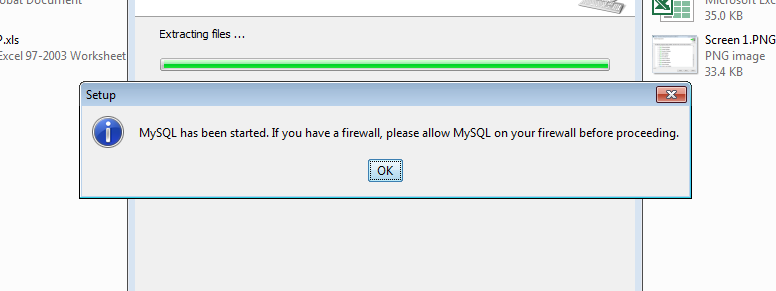
- The installer will install DB schema and software.

- Check that the service is running
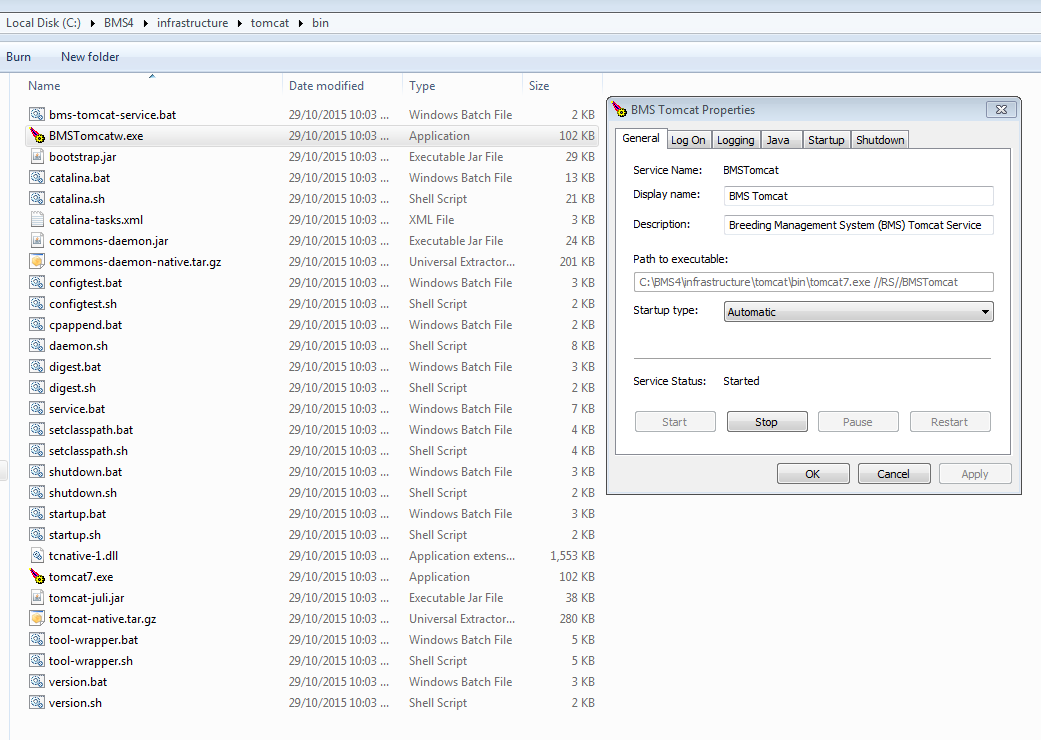
- Access the BMS here to establish it is running - http://localhost/ibpworkbench/main/
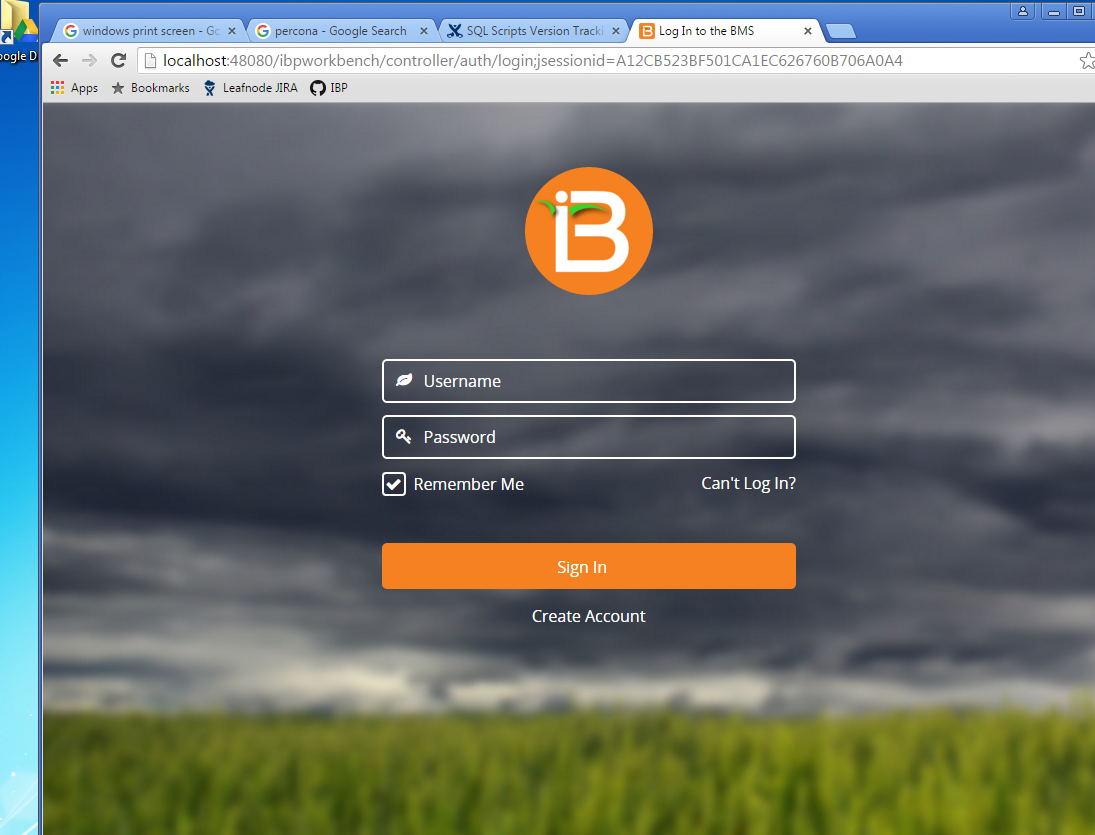
##BMS Memory Settings Post installation navigate to the BMSTomcatw.exe file. This file can be found at **C:\BMS4\infrastructure\tomcat\bin**. Please double click on the BMSTomcatw.exe. Note this is a wrapper around the BMS Tomcat service created and can be used to further configure the service.
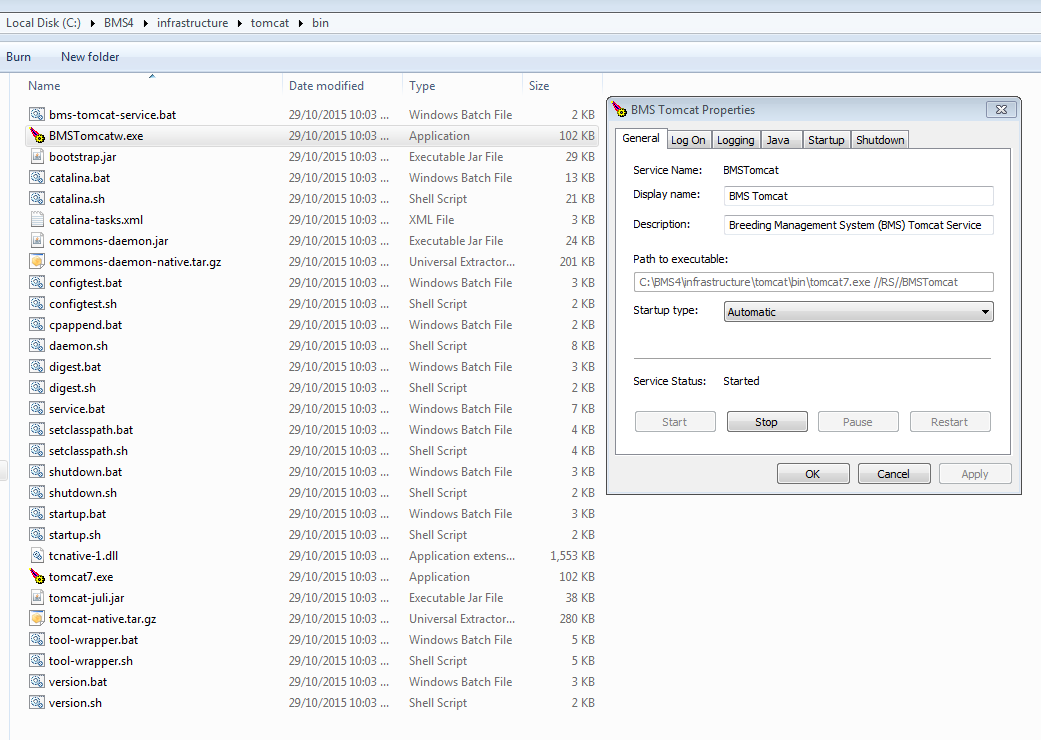
We need configure Java heap size. To do this please navigate to Java tab and increase the maximum memory pool size from 4096 to 6192.
We are giving the BMS 6GB of RAM. Your decision to set the Java Heap Size must be based on machine specifications. Do not use ALL available RAM for the Java Heap, or other process will be impacted.
We recommend installing BMS on multiple servers. Install the BMS application on one server and MySQL database on a different one.
If you do choose the multi server installation please leave the the MySQL installed via the BMS installer as is. This still needs to exist for the application to work.
- OS - Windows or Linux (Centos/Ubuntu)
- Hardware - At least 16GB or memory with SSD based storage
Post installation navigate to the BMSTomcatw.exe file. This file can be found at **C:\BMS4\infrastructure\tomcat\bin**. Please double click on the BMSTomcatw.exe. Note this is a wrapper around the BMS Tomcat service created and can be used to further configure the service.
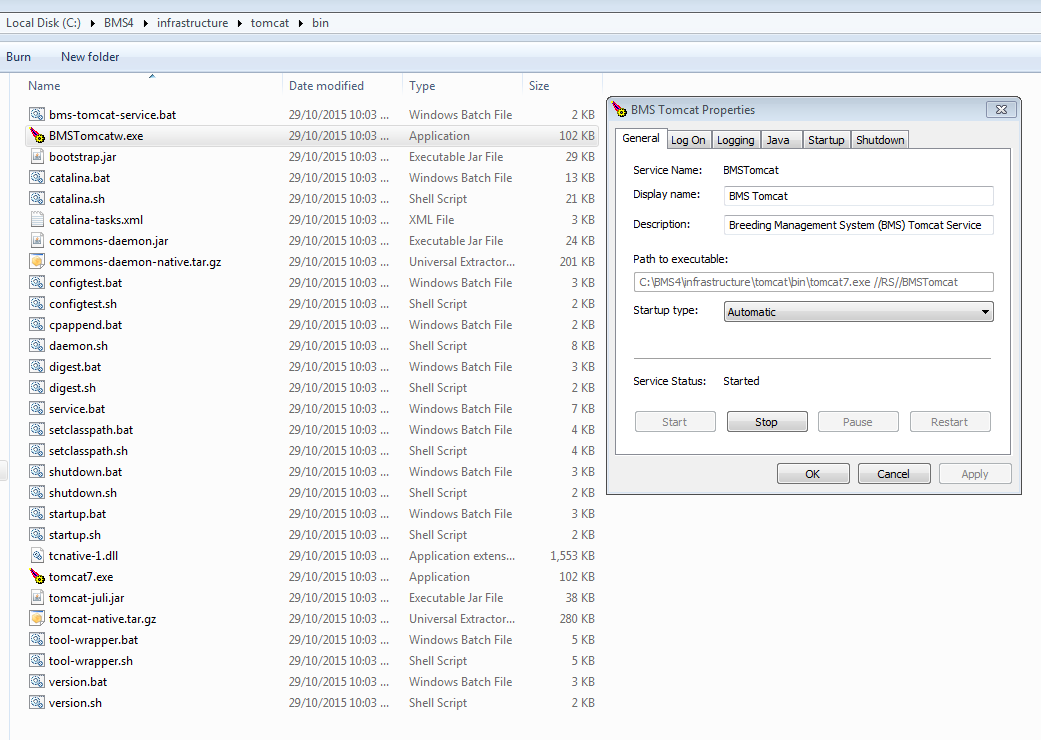
We need configure Java heap size. To do this please navigate to Java tab and increase the maximum memory pool size from 4096 to 16384.
We are giving the BMS 16GB of ram. Thats all for the BMS application side of things. Easy :)
- OS - Any
- Hardware - At least 16GB or memory with SSD based storage. Note on virtualized hardware we are looking for as many IOPS as possible. Looking for at least 20000 IOPS from the storage device. You can use FIO to measure IOPS on your current hardware.
Create a database.properties file which has the following details. Please note the crop database need to have the same connection details as the workbench database.
db.host=${db.host}
db.port=${db.port}
db.username=${db.username}
db.password=${db.password}
db.workbench.name=${db.workbench.name}
Now navigate to the following classes and copy the newly created database.properties file into the following directories.
C:\BMS 4\infrastructure\tomcat\bmsapi\WEB-INF\classes
C:\BMS 4\infrastructure\tomcat\BreedingManager\WEB-INF\classes
C:\BMS 4\infrastructure\tomcat\Fieldbook\WEB-INF\classes
C:\BMS 4\infrastructure\tomcat\ibpworkbench\WEB-INF\classes
Restart MySQL and BMS.

If you experience this error while starting the service, you have to remove the env variable JAVA_HOME and reinstall the service:
- Run cmd prompt as administrator
- Run
sc delete BMSTomcatthis will delete the existing BMSTomcat service. - Change directory to
C:\BMS4\infrastructure\tomcat\bin - Run
bms-tomcat-service.bat C:\BMS4\infrastructure\tomcat C:\BMS4\jre BMSMySQL C:\BMS4- this will reinstall the service.
Breeding Management System Documentation