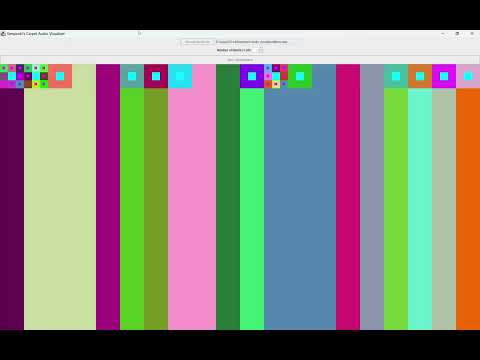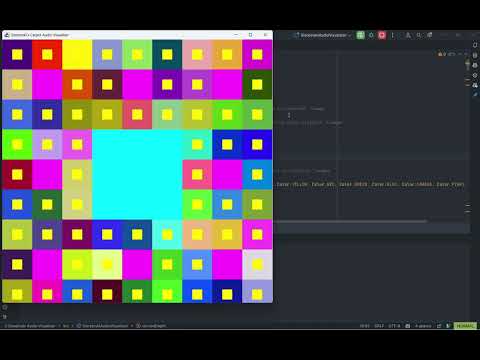An interactive Java application that visualizes audio files using fractal images based on Sierpinski's Carpet. Users can select an audio file and customize the number of frequency bands (1-20) for the visualization.
- Introduction
- Features
- Demo
- Installation
- Usage
- Code Overview
- Troubleshooting
- Contributing
- License
- Author
- Contact
The Sierpinski's Carpet Audio Visualizer is a Java application that creates a visual representation of audio files using fractal images. Each frequency band is represented by a fractal whose depth changes according to the volume of that frequency in the audio file.
This project combines the mathematical beauty of fractals with audio processing techniques, providing an interactive and visually appealing way to experience audio files.
- User-Friendly Interface: Select audio files using your OS's file explorer.
- Customizable Frequency Bands: Choose the number of frequency bands (1-20) to visualize.
- Real-Time Visualization: Fractal images update in real-time as the audio plays.
- Fractal Generation: Uses Sierpinski's Carpet fractals to represent audio frequencies.
- Multithreading: Efficient processing using Java's concurrency utilities.
Ensure you have the following installed on your system:
- Java Development Kit (JDK) 8 or higher: Required for compilation and execution.
- Download from Oracle or use OpenJDK from your package manager.
- Git (optional): For cloning the repository.
- Download from Git or install via your package manager.
Open a terminal and run:
git clone https://github.com/khosraw/Sierpinski-Carpet-Audio-Visualizer.git
cd Sierpinski-Carpet-Audio-VisualizerAlternatively, download the ZIP file from GitHub and extract it:
- Go to the repository page.
- Click on the "Code" button.
- Select "Download ZIP".
- Extract the ZIP file to your desired location.
Compile all Java files in the source directory:
javac *.javaThis will generate .class files for each Java source file.
After compilation, run the application using:
java SierpinskiAudioVisualizerAppIf you encounter any classpath issues, you can specify the current directory:
java -cp . SierpinskiAudioVisualizerApp- Choose Audio File: Opens a file dialog to select a WAV audio file.
- Number of Bands: Use the spinner to select the number of frequency bands (1-20).
- Start Visualization: Begins processing the audio file and starts the visualization.
- WAV Files: The application currently supports WAV audio files. Ensure your audio file is in WAV format.
-
Select an Audio File:
- Click on "Choose Audio File".
- Navigate to your desired WAV file and select it.
- The file path will appear in the text field next to the button.
-
Set Number of Bands:
- Use the spinner to select a number between 1 and 20.
- This determines how many frequency bands will be visualized.
-
Start Visualization:
- Click on "Start Visualization".
- The application will preprocess the audio file, which may take a few moments depending on the file size.
- The visualization window will display, showing fractal images corresponding to each frequency band.
-
Enjoy the Visualization:
- Watch as the fractal images update in real-time with the audio playback.
- Each fractal represents a frequency band, and its depth changes according to the audio volume in that band.
- Close the window or terminate the application using your OS's standard method (e.g., Alt+F4 on Windows, Command+Q on macOS).
The application is structured into several classes, each handling different aspects of the functionality.
Description: Entry point for the application. It sets up the GUI, handles user interactions, and starts the audio processing.
Description: Responsible for rendering the fractal images corresponding to each frequency band.
Description: Handles audio processing tasks including reading the audio file, performing FFT, and updating the visualizer.
Description: Utility class for audio-related operations.
Description: Performs Fast Fourier Transform on audio samples to obtain frequency magnitudes.
Description: Generates fractal images based on the Sierpinski's Carpet algorithm.
Description: Holds configuration constants and allows dynamic setting of the number of frequency bands.
-
Audio Playback Issues:
- The audio file does not play or the visualization does not respond.
- Ensure your audio file is a valid WAV file and that your system supports audio playback.
-
Performance Lag:
- The application runs slowly, especially with a high number of bands.
- Processing large audio files with many bands may cause performance issues.
-
Java Exceptions:
- Errors such as
UnsupportedAudioFileException,LineUnavailableException, orOutOfMemoryErrorappear. - Check the console output for stack traces.
- Errors such as
-
Unsupported Audio File:
- Convert your audio file to WAV format using an audio converter.
- Ensure the file is not corrupted and is accessible.
-
Reduce Number of Bands:
- Try reducing the number of frequency bands to improve performance.
-
Increase Java Heap Size:
-
If you encounter
OutOfMemoryError, increase the Java heap size using the-Xmxoption:java -Xmx2048m SierpinskiAudioVisualizerApp
-
-
Update Java Version:
- Ensure you are using an updated version of Java (JDK 8 or higher).
-
Check Audio Drivers:
- Ensure your system's audio drivers are up-to-date and functioning properly.
Contributions are welcome! Please follow these guidelines:
- Java Conventions: Follow standard Java coding conventions.
- Naming: Use meaningful variable and method names.
- Comments: Include comments and Javadoc where appropriate.
- Formatting: Ensure code is properly indented and formatted.
- Issue Tracker: Use the GitHub issue tracker to report bugs or suggest enhancements.
- Provide Details: Include steps to reproduce the issue, expected behavior, and any relevant logs or screenshots.
-
Fork the Repository:
- Click on the 'Fork' button to create your own copy.
-
Clone the Fork:
git clone https://github.com/your-username/Sierpinski-Carpet-Audio-Visualizer.git cd Sierpinski-Carpet-Audio-Visualizer -
Create a Branch:
git checkout -b feature/YourFeature
-
Make Changes:
- Implement your feature or fix.
- Ensure your code builds and runs correctly.
-
Commit Changes:
git commit -am 'Add new feature' -
Push to Branch:
git push origin feature/YourFeature
-
Create a Pull Request:
- Go to the original repository on GitHub.
- Click on "New Pull Request".
- Select your branch and submit the PR.
Note: Ensure your branch is up-to-date with the main branch and that there are no merge conflicts.
This project is licensed under the MIT License. See the LICENSE file for details.
Khosraw Azizi
- Email: [email protected]
- GitHub: github.com/khosraw
- LinkedIn: linkedin.com/in/khosraw-azizi
For any inquiries, suggestions, or issues, please contact me via email or open an issue on GitHub.