-
Notifications
You must be signed in to change notification settings - Fork 21
Interpolation
Interpolation allows the guessing of bounding boxes between sets of "keyframes". The intermediate bounding boxes are calculated between the keyframes and are adjusted accordingly. Interpolation allows a track to be created and edited much faster than drawing a detection for every single frame.
See the Annotation Quickstart for a quick overview of enabling and using interpolation.
Interpolation will be enabled on new tracks by default. If it isn't enabled it can be found under the "+Track Settings". Interpolation editing for existing tracks will only be enabled on tracks that span more than one frame.
Interpolation is done by creating a detection then moving the current frame forward in time and placing the detection in a new spot. Each time the detection is edited or moved it becomes a "locked" keyframe meaning it is used in the interpolation.
Interpolated Frame that is being edited has no name associated with it and has a light highlight for the bounds:
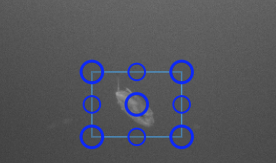
If the selected track spans more than one frame there will be interpolation controls available.

- Delete - Delete the entire track
- Split - Splits tracks that span more than one frame into two new tracks
- Star [KeyFrame] - Represents if the current frame is a keyframe or not. Filled in means it is a keyframe
- Interpolation Mode - The dashed rectangles mean that the current space without keyframes is interpolated. To show an occluded object this would be turned to off.
- First Frame - '<<'
- Previous Keyframe - '<'
- Next Keyframe - '> '
- Last Frame - '>>'
- Edit Toggle - will toggle the currently selected track edit mode
The event viewer provides a quick and concise view of an interpolated track.
- Keyframes - represented by solid individual markers in the track
- Interpolated Ranges - represented by a thin cyan line joining keyframes
- Blank Ranges - areas absent of keyframes and interpolated ranges.

Below is a longer demo showing creation of interpolated tracks as well as converting some areas to Blank ranges which contain no annotations.
