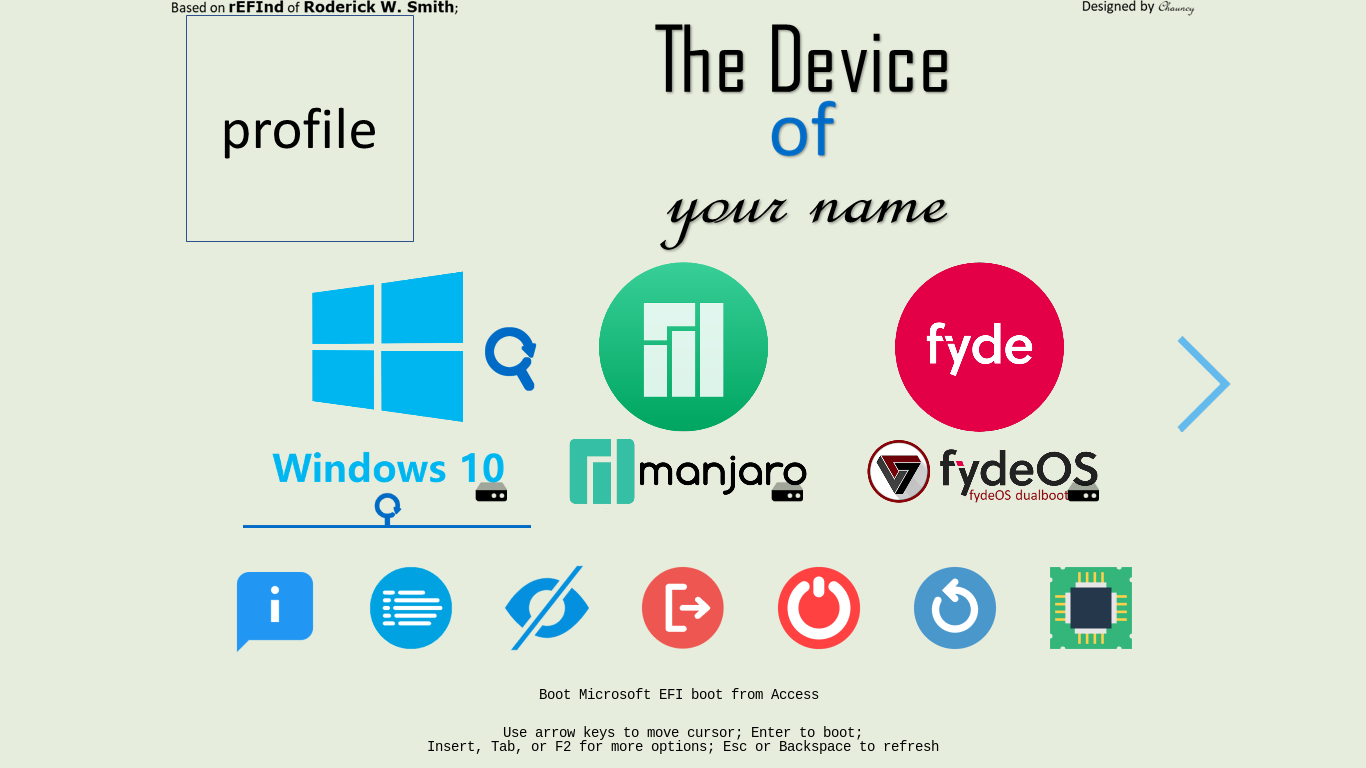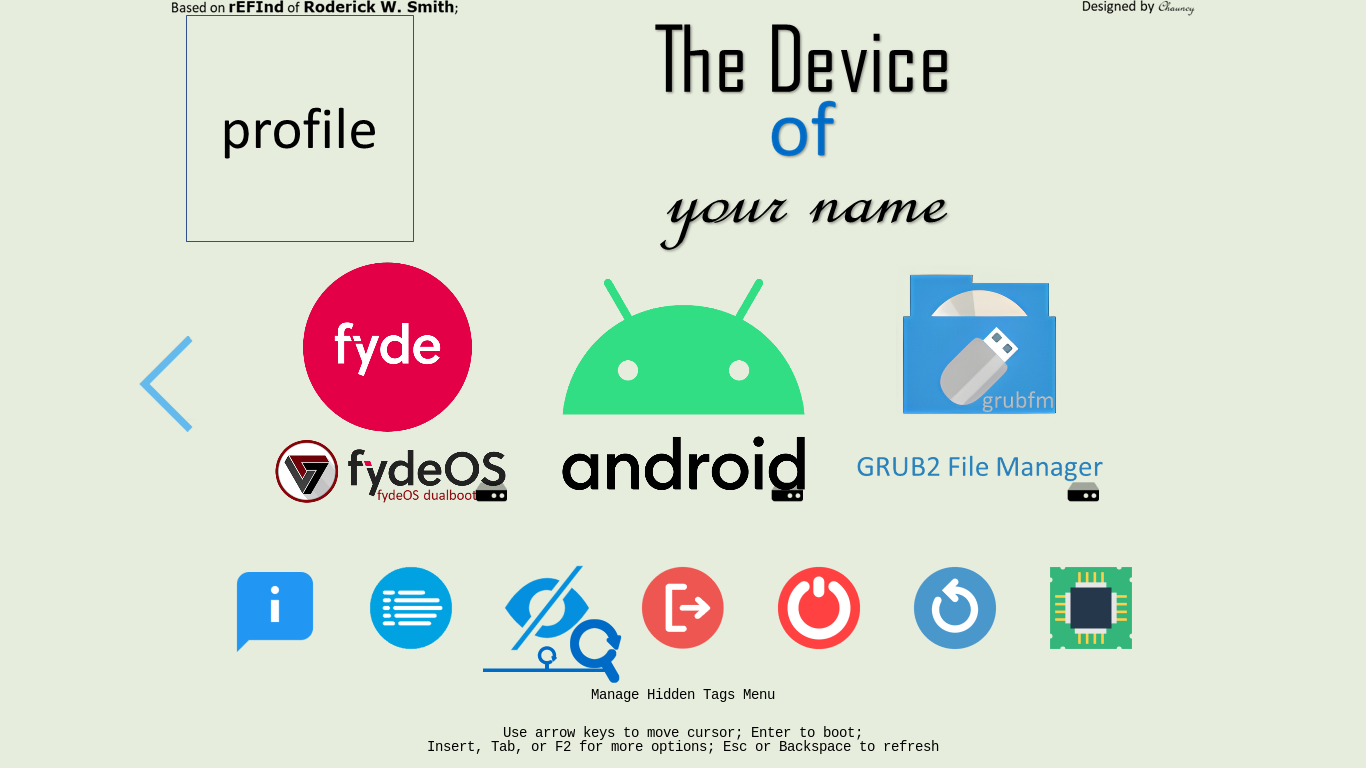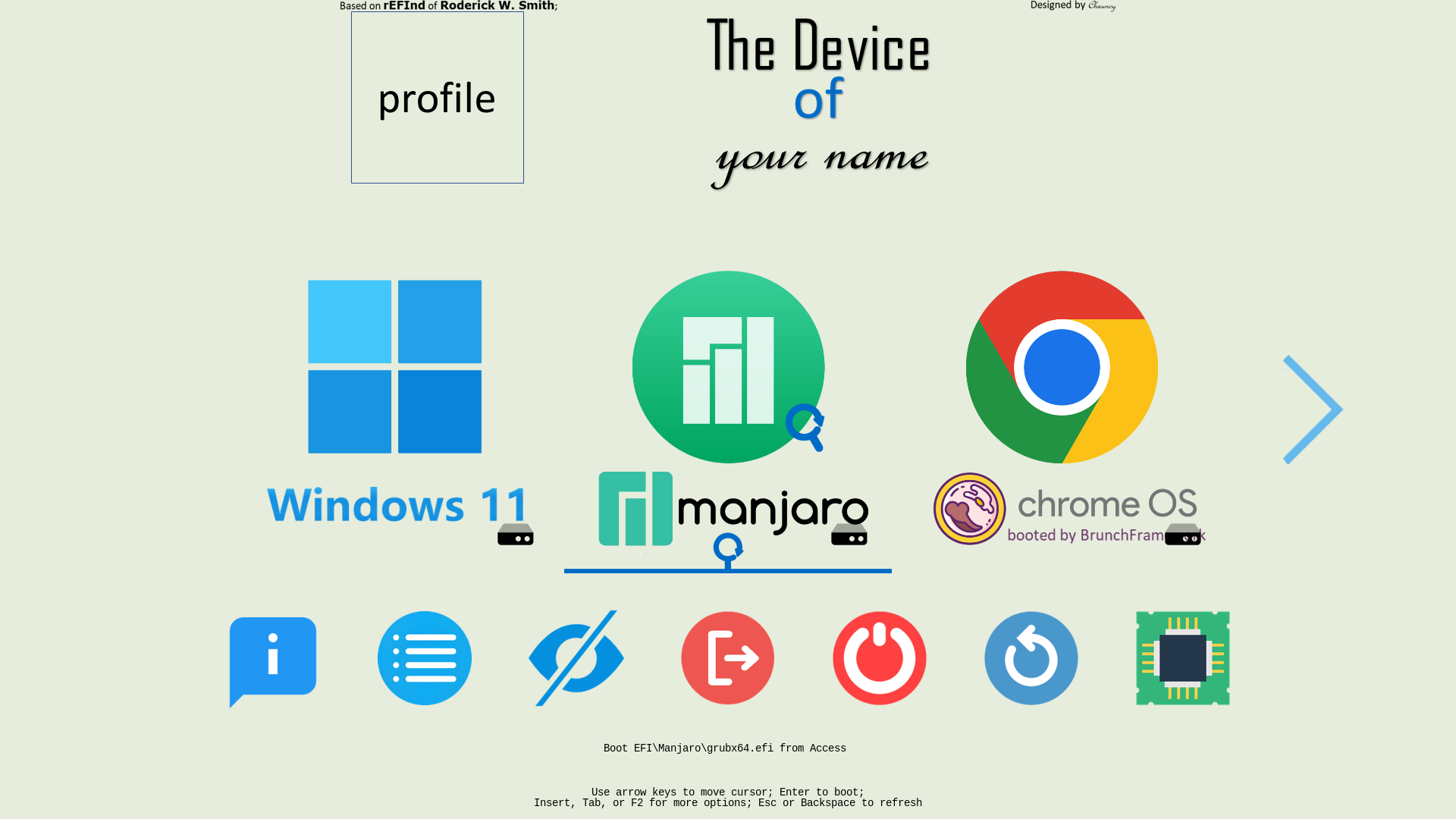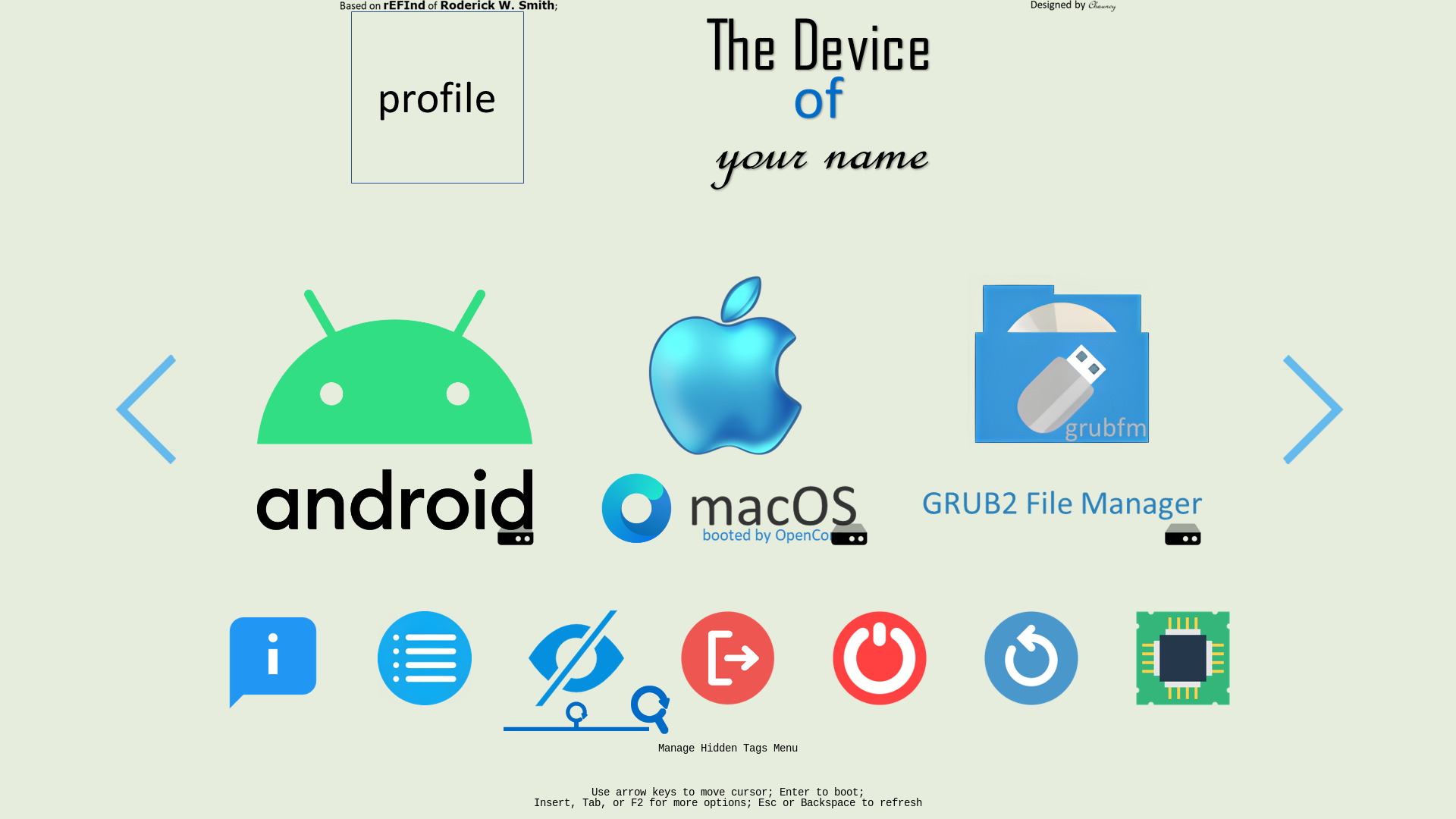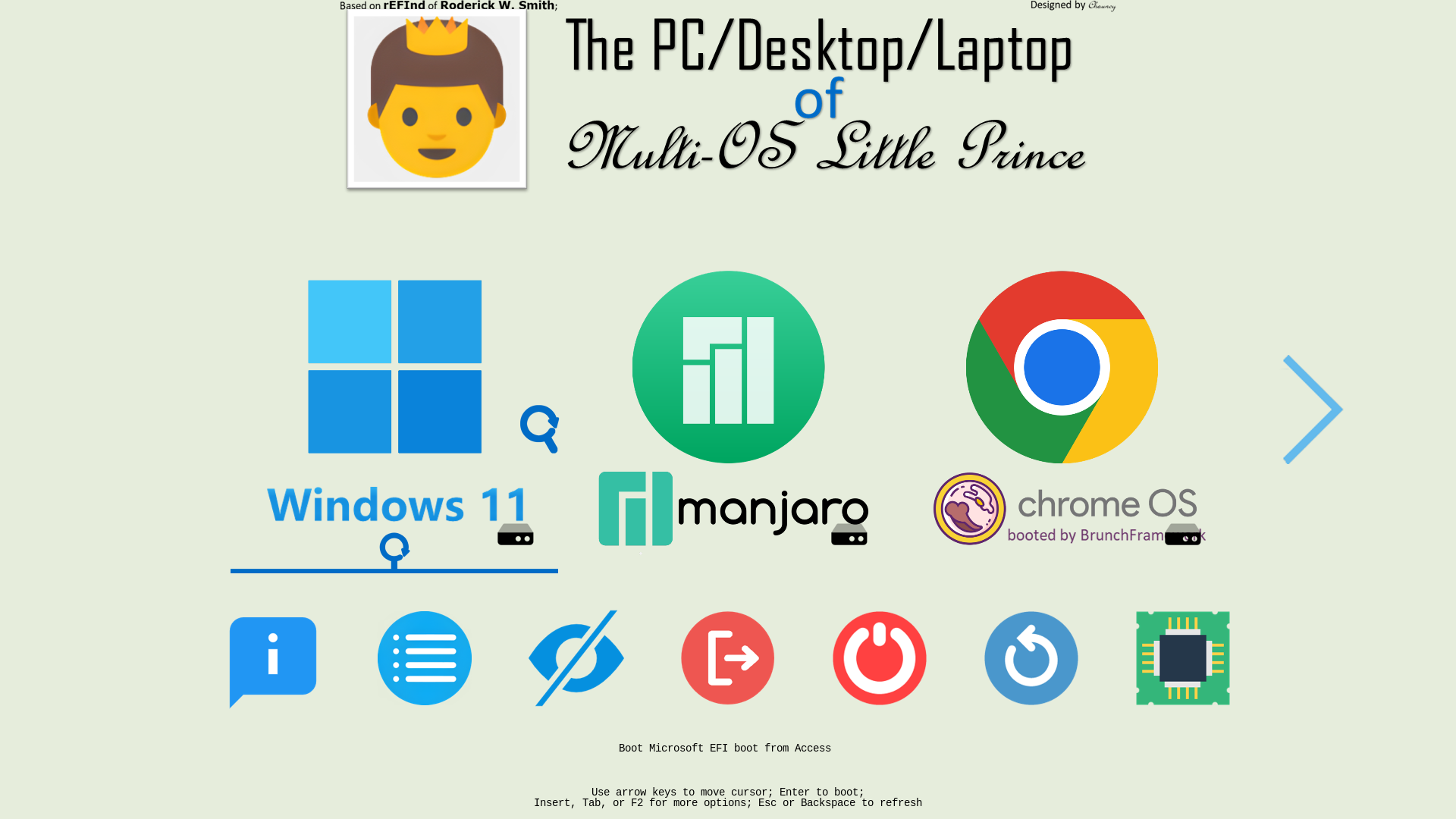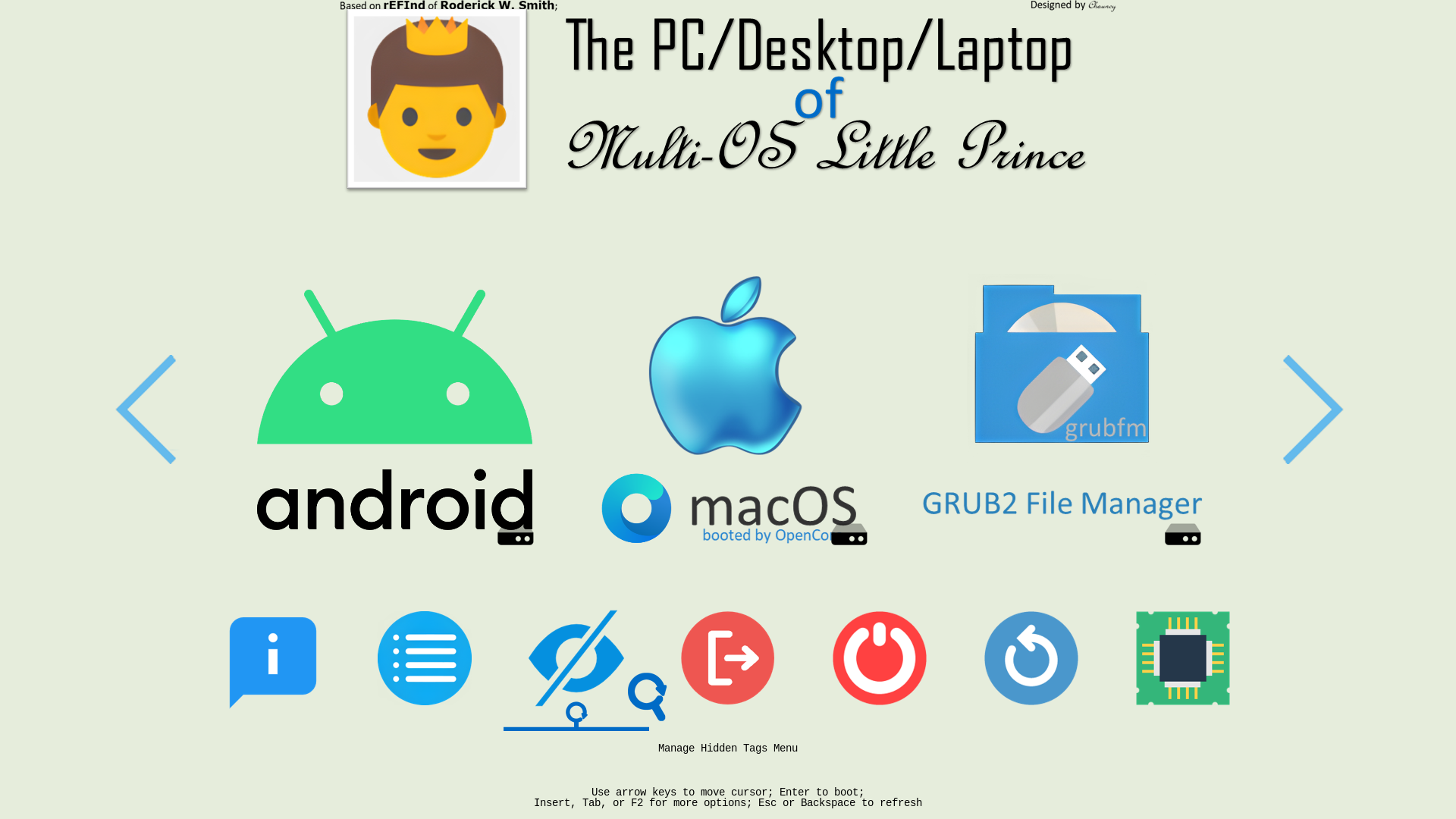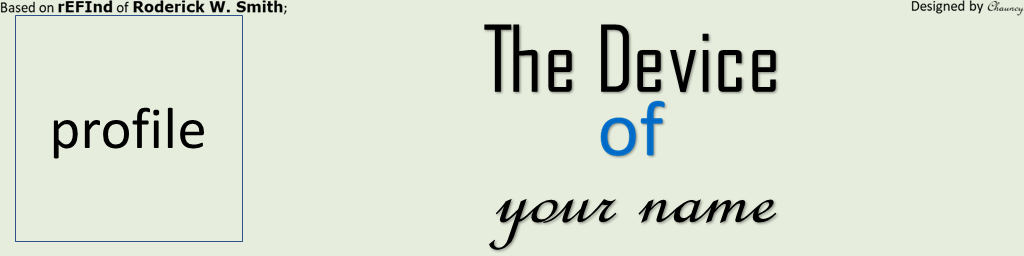| icons | rEFInd-theme-Yours | Yours-LegacyBIOS | Yours-UEFI |
|---|
| English | 简体中文 | 繁體中文 | ... |
|---|
Your own usual rEFInd's sign.
-
You can
-
- ✏️set your profile;
-
- ✏️set device;
-
- ✏️set your name.
-
It is based on rEFInd Boot Manager of Roderick W. Smith, with grub2-filemanager built-in.
-
- So you can boot .iso files from internal SSD by using grub2-filemanager of a1ive.
-
Here are icons for You.
Press the key F10 or \ to take a screenshot, by using your keyboard.
Screenshots are folded.
🖱️Click to Unfold to see🖱️
If your device meets the requirements,
- 64bit UEFI supported;
- GPU/vBIOS UEFI supported;
You should use Yours-UEFI.
Else,
- NOT supporting 64bit UEFI,
-
- 32bit UEFI supported;
-
- Only Legacy BIOS without UEFI supported;
- GPU/vBIOS UEFI not supported; (See the picture)
You should use Yours-LegacyBIOS.
Download .vhdx from Releases.
🖱️Click to Unfold to see🖱️
- Open
BannerEditor.pptx, - For 1K screen, open
EFI\Yours\Settings\display\1K\BannerEditor.pptxby using Microsoft PowerPoint 2021+; - For 2K screen, open
EFI\Yours\Settings\display\2K\BannerEditor.pptxby using Microsoft PowerPoint 2021+; - For 3K screen, open
EFI\Yours\Settings\display\3K\BannerEditor.pptxby using Microsoft PowerPoint 2021+; - For 4K screen, open
EFI\Yours\Settings\display\4K\BannerEditor.pptxby using Microsoft PowerPoint 2021+; - Edit to set your profile, device and your name;
- Save as a PNG;
- Set the new made as the banner,
-
- For 1K screen, edit
EFI\Yours\Settings\display\1K\resolution-1K.conf;
- For 1K screen, edit
-
- For 2K screen, edit
EFI\Yours\Settings\display\2K\resolution-2K.conf;
- For 2K screen, edit
-
- For 3K screen, edit
EFI\Yours\Settings\display\3K\resolution-3K.conf;
- For 3K screen, edit
-
- For 4K screen, edit
EFI\Yours\Settings\display\4K\resolution-4K.conf;
- For 4K screen, edit
Frequently asked question
🖱️Click to Unfold to see🖱️
- Open the file and make adjustments based on the information in the table below,
-
EFI\Yours\refind.conf;
| Icon Size | Token | Condition | Examples |
|---|---|---|---|
| Original Size | small_icon_size 48 big_icon_size 128 |
384 ≤ Vertical pixel < 768 | SVGA(800×600),720P/WXGA(1280×720) and so on |
| Double Size | small_icon_size 96 big_icon_size 256 |
768 ≤ Vertical pixel < 960 | XGA(1024×768),WXGA+(1366×768),WSXGA(1440×900) and so on |
| Triple Size | small_icon_size 144 big_icon_size 384 |
960 ≤ Vertical pixel < 1536 | WSXGA+(1680×1050),1080P/WSUVGA+/FHD(1920×1080),2K/1440P/QHD/WQHD(2560×1440) and so on |
| Quadruple Size | small_icon_size 192 big_icon_size 512 |
1536 ≤ Vertical pixel < 1728 | WQXGA(2560×1600) and so on |
| Quintuple Size | small_icon_size 240 big_icon_size 640 |
1728 ≤ Vertical pixel < 1920 | QWXGA+(2880×1880) and so on |
| Sextuple Size | small_icon_size 288 big_icon_size 768 |
1920 ≤ Vertical pixel < 2880 | 4K/2160P/UHD(3840×2160),WQUXGA(3840×2400) and so on |
| Septuple Size | small_icon_size 336 big_icon_size 896 |
Vertical pixel ≥ 2880 | WQUSXGA(3840×2880) and so on |
🖱️Click to Unfold to see🖱️
No matter which version of Windows you are using,
you should copy its icon,
from EFI\Yours\Settings\icon\Windows to EFI\Yours\Settings\icon\showing,
and rename it os_win8.png.
It is because rEFInd is taking os_win8.png as the icon of Windows Boot Manager.
In order to ensure that the graphical interface is NOT going to be interrupted by codes, and that it will support Secure Boot
🖱️Click to Unfold to see🖱️
| File Name | Directory | Principle | Function |
|---|---|---|---|
GRUB_PreLoader_CLOVER.efi |
EFI\Yours\efi\Hackintosh |
Linked to EFI\CLOVER\CLOVERX64.efi |
PreLoader CloverBootloader |
GRUB_PreLoader_CLOVER.png |
EFI\Yours\efi\Hackintosh |
To display icon with the same name | Used to display icon of Clover |
GRUB_PreLoader_OC.efi |
EFI\Yours\efi\Hackintosh |
Linked to EFI\OC\OpenCore.efi |
PreLoader OpenCore |
GRUB_PreLoader_OC.png |
EFI\Yours\efi\Hackintosh |
To display icon with the same name | Used to display icon of OC |
- Set
LauncherOption=Systemby editingconfig.plist;
- You can select the icon of Clover or OC, press [Delete], and hide the corresponding entry.
Here are icons for You.
🖱️Click to Unfold to see🖱️
- find and download which icons you need from here;
- Rename the PNG files,
-
os_${NAME}.pngis the icon ofESP: \EFI\${NAME}\grubx64.efi;
- Copy into
ESP: \EFI\Yours\Settings\icon\showing;
If you like it and are looking forward to the coming update, you can star it.💫
- rEFInd Boot Manager of Roderick W. Smith;
- grub2-filemanager of a1ive;
- More modern icons,
-
- Some coming from Iconfont,
-
- Some coming from Iconfinder,
-
- Some coming from macOS and OC,
-
- Others coming from Unknown;