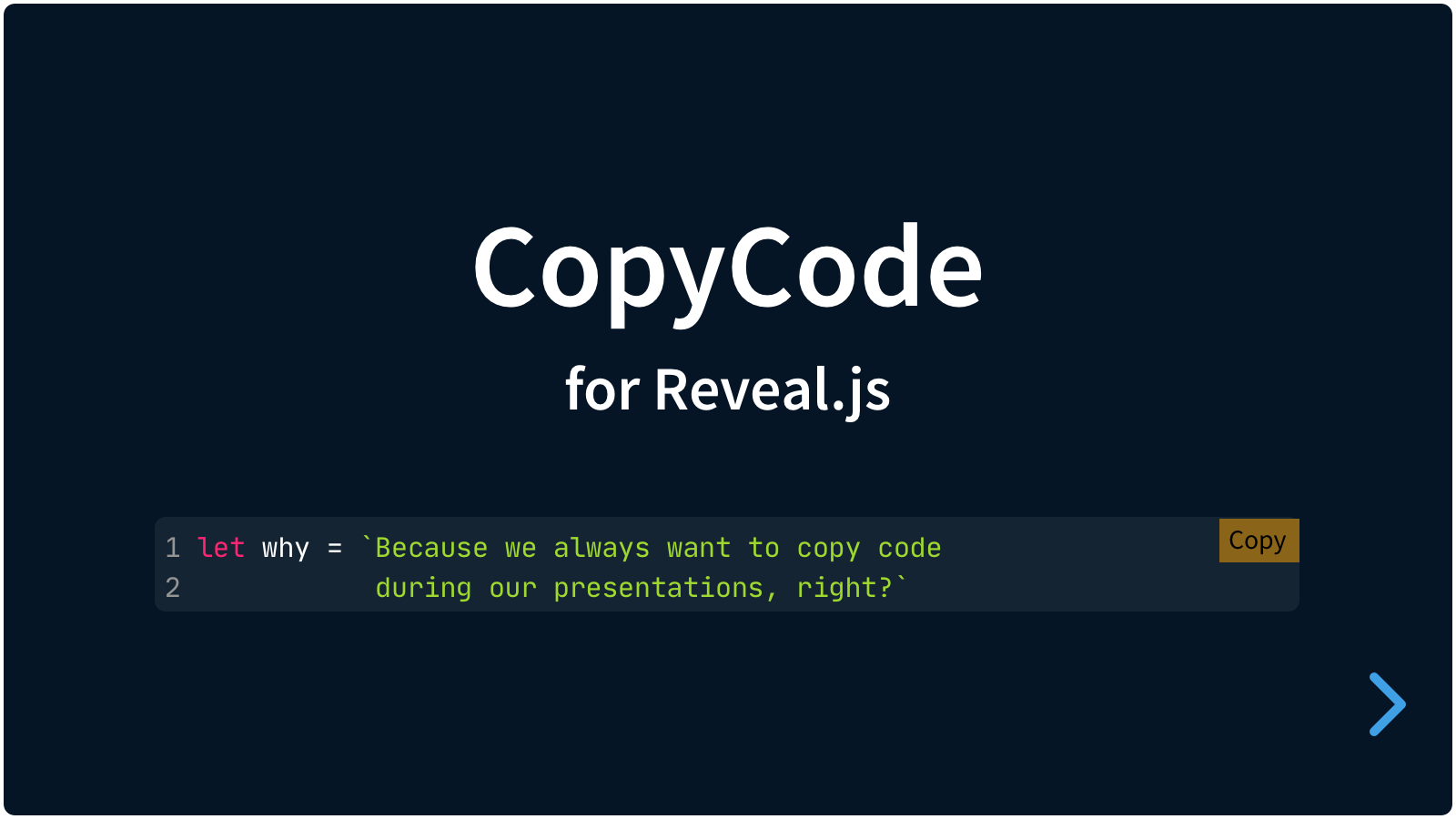A simple plugin for Reveal.js that automatically shows a 'copy' button in code blocks.
In Reveal.js presentations we can show blocks of code. This plugin for Reveal.js adds a 'copy' button to each of those.
It's easy to set up. If your code blocks are set up like this:
<pre>
<code>
Here is the code
</code>
</pre>…then install the plugin and a 'Copy' button is automatically added to any pre code block.
There are really only three steps:
- Install CopyCode
- Copy your code from a code block
- Paste your code somewhere
Copy the plugin > copycode folder to the plugins folder of the reveal.js folder, like this: plugin/copycode.
This plugin is published to, and can be installed from, npm.
npm install reveal.js-copycodeThe CopyCode plugin folder can then be referenced from node_modules/reveal.js-copycode/plugin/copycode.
There are two JavaScript files for CopyCode, a regular one, copycode.js, and a module one, copycode.esm.js. You only need one of them:
If you're not using ES modules, for example, to be able to run your presentation from the filesystem, you can add it like this:
<script type="text/javascript" src="dist/reveal.js"></script>
<script src="plugin/copycode/copycode.js"></script>
<script>
Reveal.initialize({
// ...
plugins: [ CopyCode ]
});
</script>If you're using ES modules, you can add it like this:
<script type="module">
// This will need a server
import Reveal from './dist/reveal.esm.js';
import CopyCode from './plugin/copycode/copycode';
Reveal.initialize({
// ...
plugins: [ CopyCode ]
});
</script>CopyCode automatically inserts one other (great) script to be able to function: Clipboard.js by Zeno Rocha. This uses modern techniques to copy text to clipboard.
The styling of CopyCode is automatically inserted when the copycode folder is manually copied to the Reveal.js plugin folder.
If you import reveal.js-copycode from npm, you will need to import the CSS file yourself. Depending on your setup this can be something like this:
import 'reveal.js-copycode/plugin/copycode/copycode.css';
Note that if you use 'import' like this, then in the csspath option (in the Reveal copycode options) should be set to false. But if you know the actual full path to the CSS file, then you can still use the csspath option and keep cssautoload set to true.
If you want to change the CopyCode style, you do a lot of that via the Reveal.js options. Or you can simply make your own style and use that stylesheet instead. Linking to your custom styles can be managed through the csspath option of CopyCode.
The following per-element changes use data-attributes. See the markdown demo for the instructions to add these data-attributes in MarkDown.
<pre data-cc="false">
<code>
Here is the code
</code>
</pre>Or show only on hover:
<pre data-cc="hover">
<code>
Here is the code
</code>
</pre>This can also be set globally. See Global options below.
Icons only:
<pre data-cc-display="icons">
<code>
Here is the code
</code>
</pre>Or both text and icons:
<pre data-cc-display="both">
<code>
Here is the code
</code>
</pre>This can also be set globally. See Global options below.
<pre data-cc-copy="Copy HTML" data-cc-copied="Yes!">
<code>
Here is the code
</code>
</pre>This can also be set globally. See Global options below.
There are a few options that you can change from the Reveal.js options. The values below are default and do not need to be set if they are not changed. Some of the options were previously not nested; those overrides will continue to work.
Reveal.initialize({
// ...
copycode: {
button: "always",
display: "text",
text: {
copy: "Copy",
copied: "Copied!",
},
plaintextonly: true,
timeout: 1000,
style: {
copybg: "orange",
copiedbg: "green",
copycolor: "black",
copiedcolor: "white",
copyborder: "",
copiedborder: "",
scale: 1,
offset: 0,
radius: 0
},
tooltip: true,
iconsvg: {
copy: '',
copied: ''
},
cssautoload: true,
csspath: "",
clipboardjspath: ""
},
plugins: [ CopyCode ]
});button: Set toalwaysby default. But can be set tohoverto only show the button on hover.display: The copy buttons display only text by default, but this setting can be changed toiconsto only show icons (based on the GitHub icons) or tobothto show both text and icons.text: This is an object that contains options for text in the buttonscopy: The text for each copy button.copied: The text for each copy button when the copy action is successful.
plaintextonly: Set this to false to allow copying of rich text and styles.timeout: The time in milliseconds for the "Copied!"-state to revert back to "Copy".style: This is an object that contains options for text in the buttonscopybg: The background color.copiedbg: The background color in the Copied state.copycolor: The text color.copiedcolor: The text color in the Copied state.copyborder: A CSS 'border' rule. Can be, for example "1px solid gray".copiedborder: A CSS 'border' rule. Can be, for example "1px solid green".scale: The scale of the buttons.offset: The offset (in em) from the top and the right.radius: The border-radius (in em) of the buttons.
tooltip: Show a tooltip at the Copied state, for the icons-only display version.iconsvg: This option is an object with placeholders for SVG icons for the 'copy' and 'copied' state. If left empty, it will use the default icons.copy: An SVG string (<svg>...</svg>) can be pasted here.copied: An SVG string (<svg>...</svg>) can be pasted here.
cssautoload: CopyCode will load the CSS if this is set totrue. If you import reveal.js-copycode from npm, you will need to import the CSS file yourself. If you use 'import', thencsspathshould be set tofalse. If you know the path to the CSS file, you can use thecsspathoption and keepcssautoloadset totrue.csspath: CopyCode will automatically load the styling. If you want to customise the styling, you can link to your own CSS file here.clipboardjspath: This is the path to ClipboardJS. When nothing is filled in here, it will automatically load from a CDN.
The global options make CopyCode very customizable. To make the buttons look more like the standard GitHub copy-buttons, you can tweak the above configuration like this:
copycode: { timeout: 1200, button: "hover", display: "icons", style: { copybg: "rgba(255,255,255,128)", copiedbg: "white", copyborder: "2px solid gray", copiedborder: "2px solid green", copiedcolor: "green", offset: 0.5, radius: 0.2} }
Just change the provided stylesheet and do not override it from the config.
If you like it, please star this repo.
MIT licensed
Copyright (C) 2023 Martijn De Jongh (Martino)