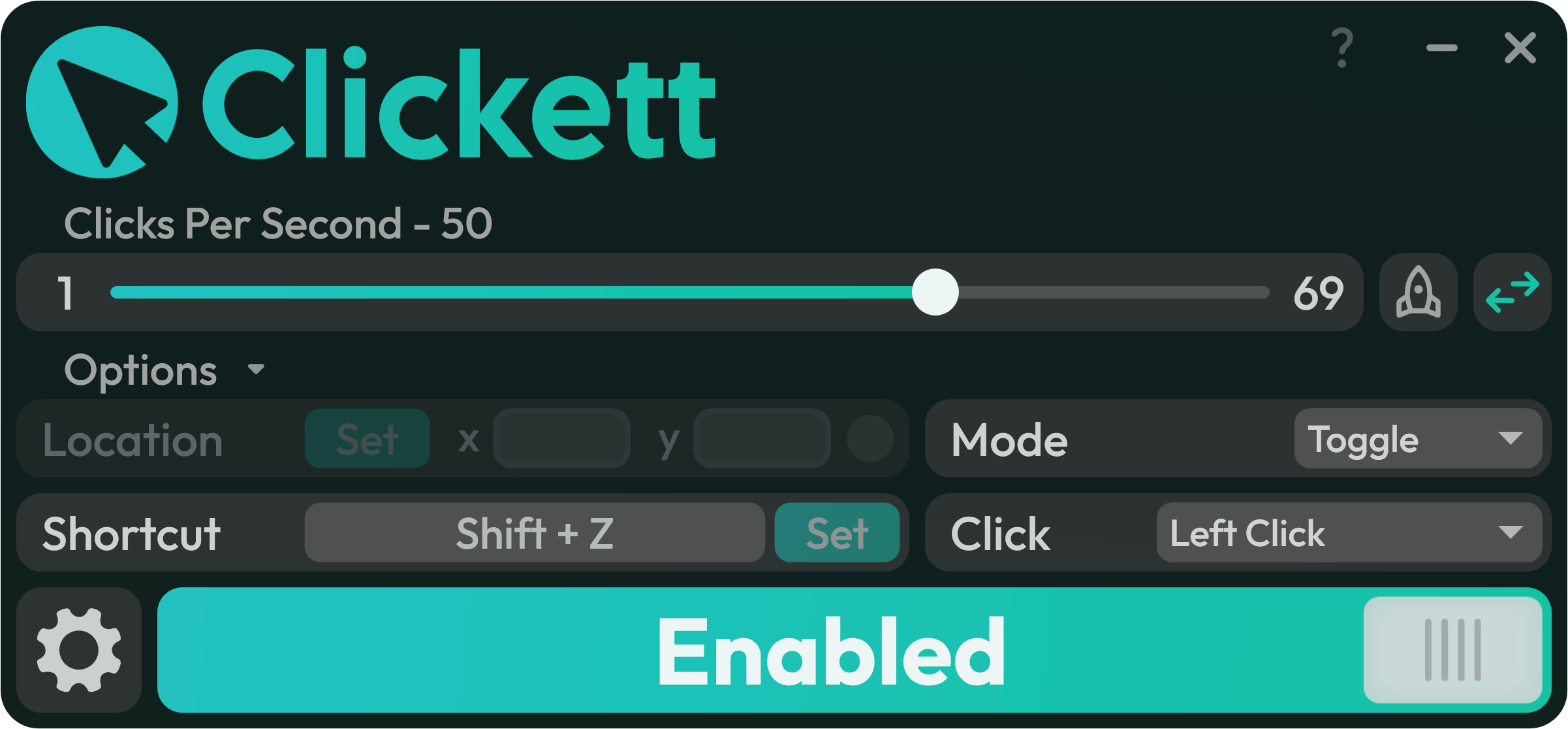Table of Contents
Clickett is the next-generation auto clicker designed to automate repetitive clicking tasks with ease.
- Click at a specific speed.
- Set custom hotkeys.
- Choose between different clicking modes (Hold, Toggle, Burst).
- Utilize multithreading to click as fast as your computer can handle!
Its intuitive interface allows for easy customization of click intervals and cursor locations.
Ideal for gaming, productivity, and more.
Clickett also includes advanced safety features and a sleek, modern UI for a seamless user experience.
Major frameworks/libraries used in this project.
Application
Website
Simple steps to get up and running with the Clickett auto clicker.
Clickett is a Windows only app. Ensure you have Windows 10/11 (or later). There are currently no MacOS, Linux, or mobile versions.
Clickett can be installed from the Microsoft Store or the Clickett website.
Microsoft Store:
- Simply add to your account and install as usual.
Clickett website:
- Select your system version (arm or x64) if it is not automatically selected.
- Click Download and downloading should begin automatically.
- Run the downloaded file:
Clickett Setup.exeand Clickett will launch automatically
If you selected the portable version before downloading, simply extract the
.zipfile and run the executable inside. This version of clickett still supports auto-updating.
Clickett is disabled each time it is launched. Before you can click, you need to enable Clickett using the large button at the bottom.
Once Clickett is enabled, you can press the hotkey and it will start clicking.
For further steps, please refer to the help page
- Standalone Installer
- Auto-updater
- UI Remake/Refactor
- Option Description on Hover
- Implement MVVM for Multiple Models (Important)
- Mouse-Button-Down Trigger
- Add Themes
- Optimise Pages
- Delete Settings View when Hidden
- Delete Tutorial/Intro View when Hidden
See the open issues for a full list of proposed features (and known issues).
Contributions are what make the open source community such an amazing place to learn, inspire, and create. Any contributions you make are greatly appreciated.
If you have a suggestion that would make this better, please fork the repo and create a pull request. You can also simply open an issue with the tag "enhancement". Don't forget to give the project a star! Thanks again!
- Fork the Project
- Create your Feature Branch (
git checkout -b feature/AmazingFeature) - Commit your Changes (
git commit -m 'Add some AmazingFeature') - Push to the Branch (
git push origin feature/AmazingFeature) - Open a Pull Request
Distributed under the GPL-3.0 License. See LICENSE.txt for more information.
Nathan Dane - [email protected]
Project Link: github.com/NathanDagDane/Clickett