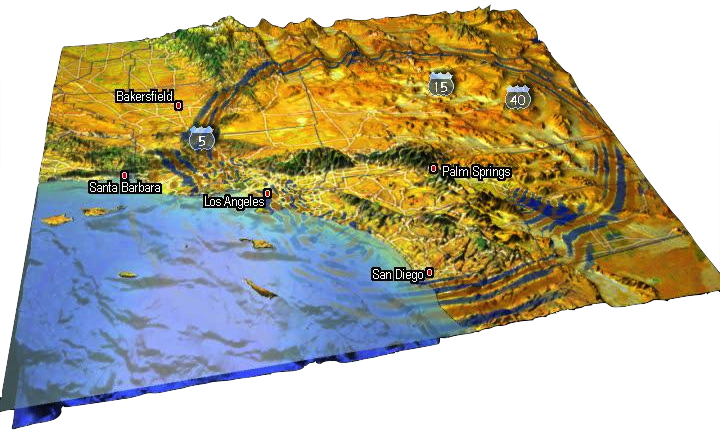A visualization tool to render ShakeMovie(c) visualizations.
It works with movie output files from
SPECFEM3D and
SPECFEM3D_GLOBE.
Newer ShakeMovie examples are shown here:
| Example | youtube video |
|---|---|
| Earth |  |
| Mars |  |
| Moon |  |
Original ShakeMovie sites are found here:
This tool has been originally created by Caltech's Seismological Laboratory, Instrumental Software Technologies, Inc., and Caltech's Center for Advanced Computing Research. The Team consisted of Jeroen Tromp, Qinya Liu, Paul Friberg, Egill Hauksson, Margaret Vinci, Swaminathan Krishnan, John McCorquodale, Santiago Lombeyda, Rae Yip, Dimitri Komatitsch, and many, many more.
It has been further developed for the global ShakeMovie site by Jeroen Tromp, Bill Guthe, Curt Hillegas, Robert Knight, Jill Moraca, Dennis McRitchie, Kevin Perry, Simon Su, Ebru Bozdag, Vala Hjorleifsdottir, Dimitri Komatitsch, Qinya Liu, Daniel Peter, and Paul Friberg. The current code has been modified and maintained by Daniel Peter.
The rendering tools require a C/C++ compiler. By default, the GCC compilers gcc and g++ are set in the provided Makefile.
You can modify this manually to use your preferred compiler. For compilation, type:
make all
The main renderer renderOnSphere also supports OpenMP. You would add a corresponding flag, like -fopenmp, to the compiler flags in the Makefile:
..
CPPFLAGS = -O3 -Wall -fopenmp
and type make all for compilation again.
The first step is to run a SPECFEM3D simulation, with the surface movie option turned on in the Par_file:
MOVIE_SURFACE = .true.
MOVIE_COARSE = .false.
and adjust the time steps NSTEP_BETWEEN_FRAMES to get enough wavefield snapshots.
This creates binary files in directory OUTPUT_FILES/ like: moviedata000100,...
The second step is to create shakemovie files using a tool like xcreate_movie_shakemap_AVS_DX_GMT (or xcreate_movie_GMT_global) provided in the corresponding SPECFEM3D_Cartesian (or SPECFEM3D_GLOBE) package. This will create shakemovie files like: bin_movie_000100.d,...
For the renderer renderOnSphere, these files need be in gunzip format. To compress these shakemovie files, a script run_xcreate_movie_GMT_global.sh in folder scripts/ is provided to that end.
Finally, the renderer renderOnSphere has many options to tweak the output images. A list of options is shown by typing:
./bin/renderOnSphere --help
which outputs
Usage: renderOnSphere [options...]
Options are:
-h usage info
Geometry:
-radius r sphere radius
-center x y center position
-size w h image size width & height
-width w image size width
-height h image size height
Files:
-map file surface map texture file
-topo file topographic map file
-clouds file clouds texture file
-night file night texture file
Effects:
-elevation turn on elevation
-elevationintensity val elevation intensity factor
-oceancolor r g b ocean color (rgb values 0-255)
-noocean turn off ocean coloring
-fadewavesonwater turn on fading of waves on water
-nofadewavesonwater turn off fading of waves on water
-enhanced turn on image enhancement (distortion effects)
-texturetomapfactor val texture map to waves factor
-maxwaveopacity maximum opacity of waves
-colorintensity val maximum color intensity
-contour turn on contour lines
-lines val draw lines with (val) degrees between lines
Color maps:
-useblueredcolormap,-usecolormap_bluered color map blue-red
-usedarkblueredcolormap,-usecolormap_darkbluered color map darkblue-red
-usespectrumcolormap,-usecolormap_spectrum color map spectrum
-usehotcolormap,-usecolormap_hot color map hot
-usehot2colormap,-usecolormap_hot2 color map hot2
View points:
-longitude lon longitude
-latitude lat latitude
-quakelongitude lon quake longitude
-quakelatitude lat quake latitude
File output:
-jpg output image format JPEG
-tga output image format TGA
-ppm output image format PPM
-nohalfimage turn off creating half-sized image
Annotations:
-timetextcolor val time text color (val 0-255)
-textcolor r g b text color (rgb values 0-255)
-addscale turn on scale annotation
-noscale turn off scale annotation
-addtime start step turn on time w/ start time and step size (in s)
-notime turn off time
-addtimeposition w h position time at width,height
-boldfactor val make bold text factor (1,2,..)
-annotate file x y annotate with logo file at position x,y
-annotateimagecolor val annotate image color (0-255)
-nocities turn off city labeling
-cities turn on city labeling
Background:
-backglow turn on backglow
-backglowcorona turn on backglow corona effect
-backglowintensity val backglow intensity factor
-backglowfalloff val backglow falloff factor
-backglowcolor r g b backglow color (rgb values 0-255)
-backgroundcolor r g b background color (rgb values 0-255)
Lights:
-sunposition x y z sun position (north pole 0.0 0.0 1.0)
-sunpositionlatlon lat lon sun position (lat,lon in degrees)
-rotatesun turn on sun rotation
-diffuselightoff turn off diffuse light
-diffuseintensity val diffuse light intensity
-diffusecolor r g b diffuse light color (rgb values 0-255)
-emissionintensity val emission intensity
-specularlightoff turn off specular light
-specularintensity val specular light intensity
-specularpower val specular light power scaling value
-specularcolor r g b specular light color (rgb values 0-255)
-specularcoloroverocean r g b specular light color over oceans (rgb values 0-255)
-speculargradient turn on specular light gradient
-speculargradientintensity val specular light gradient intensity
-graymap turn on gray map instead of colored
Planets:
-earth use earth parameters (for distances)
-mars use mars parameters (for distances)
-moon use moon parameters (for distances)
Enhancements:
-albedo turn on albedo effect
-albedointensity val turn on albedo effect with intensity
-hillshade turn on hill shading effect
-hillshadeintensity val turn on hill shading effect with intensity
-hillshadescalefactor val turn on hill shading effect with scale factor
-nonlinearscalingOn turn on nonlinear scaling of waves
-nonlinearscalingOff turn off nonlinear scaling of waves
-nonlinearscaling val turn on nonlinear scaling of waves with power value (val)
Wavefield:
-nosplatting turn off wave splatting
-splatpasses val use (val) passes for wave splatting
-nolinefill turn off line filling sweep
-linefill turn on line filling sweep
-wavesmapsize w h wavefield map size width,height
-wavesmapheight h wavefield map height
-wavesmapwidth w wavefield map width
-ncoords val number of coordinate points
-usebounds min max use bounds min,max on wavefield values
-coordsfile file coordinate points filename
-splatkernel radius turn on wave kernel splatting with radius size
-masknoise cutoff startframe endframe mask noise between start,end frame numbers
-nowaves turn off wavefield rendering
Frames:
-firstframe val frame number of first frame
-lastframe val frame number of last frame
-framestep val step size between frames
-interlace nframes turn on interlacing with number of frames (nframes)
-rotate turn on globe rotation
-rotatelat turn on globe rotation along latitudes (same as -rotate)
-rotatespeed val rotation speed (degrees per s)
-rotatetype val rotation motion type (1==const,2==cosine,3==ramp)
-datafiletemplate file data template filename
Miscellaneous:
-nolog turn off logging
-log turn on logging
-verbose verbose output
By default, moderate values are used if options are not provided
Instead of calling the renderer directly, a python script renderEvent.py is provided in folder scripts/ with pre-defined sets of arguments. You will find in the folder examples/ different examples to render shakemovies for Earth, Mars and Moon.
Each example can be called with its run_this_example.sh bash script.
Note that the tool renderOnSphere is (only) an image renderer. By using the above scripts, all images are output to folder movie/. To convert the series of images to a movie, a movie renderer like FFmpeg must be installed. The script run_convert_to_movie.sh in folder scripts/ shows how to call this movie renderer to output a final MP4 movie.
In case you are interested in the sonification of some simulation output traces, the script run_create_sound.py in folder scripts/ helps to create (stereo) WAV audio files. Together with the MP4 video file, the FFmpeg tool merges both audio and video channels in script run_merge_audio_and_video.sh, provided in folder scripts/.
The whole rendering pipeline is currently done manually. This allows to play with illuminations, view angles etc., but could be automated with your own bash scripts, as done for example by the automatic ShakeMovie websites.
Feel free to contribute to this repository - and happy rendering!