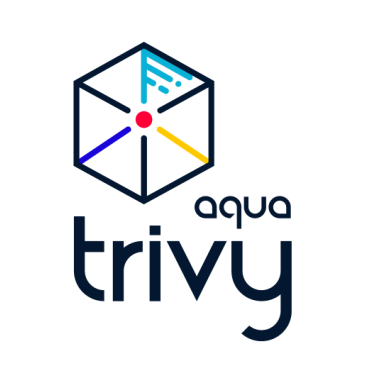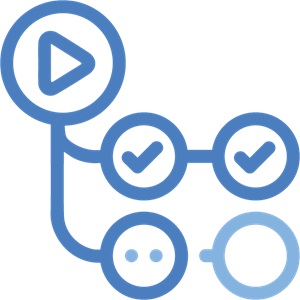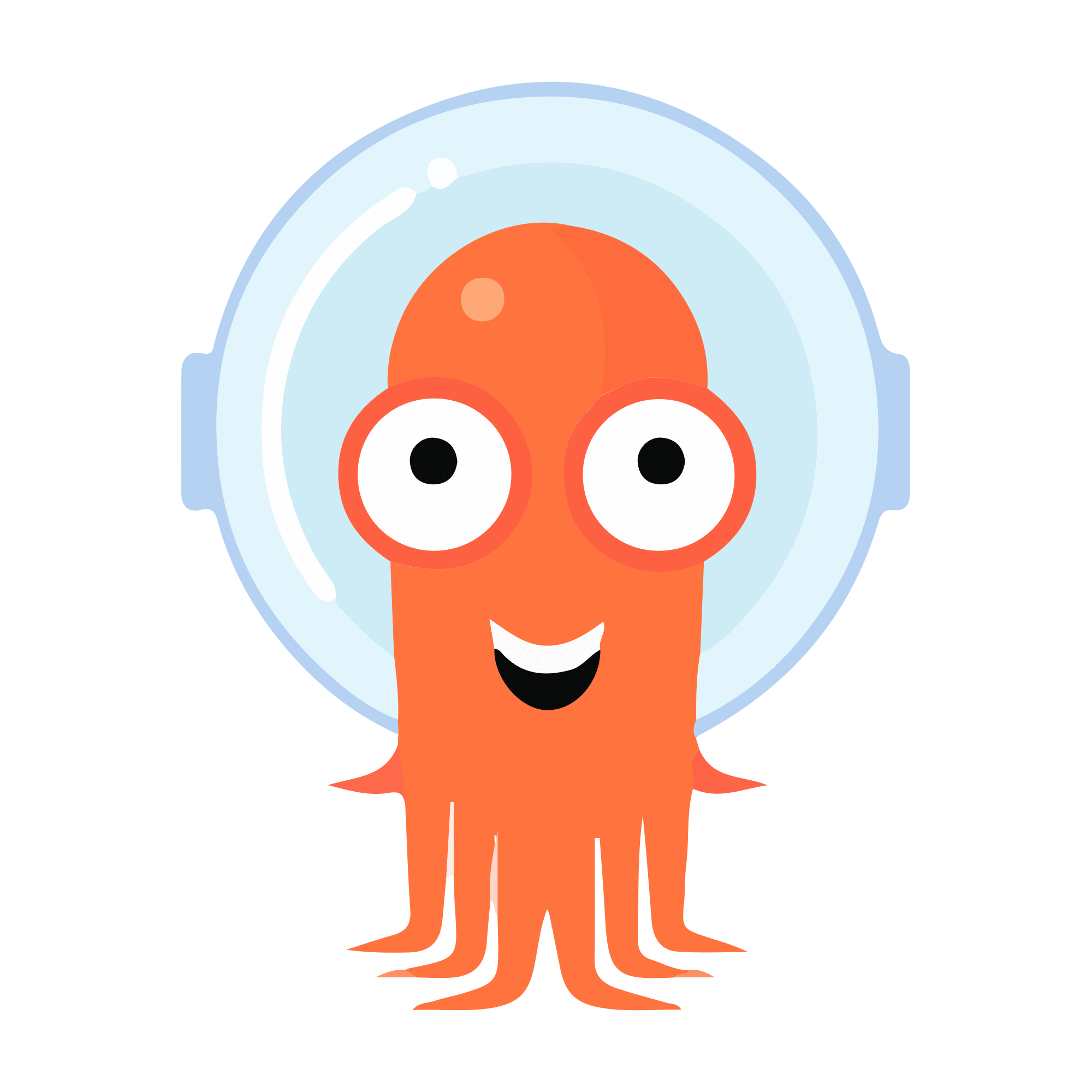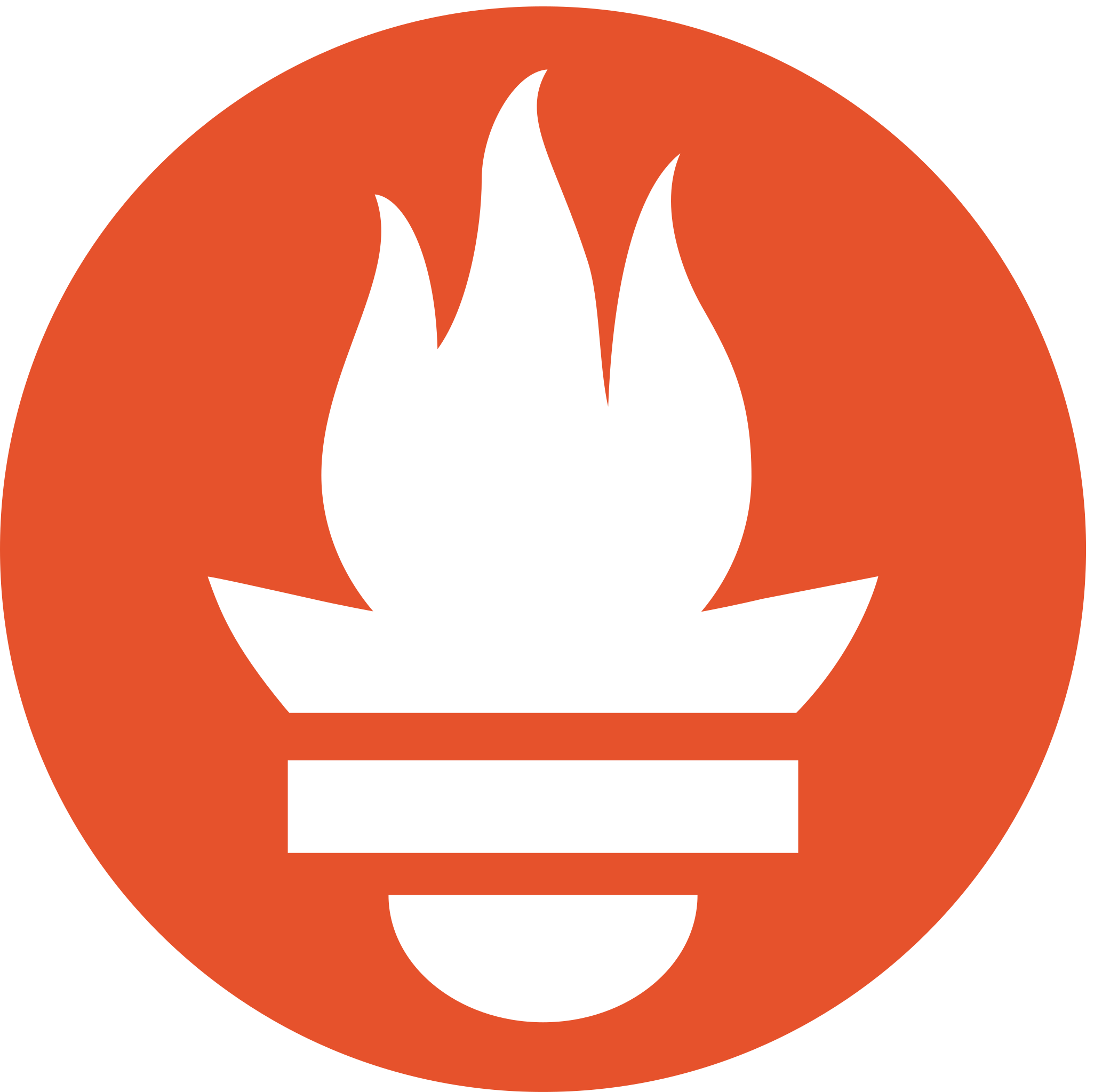This README provides a comprehensive guide on setting up the Dev Portfolio project, showcasing robust DevOps practices. The project involves provisioning an AWS EKS cluster using Terraform, implementing a CI/CD pipeline with GitHub Actions, Docker, Kubernetes, and Argo CD, and ensuring security best practices are followed.
- Overview
- Setup Overview
- Prerequisites
- Setup Instructions
- Provision AWS EKS Cluster using Terraform
- Secure Kubernetes Cluster
- Security Measures Implemented Distroless Image Usage, Container Runtime Security, Docker Image Signing, Image Scanning, Security Scanning, CIS Benchmark Adherence, Secrets Management, Network Policies, RBAC Implementation, mTLS Communication, etcd Security
- Configure HTTPS with TLS Using Let's Encrypt
- Configure GitHub Actions Workflow
- Add Secrets
- Install Argo CD on EKS
- Workflow Steps
- Testing & Monitoring
- Cost Management
The Dev Portfolio project focuses on creating a portfolio website. This README guides you through setting up the project's infrastructure, implementing a robust CI/CD pipeline, and ensuring security measures are in place.
This website is Designed/Created by Adrian Hajdin.

The Dev Portfolio project is built using a variety of tools and technologies to ensure robust development, deployment, and monitoring practices. Here's a list of the key technologies and tools used:
This selection of tools and technologies collectively highlights a modern approach to DevOps practices, encompassing development, deployment, security, and monitoring.
project.dev-portfolio_4.mp4
Before you begin, ensure you have the following:
- AWS account
- Terraform installed
- Docker Hub account
- GitHub account
- Slack account (for notifications)
- Clone the project repository:
git clone https://github.com/Saurabhkr952/dev-portfolio.git - Navigate to the
terraformdirectory:cd dev-portfolio/terraform - Modify the Terraform configuration files to match your environment.
- Run
terraform initandterraform applyto provision the EKS cluster.
Scaling Ingress Controller in Kubernetes Cluster to Handle High Traffic When deploying your application in a Kubernetes cluster, having sufficient resources on your nodes is just part of the equation. During traffic spikes, your application can still experience latency issues or timeouts, impacting customer experience. This can happen even if your application pods are scaled properly. The ingress controller, which manages incoming traffic, can become a bottleneck.
To address this, we need to scale the ingress controller based on HTTP requests. As depicted in the diagram below, the left image shows a single ingress controller handling a large amount of traffic, which can lead to latency issues or timeouts for customers. On the right, multiple ingress controller pods handle the traffic more efficiently by scaling based on active requests.
- Expose Nginx Ingress Controller Metrics: Docs for installation & Expose Metrics using Service Monitors
- Collect & store metrics using Prometheus: Install Prometheus & Grafana using HELM chart
- Use Autoscaler KEDA: Docs for installation KEDA & apply this manifest KEDA ScaledObject manifest
If you want to see how application performs under high traffic with scaling controllers check the monitoring section
Migrating to Karpenter offers fast scaling and cost savings. Its consolidation feature efficiently packs workloads onto nodes, minimizing resource waste and maximizing cost-effectiveness. It's a smart move for boosting scalability and optimizing expenses.
As I've already provisioned infrastructure using cluster auto-scaling groups, here's the documentation detailing the migration process to Karpenter.
Want to see how it scales. check the Scaling Node using Karpenter section.
Rate limiting within an NGINX Ingress Controller allows you to manage the flow of traffic or requests to your backend services within specific timeframes. This feature is crucial for preventing abuse, ensuring equitable usage, and safeguarding your services from potential overload due to excessive requests.
To implement rate limiting, follow the instructions provided in the documentation by configuring annotations accordingly. These annotations define the rate limiting policies for your Kubernetes environment, ensuring a secure and stable API infrastructure.
To ensure the security of the Kubernetes cluster for the Dev Portfolio project, the following measures have been implemented:
- Distroless Image Usage: Utilized distroless images, containing only essential packages, to build Docker images, reducing vulnerability exposure.
- Container Runtime Security: Ensured container runtime security by running containers as non-root users.
- Docker Image Signing: Implemented Docker image signing using COSIGN to guarantee the integrity and authenticity of container images.
- Image Scanning: Integrated Trivy into the CI/CD pipeline for thorough image and container scanning, enhancing security posture.
- Security Scanning: Leveraged Kubescape for comprehensive security scanning based on NSA and MITRE guidelines.
- CIS Benchmark Adherence: Adhered to Kubernetes CIS benchmarks for robust security standards and best practices.
- Secrets Management: Safeguarded Kubernetes secrets using sealed secrets, ensuring encrypted and tamper-proof storage.
- Network Policies: Not needed.
- RBAC Implementation: Managed User & Permissions within Kubernetes using RBAC, ensuring granular control over access and actions.
- mTLS Communication: Not needed.
- etcd Security: Secured the etcd data store, a critical component of Kubernetes, to safeguard cluster configuration and state. (As it is managed Kubernetes cluster so we don't need to worry about etcd. AWS takes responsibility for securing the control plane components, including etcd, as part of the managed service offering.)
- To ensure secure traffic to our application, we use Cert-Manager, a popular Kubernetes add-on that automates the management and renewal of TLS certificates. This setup guarantees that our application remains accessible over HTTPS with certificates that automatically renew every three months.
- If you want to know more about how to configure HTTPS checkout this repo: dev-portfolio-manifests/configure-https
To set up the workflow, follow these steps and modify the appropriate lines in the provided workflow file (./.github/workflows/multi-stage-workflow.yml):
- Build and Push Docker Image Job:
Navigate to the
buildjob section and make the following changes:- Line 17: Replace
saurabhkr952/dev-portfoliowith your desired image name.
- Line 17: Replace
- Container Vulnerability Check Job:
Navigate to the
scan_uploadjob section and make the following change:- Line 29: Replace
'docker.io/saurabhkr952/dev-portfolio'with your image name.
- Line 29: Replace
- Update Manifest Job:
Navigate to the
update_manifestjob section and make the following changes:- Line 62: Replace
saurabhkr952/dev-portfolio-manifestwith your manifest repository name. - Line 42: Replace
saurabhkr952/dev-portfoliowith the appropriate image reference. - Line 67: Replace
[email protected]with your GitHub Gmail. - Line 68: Replace
saurabhkr952with your GitHub username. - Line 70: Replace
saurabhkr952/dev-portfoliowith your docker image at both place, and also replacedeployment.yamlwith filename.yaml with path. - Line 77: Replace
saurabhkr952/dev-portfolio-manifestwith your manifest repository name.
- Line 62: Replace
- Slack Workflow Status Job:
Navigate to the
slack-workflow-statusjob section and make the following changes:- Line 96: Replace
#generalwith your channel name.
- Line 96: Replace
To add the necessary secrets, follow these steps:
- Go to the repository settings.
- Under the security settings, access the 'Secrets and Variables' section.
- Inside the 'Secrets and Variables' section, proceed to the 'Actions' subsection.
- Add the following repository secrets:
DOCKERHUB_USERNAME: Your DockerHub username.DOCKERHUB_TOKEN: Your DockerHub password.PAT_TOKEN: Your GitHub Personal Access Token.SLACK_WEBHOOK_URL: Your Slack webhook URL. Refer to this guide on how to obtain the URL.
Refer to the official Argo CD documentation to install Argo CD on your EKS cluster.
Here's how the CI/CD pipeline works:
- Developers push code to the GitHub repository.
- GitHub Actions automatically triggers a workflow when new code is pushed.
- The workflow starts by building the Docker image and then pushing it to DockerHub.
- After the Docker image is successfully pushed, the workflow scans the container for vulnerabilities.
- Following the vulnerability scan, the workflow updates the Kubernetes manifests in the Git repository with the new image tag.
- Argo CD continuously monitors the Git repository and updates the application version in the Kubernetes cluster.
- Security vulnerabilities are reported and can be reviewed in the security tab.

- After the workflow is successfully completed, the status is reflected as shown below:

- Notifications are sent to Slack to provide information about the workflow status.

Load testing is an essential aspect of ensuring the stability and performance of your Kubernetes cluster. We employ k6s for load testing, which allows us to simulate traffic and analyze how our system responds under high loads. By scripting test scenarios with k6s, we can assess the scalability and resilience of our Kubernetes setup.
To monitor the performance of our nginx-ingress-controller, we utilize Grafana dashboards.


NOTE: We have already set-up prometheus and grafana & exposing nginx ingress controller in Scaling Ingress Controller in Kubernetes Cluster to Handle High Traffic section.
Prometheus and Grafana. Prometheus serves as the data source for Grafana, enabling the visualization of metrics and performance data. A Grafana dashboard is employed to monitor the Kubernetes cluster using data collected by Prometheus.
Here's a preview of a Grafana dashboard monitoring the Kubernetes cluster:
Kubecost is used for Kubernetes cost allocation and resource management.