-
Notifications
You must be signed in to change notification settings - Fork 1
Home
Bonny Bonev, Sitefinity team, 2015/09.
[Last update: 2015/09/15]
Sitefinity's Azure Blob Storage Provider is an implementation of a cloud blob storage provider, which stores the binary blob data of Sitefinity's library items on Azure storage. This document describes how to use the provider.
Note that only the binary data of the items in a library are stored on the remote blob storage. Sitefinity still manages its logical items by library with their regular meta-data properties (title, description etc) in its own database.
For additional documentation about Sitefinity's Blob storage and Blob storage providers, see Sitefinity's documentation at this link.
#Deleting items from the storage Note that when Sitefinity's recycle bin feature is enabled, items are first moved to it before they are deleted. Once an item is deleted from the recycle bin will get deleted from the Azure storage as well. For more about Sitefinity's recycle bin feature see Recycle bin.
-
AzureBlobStorageProvider inherits Sitefinity's CloudBlobStorageProvider class.
-
Once the overridden InitializeStorage method is called, the provider uses values from its configured parameters (see how to set those below) in order to establish the secured connection to the right storage bucket.
-
Sitefinity's Azure provider points to a specific storage container (its name is set on the provider's parameters).
AzureBlobStorageProvider comes out of the box in Sitefinity 8.2.
The steps below are only required if you want to add the provider manually!
Add the project to your solution and build the assembly:
The Telerik.Sitefinity.Azure project references 3 Telerik assemblies:
• Telerik.Sitefinity
• Telerik.Sitefinity.Model
• Telerik.OpenAccess
They should be added as references from files in your current Sitefinity solution's assemblies.
Place the azure-blog-storage-provider folder (containing the Telerik.Sitefinity.Azure.csproj project file) at the root of your Sitefinity website (as a sibling to the SitefinityWebApp project). The references will address files in your bin folder.
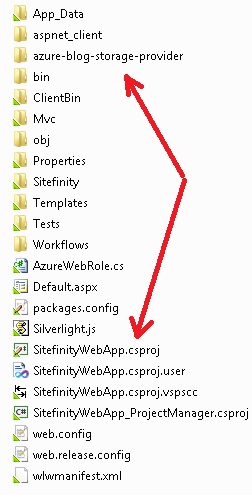
If you place the folder elsewhere, you will have to resolve those references manually.
-
Add the Telerik.Sitefinity.Azure project to your solution and build it.
-
Add the built binary Telerik.Sitefinity.Azure.dll as a reference to your SitefinityWebApp project.
-
Make sure both Telerik.Sitefinity.Azure.dll and AWSSDK.dll are copied to the bin folder of your Sitefinity web application.
- On Sitefinity's Backend's main menu go to the advanced Settings: Administration » Settings, and click Advanced.
- On the tree navigate to Libraries » Blob storage providers and click Create new.
- Fill in the Name and Title for your provider. In the ProviderType field, enter the assembly qualified name of your provider's class. Click Save changes.
- On the tree, navigate to your newly created provider » Parameters and click Create new. In the Key field enter containerName, in the Value field enter your Azure container name. Click Save changes.
- On the tree navigate again to your newly created provider » Parameters and again click Create new. In the Key field enter connectionString, in the Value field enter your Azure account key. Click Save changes.
- On Sitefinity's Backend's main menu go to one of the library modules: Content » Images / Videos / Documents & Files.
- Click Manage libraries.
- On the Libraries grid, choose the library you wish to associate a library with Azure Blob storage. Expand the Actions menu and select Move to another storage.
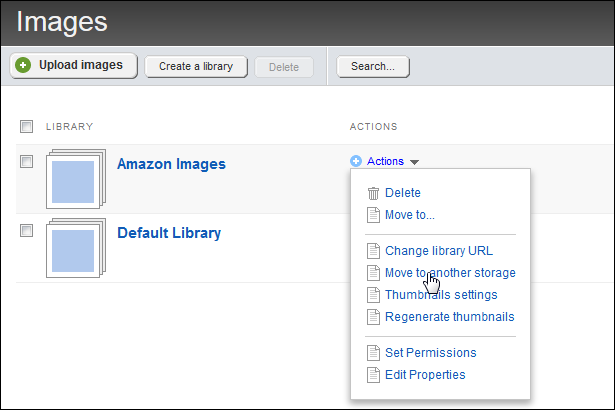
In the drop-down list, on the dialog which pops up, select your Azure Blob Provider and click Move library.
Now the binary data of items in your selected library will be persisted in Azure storage instead of Sitefinity's database.