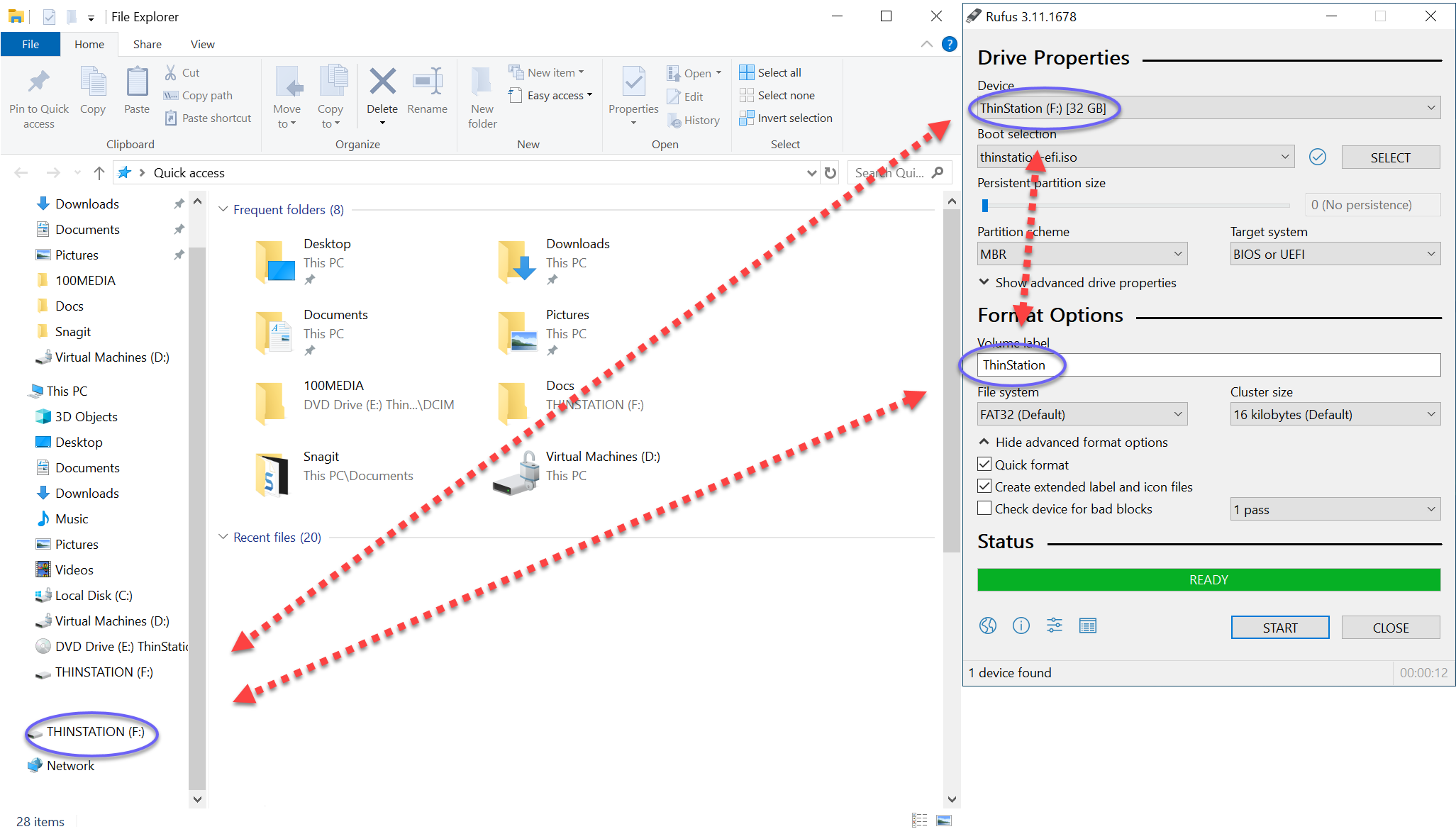-
Notifications
You must be signed in to change notification settings - Fork 2
Making bootable media on Windows
You can use the Rufus utility by Pete Batard
Please note that due to artificial restrictions in the official release of Rufus, you must use the modified version that is downloaded during install.
Before running build in the development environment, make sure the rufus port is installed with the following command.
prt-get install rufus
Afterwards, any efi iso will include the utility with your build. On a windows machine you can run the utility to convert an ISO to a bootable thumb drive.
Once the ISO has been transfered to a Windows machine, Double click the iso, and Windows will automatically mount it as a virtual CD-ROM drive.
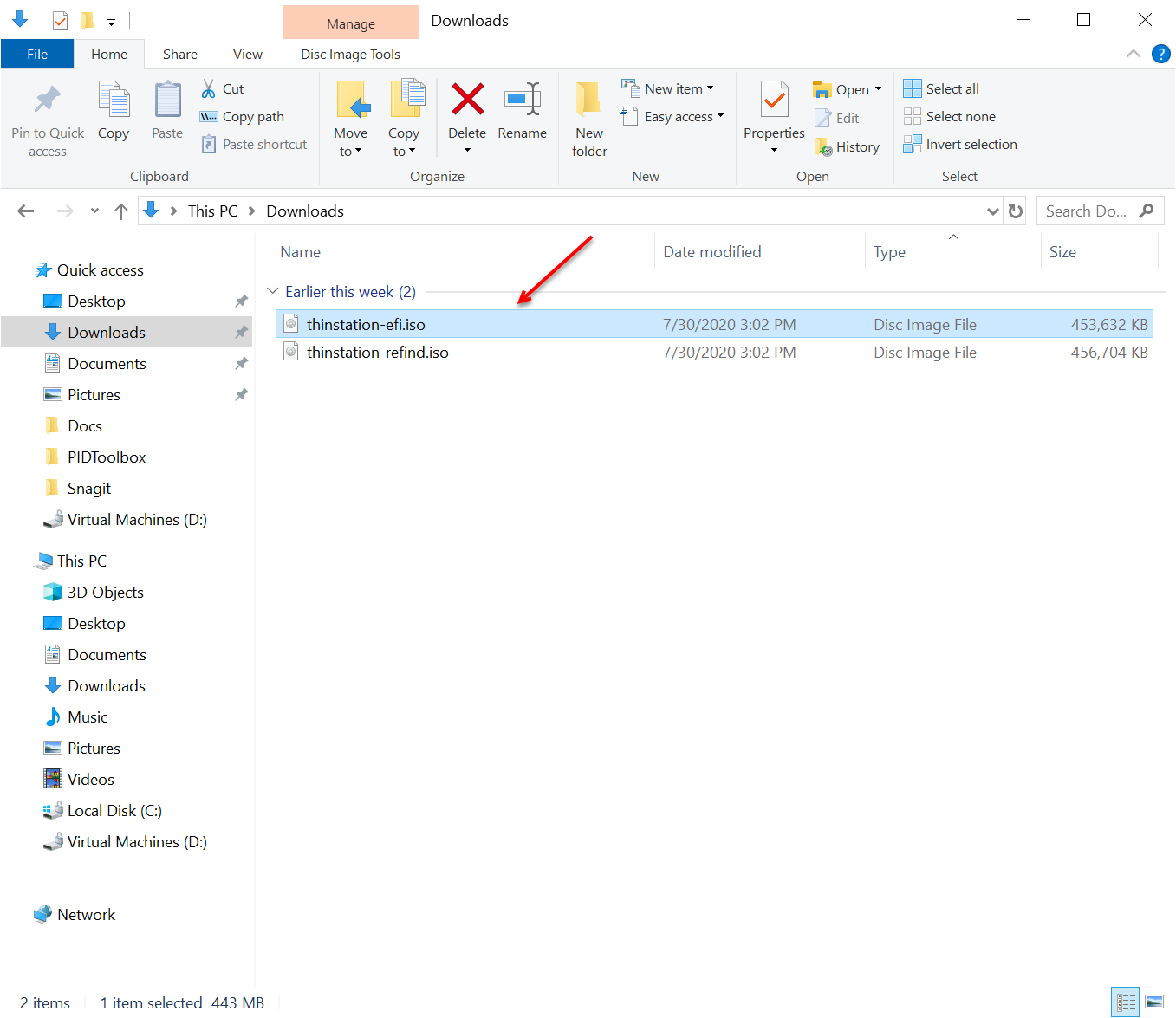
Select the new CD-ROM drive on the left, and you should see it's contents on the right.
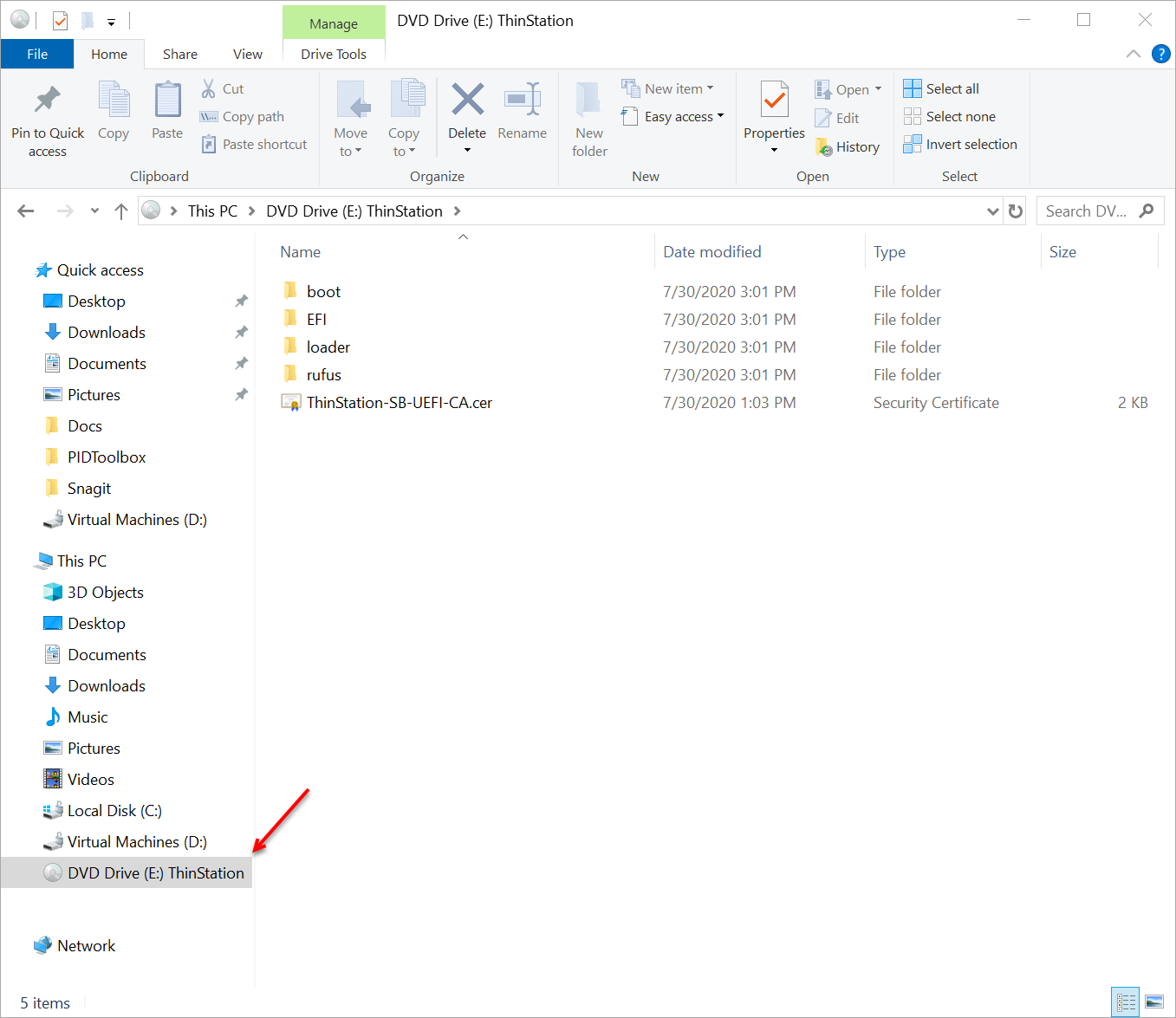
Double click the rufus folder
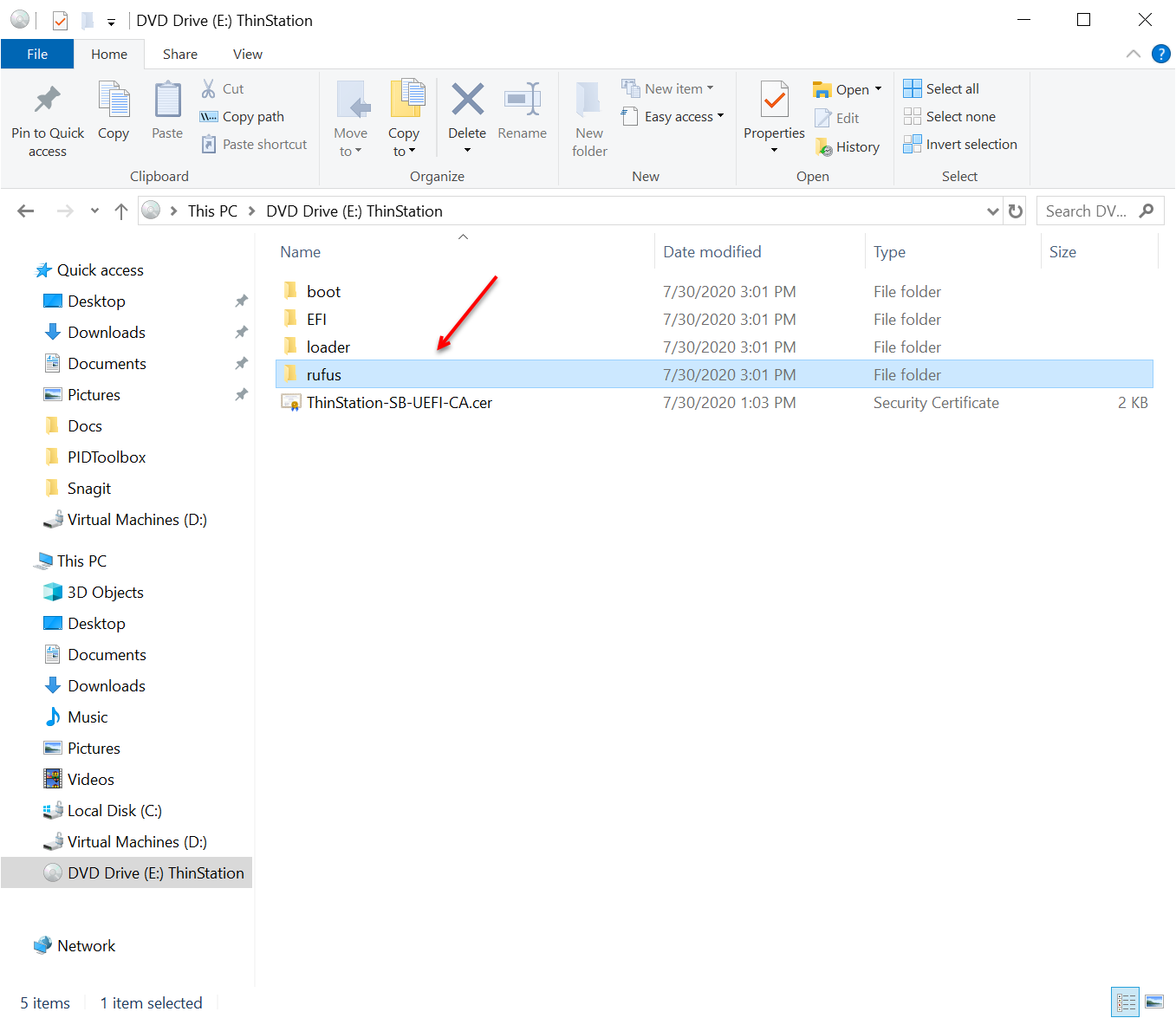
Double click the portable rufus utility executable.
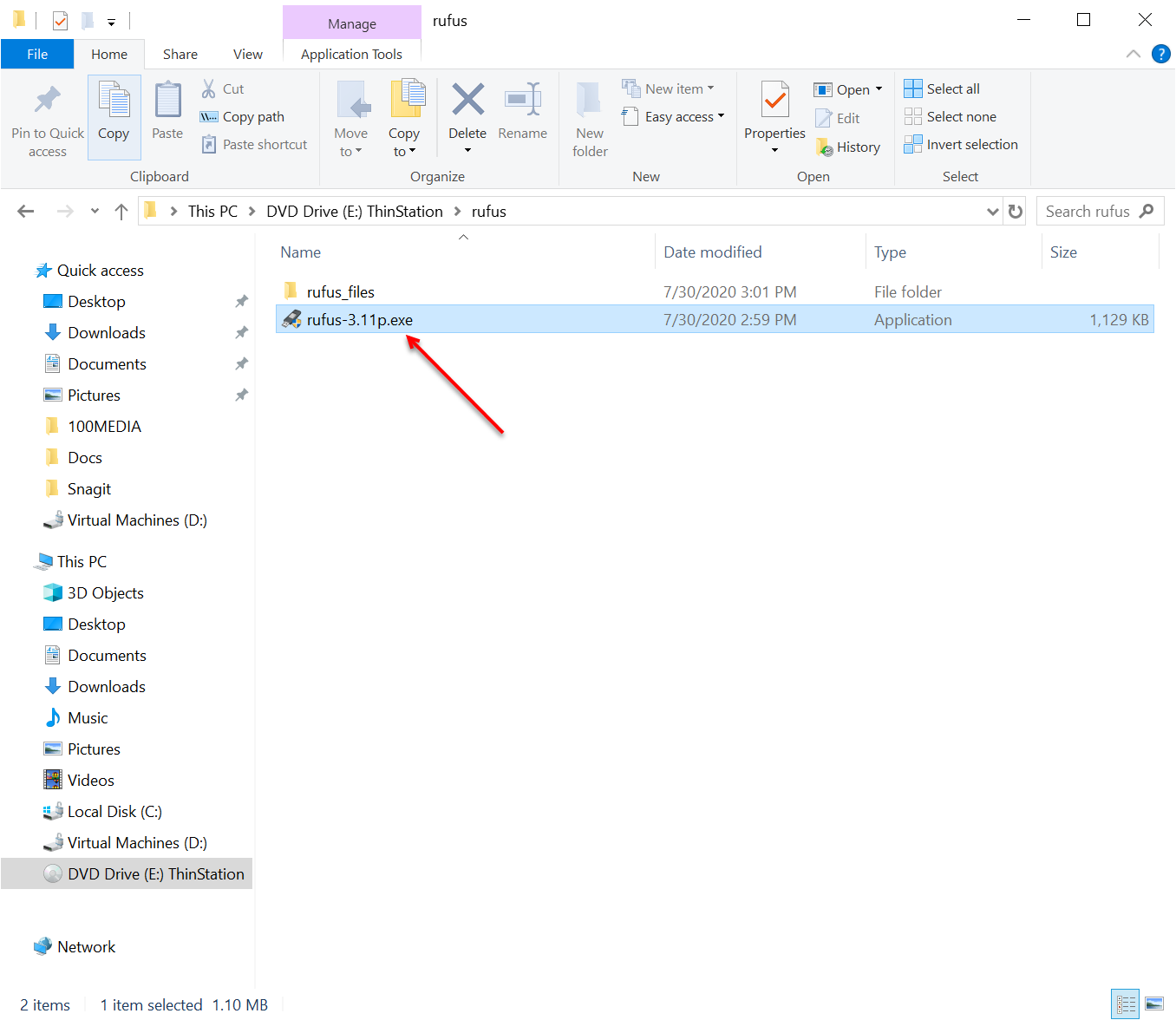
Rufus will only show removable media on your system. If you don't see anything at this point, please insert your media.
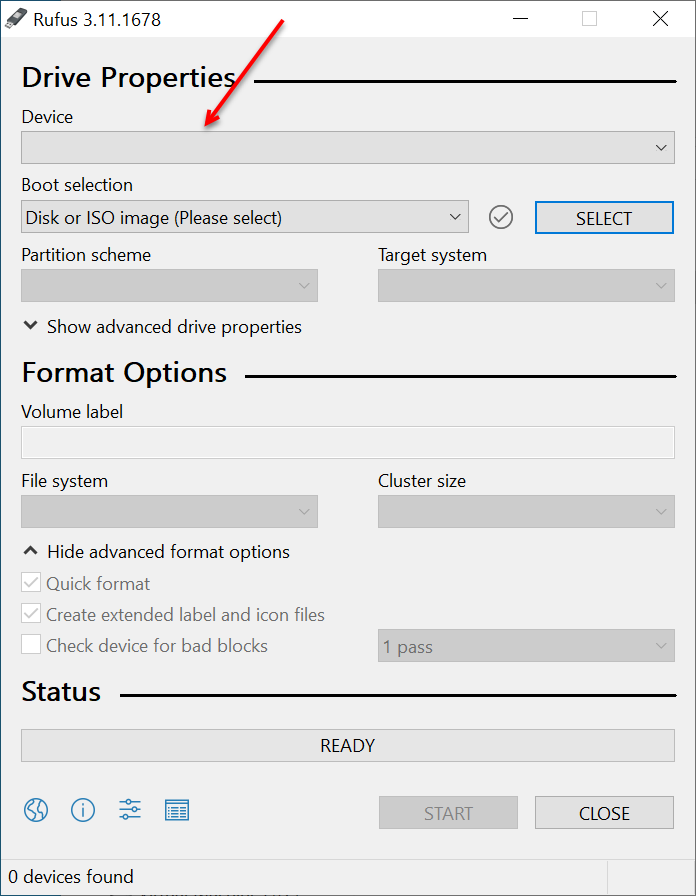
Confirm that the media you want to make bootable is selected, or use the drop down to browse for the correct drive.
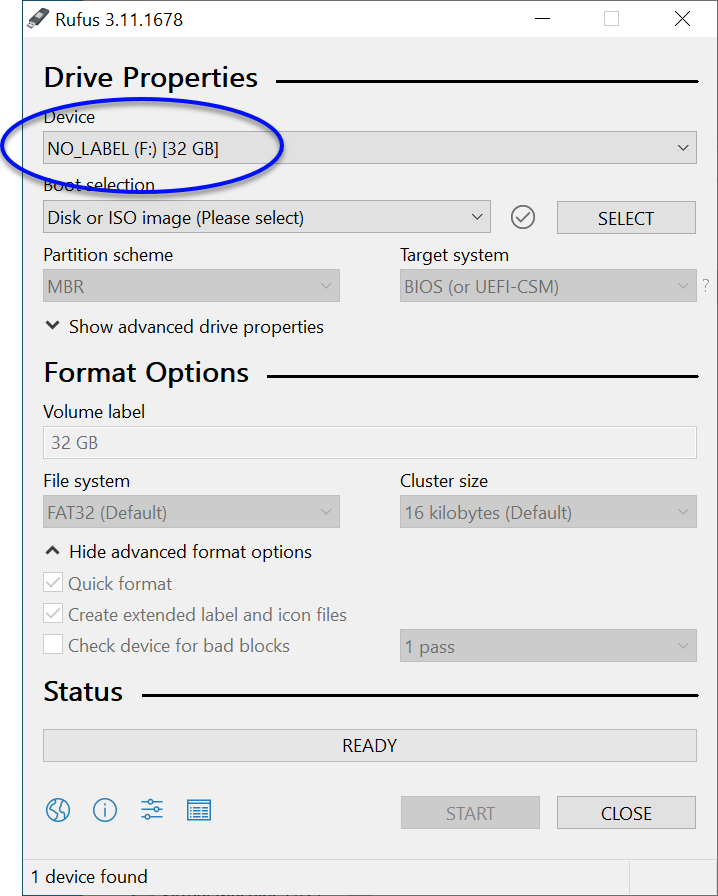
Click SELECT to browse for the ISO we mounted earlier
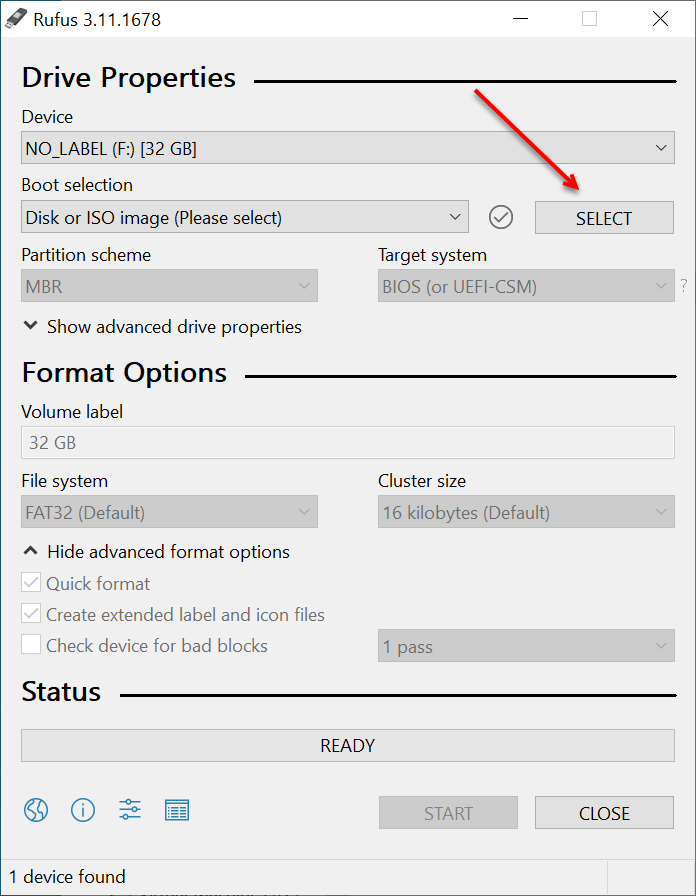
Browse for the ISO, and select it.
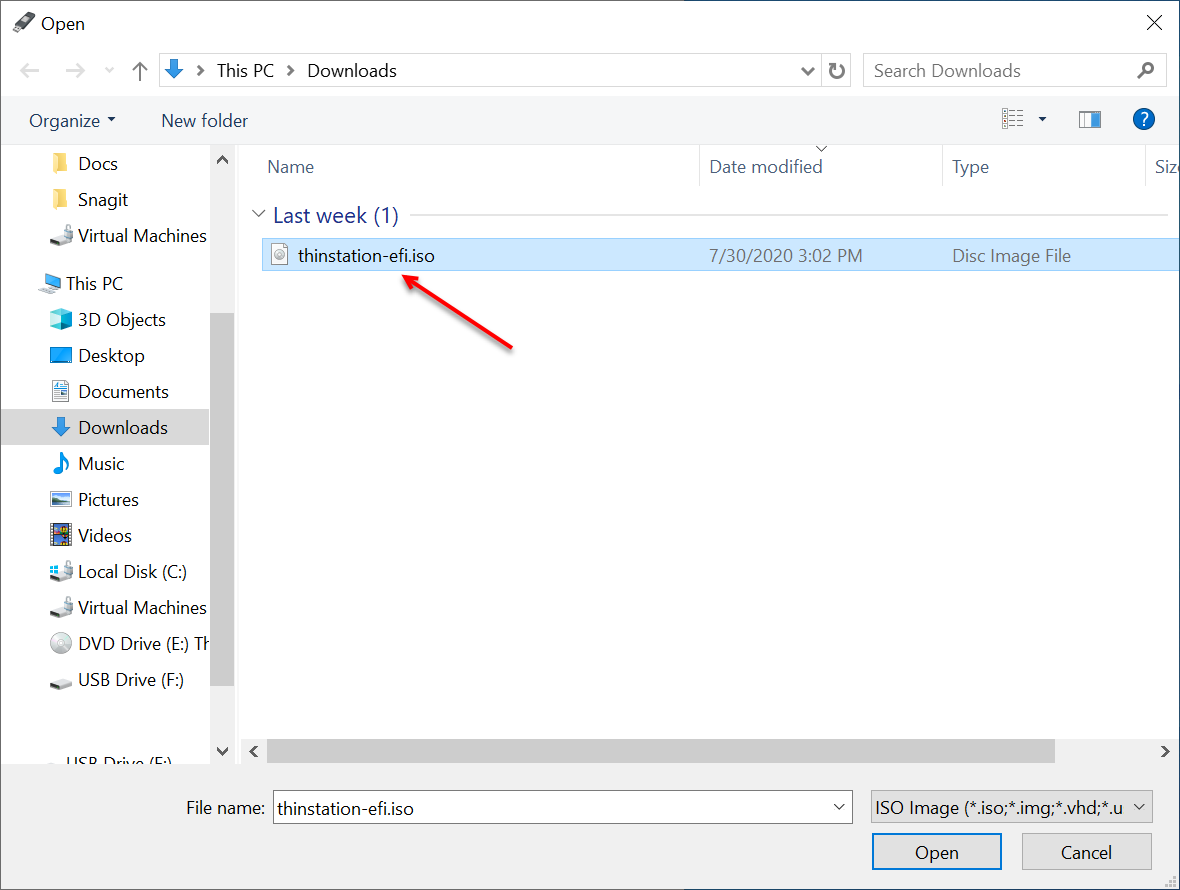
Confirm the settings circled in blue, then click START
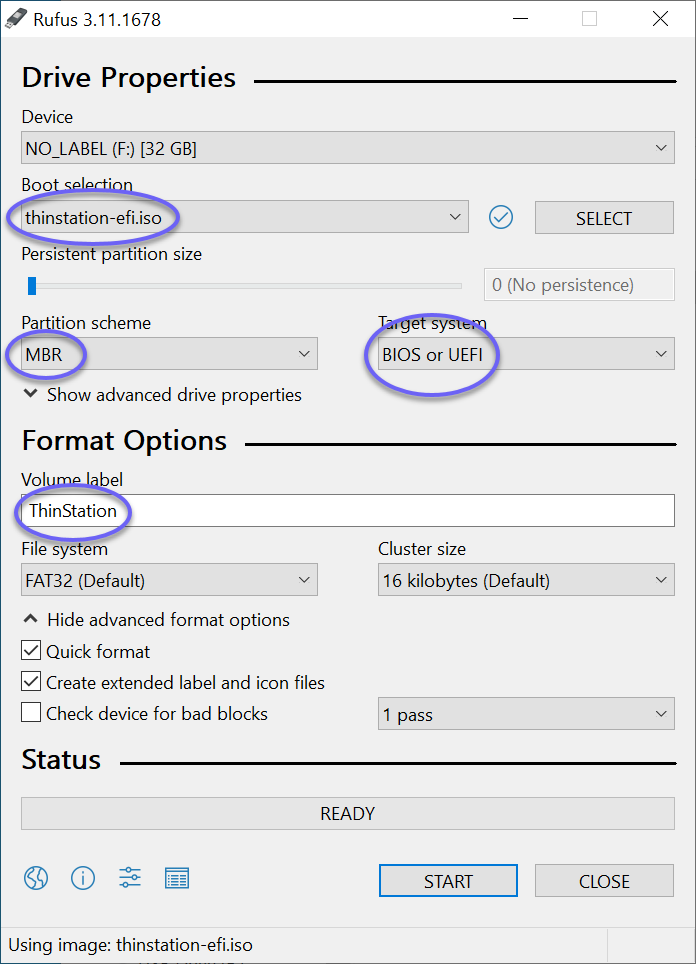
The ISO can be written in either mode, but ISO image mode is recommended, click OK
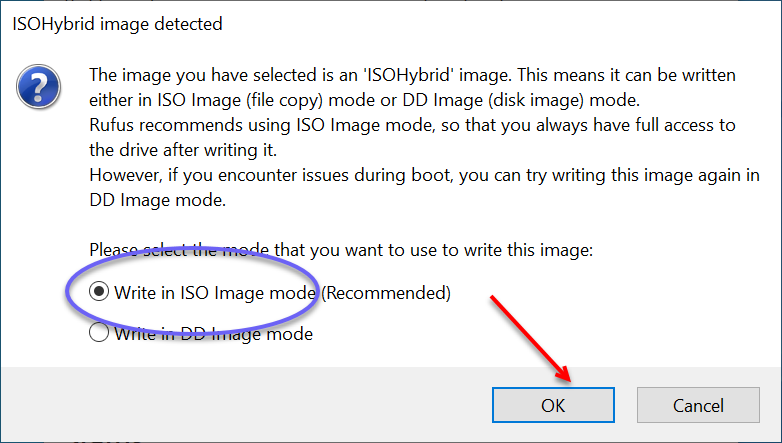
Confirm the destruction of the drive contents by clicking OK
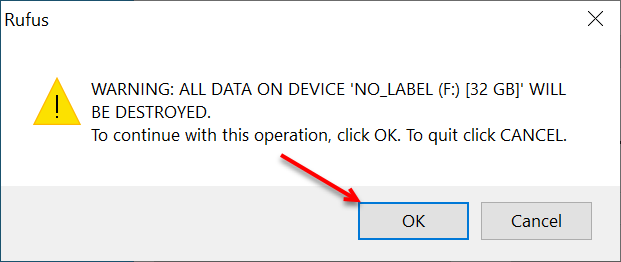
You can monitor the progress, but Rufus should be quick with any modern removable drive.
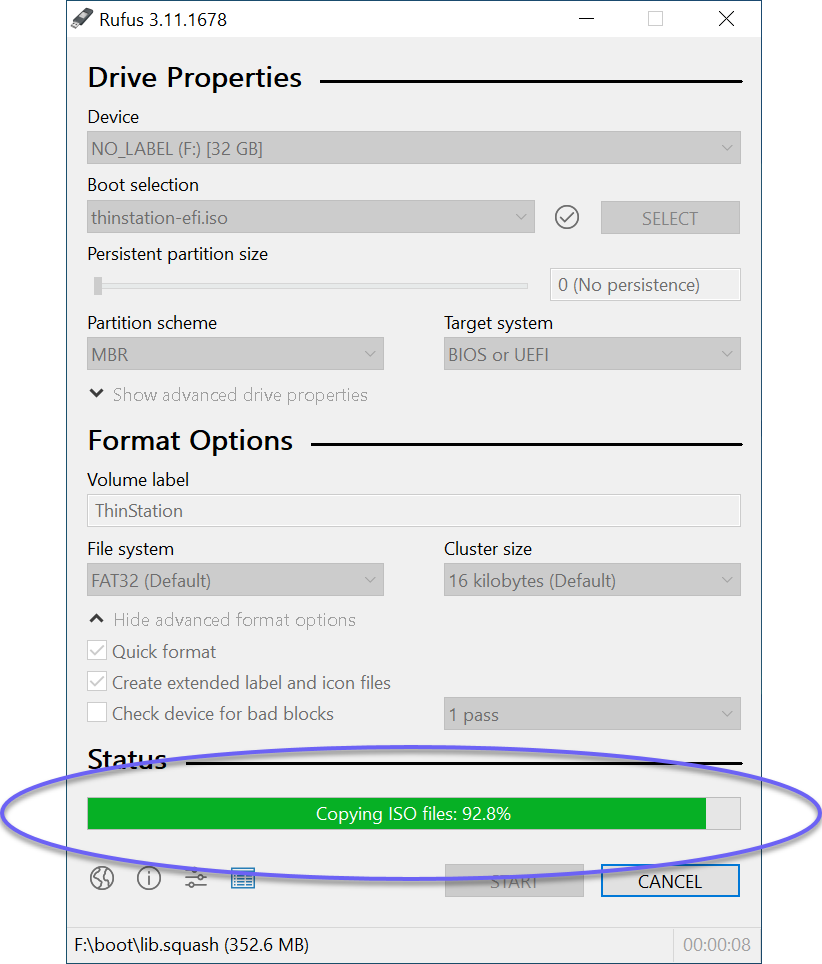
If you are using fastboot, you will need to make sure you put a mount definition in for a removable drive. Before making your build, make sure you have a line like the following in your thinstation.conf.buildtime. It doesn't need to be zero, but that is the safest.
MOUNT_0="LABEL=THINSTATION /boot auto x-mount.mkdir,defaults 0 0"
Notice that even though Rufus displays the Volume Label it is going to write as ThinStation and afterwards displays ThinStation as the Volume Label of the new drive, Windows uses all capitals in it's display. This is important, because Linux will also reference the drive by all capitals.