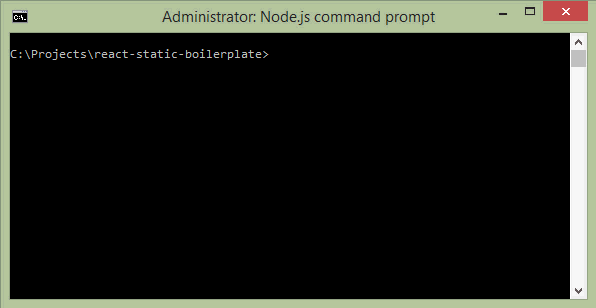The web interface for Composer!
Step 1. Make sure that you have Node.js v6.9.1 or newer installed on your machine. For example:
nvm install 6.9.1Or if it's installed, make sure you're using it:
nvm use 6.9.1Step 2. Clone this repository and install its dependencies:
$ git clone -o upstream -b master --single-branch https://github.com/weldr/welder-web
$ cd welder-web/
$ npm install # Install project dependencies listed in package.jsonStep 3. Compile and launch your app by running:
$ node run build
$ node run # Same as `npm start` or `node run start`You can also test your app in release (production) mode by running node run start --release or
with HMR and React Hot Loader disabled by running node run start --no-hmr. The app should become
available at http://localhost:3000/.
You can also enable code instrumentation with istanbul by specifying
node run build --with-coverage or node run --with-coverage. This is needed if you want to
collect code coverage from end-to-end tests. Don't use --with-coverage when running the unit tests.
jest provides its own instrumentation and it will break if we do double instrumentation.
Disabled by default!
The unit tests are powered by Jest and Enzyme
$ npm run lint # Check JavaScript and CSS code for potential issues
$ npm run test # Run unit tests. Or, `npm run test:watch`End-to-End Test Running Guide.
NOTE: all tests are executed in Cockpit's CI on every commit and every pull request.
Update publish script in the run.js file with your full Firebase project name as found
in your Firebase console. Note that this may have an
additional identifier suffix than the shorter name you've provided. Then run:
$ node run publish # Build and publish the website to Firebase, same as `npm run publish`The first time you publish, you will be prompted to authenticate with Google and generate an authentication token in order for the publish script to continue.
If you need just to build the project without publishing it, run:
$ node run build # Or, `node run build --release` for production buildTo build the Cockpit Composer application as a Docker image see
README.docker
This source code is licensed under the MIT license found in the LICENSE.txt file.
✓ Includes Patternfly CSS & some React implementations of Patternfly components
✓ Modern JavaScript syntax (ES2015+) via Babel, modern CSS syntax via PostCSS
✓ Component-based UI architecture via React, Webpack and CSS Modules
✓ Application state management /w time-travel debugging via Redux (see main.js, core/store.js)
✓ Routing and navigation via path-to-regexp and history (see main.js, core/router.js, utils/routes-loader.js)
✓ Code-splitting and async chunk loading via Webpack and ES6 System.import()
✓ Hot Module Replacement (HMR) /w React Hot Loader
✓ Cross-device testing with Browsersync (see run.js#start)
.
├── /components/ # Shared or generic UI components
│ ├── /CardView/ # CardView component
│ ├── /Layout/ # Website layout component
│ ├── /Link / # Link component to be used insted of <a>
│ └── /... # etc.
├── /core/ # Core framework
│ ├── /history.js # Handles client-side navigation
│ ├── /router.js # Handles routing and data fetching
│ └── /store.js # Application state manager (Redux)
├── /node_modules/ # 3rd-party libraries and utilities
├── /pages/ # React components for web pages
│ ├── /app/ # App page
│ ├── /error/ # Error page
│ ├── /blueprints/ # Blueprints page
│ └── /... # etc.
├── /public/ # Static files such as favicon.ico etc.
│ ├── /dist/ # The folder for compiled output
│ ├── favicon.ico # Application icon to be displayed in bookmarks
│ ├── robots.txt # Instructions for search engine crawlers
│ └── /... # etc.
├── /test/ # Unit and integration tests
├── /utils/ # Utility and helper classes
│── main.js # React application entry point
│── package.json # The list of project dependencies and NPM scripts
│── routes.json # This list of application routes
│── run.js # Build automation script, e.g. `node run build`
└── webpack.config.js # Bundling and optimization settings for WebpackThis project can also be used through cockpit as a cockpit package.
npm install && node run build
mkdir -p ~/.local/share/cockpit
ln -s /path/to/welder-web/public ~/.local/share/cockpit/welder
Then you if you log into cockpit as the user that owns ~, you can use the app from cockpit.
To keep this working all code should follow the following rules.
- All urls in the html and javascript need to use relative paths.
- All requests to the API should be made using
utils.apiFetch. Any non APIfetchrequests must usecredentials: 'same-origin'so that cookies are included with those ajax requests. - Use hashes for navigation within the SPA so that cockpit can keep the top level location display up to date.
This project can be packaged as either a noarch rpm or an srpm.
$ make rpm # Or, `make srpm`For a general guide on how to write translatable strings, see weldr.io
All npm run targets that start with translate: need zanata-js to be installed. Install it with the usual
npm install zanata-js.
There are a lot of parts involved in translating a string. Here's an overview of the process, from start to finish:
Step 1. During development, the developer adds a translatable string. See weldr.io
for details on how to indicate that the string is translatable, and what the string may contain. In general, the string
is added using react-intl MessageDescriptors, but without explicit id attributes.
Step 2. The developer runs npm run translations:push. As part of this process, babel-plugin-react-intl-auto
will add id attributes to all of the messages, and babel-plugin-react-intl
will extract all of the messages to JSON files, written to ./build/messages. react-intl-po is
used to collect the JSON files into a gettext-style POT file, and the POT file is uploaded to Zanata.
Step 3. Translators provide translations on Zanata.
Step 4. The developer runs npm run translations:pull and npm run translations:po2json. This downloads the translations from
Zanata as gettext-style .po files and converts the .po files back to JSON.
Step 5. The user runs cockpit-composer. Based on the user's browser configuration, cockpit-composer determines the user's preferred
language, and if translations are available, these translations are provided to react-intl's <IntlProvider>. react-intl
then displays translated strings where possible.
When the project is ready for a new release, do the following:
- Tag the release with
make NEWTAG=X.Y.Z tag, bumping .Z to the next version unless there are major changes. - Edit the commit list to reflect the changes that will be visible to users (it shows up on the GitHub Releases page)
- Sign the tag with your GPG key
(an editor should open automatically, and gpg is required to be setup in order to sign the tag).
Then push the tag with git push --tags. This will trigger
cockpituous
to build a new release of cockpit-composer.
Finally, import the new .srpm into the appropriate RHEL release.
Made with ♥ by the Welder team and its contributors