-
Notifications
You must be signed in to change notification settings - Fork 1
User Guide
When using GazeMonitor it is advisable to follow the steps in the order as listed below. After starting the tool, main window will be shown. Click "Start" to start the tracking. If everything works, LED lights on the tracker will be turned on.
Main window will show calculated deviation angles, but these values are unreliable before tracker is properly calibrated.
For best results, it is advisable to place the subject's head in the middle of the "trackbox". This can be done by clicking Tools -> Trackbox Viewer.
The following (or similar) image will be displayed:
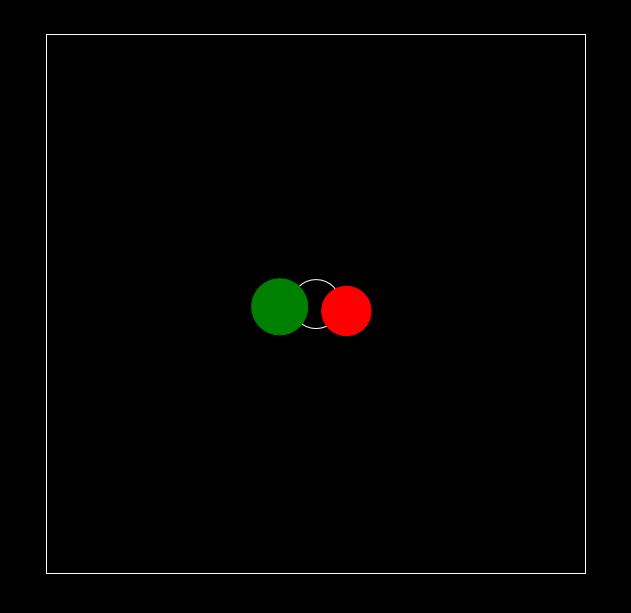
Red circle represents right eye position, and green circle represents left eye position relative to the tracker. Size of the circle represents distance from the tracker (z axis). Non-filled circle in the middle represents position in the center of the trackbox. To position the head in the center, locate red and green circle near the center so their size closely matches the size of the center circle (like displayed on the image above).
Note: Red = Right eye and Green = Left eye is used as a general convention in GazeMonitor.
Here is also a good opportunity to test if eye tracker can track eyes individually. By covering one eye with the hand (or other non-transparent object), the circle representing that eye should disappear from the screen while the other is still shown. If both circles disappear eventually, it means eye tracker can't track one eye only. This issue was found with Tobii REX.
Press Esc when done with this step.
After the head is positioned, calibration process can be started with "Calibration -> New". Calibration is done in two steps, because each eye is calibrated individually. Subjects need to follow the black circle on the screen with one eye being calibrated while the other is covered.
Tracker should be calibrated for each different individual and different types of eye wear.
Press Esc to cancel the calibration if needed.
After calibration is done, it is good idea to test the accuracy with "Tools -> Accuracy Test". Gaze points will be displayed on the screen for each eye, and it is possible to determine the accuracy by "aiming" at the displayed targets.
If accuracy is satisfying, you can save the calibration with "Calibration -> Save As..". Next time you can load the calibration file with "Calibration -> Load..." without the need to recalibrate.
Press Esc when done with this step.
After calibration is saved, quality can also be determined with Calibration Plot. This tool will display points used in the calibration and calculated points for each eye according to the best model. In good calibration result, points will be less scattered and closer to their respective points.
GazeMonitor will now display measured deviation angles in degrees on it's main window.
Angle At Distance is a calculated angle between visual axises of eyes or deviation angle assuming subject is looking at the distance.
Angle At Screen is a deviation angle assuming subject is looking at the screen.
Eso or Exo are deviation types (Eso-deviation or Exo-deviation respectively).