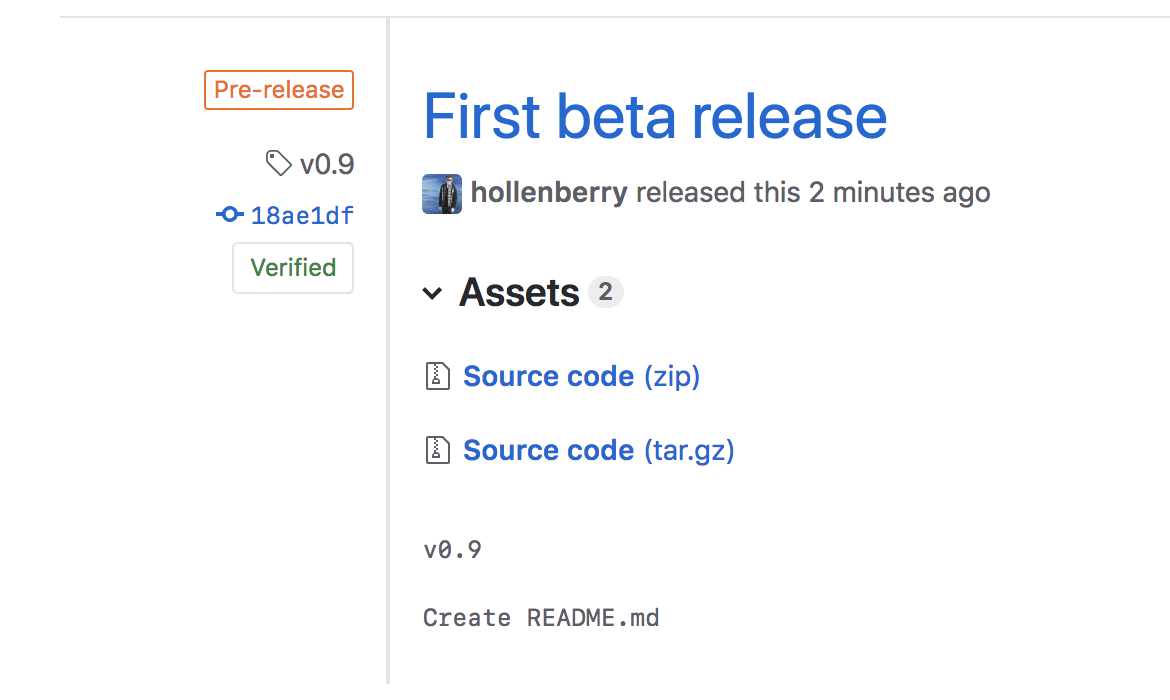Create a release based workflow that is built on the foundations of the GitHub flow.
Awesome work on the release notes 👍
It's important to be aware of the information what will be visible in that release. In the pre-release, the version and commit messages are visible.
Semantic versioning is a formal convention for specifying compatibility. It uses a three-part version number: major version; minor version; and patch. Version numbers convey meaning about the underlying code and what has been modified. For example, versioning could be handled as follows:
| Code status | Stage | Rule | Example version |
|---|---|---|---|
| First release | New product | Start with 1.0.0 | 1.0.0 |
| Backward compatible fix | Patch release | Increment the third digit | 1.0.1 |
| Backward compatible new feature | Minor release | Increment the middle digit and reset the last digit to zero | 1.1.0 |
| Breaking updates | Major release | Increment the first digit and reset the middle and last digits to zero | 2.0.0 |
Check out this article on Semantic versioning to learn more.
Now let's change our recently automated release from draft to latest release.
- In a separate tab, go to the Releases page for this repository.
- Tip: To reach this page, click the Code tab at the top of your repository. Then, find the navigation bar below the repository description, and click the Releases heading link.
- Click the Edit button next to your draft release.
- Ensure the Target branch is set to
main. - Click Publish release.
- Wait about 20 seconds then refresh this page (the one you're following instructions from). GitHub Actions will automatically update to the next step.
Get help: Post in our discussion board • Review the GitHub status page
© 2023 GitHub • Code of Conduct • MIT License