xencenter-himn-plugin is a XenCenter Plugin to add Host Internal Management Network (HIMN) to a guest VM.
Download SetupHIMN-VERSION.msi from http://ca.downloads.xensource.com/OpenStack/Plugins/ and install it to XenCenter.
Make sure you have WiX 3.7(Microsoft .Net Framework SDK 3.5+ and PowerShell version 2.0+ will be included) installed and run make.cmd. The msi file will be generated under xencenter-himn-plugin\SetupHIMN\output\.
- Restart XenCenter
- Right-click on the selected VMs, and click on "Add management network" in the context menu.
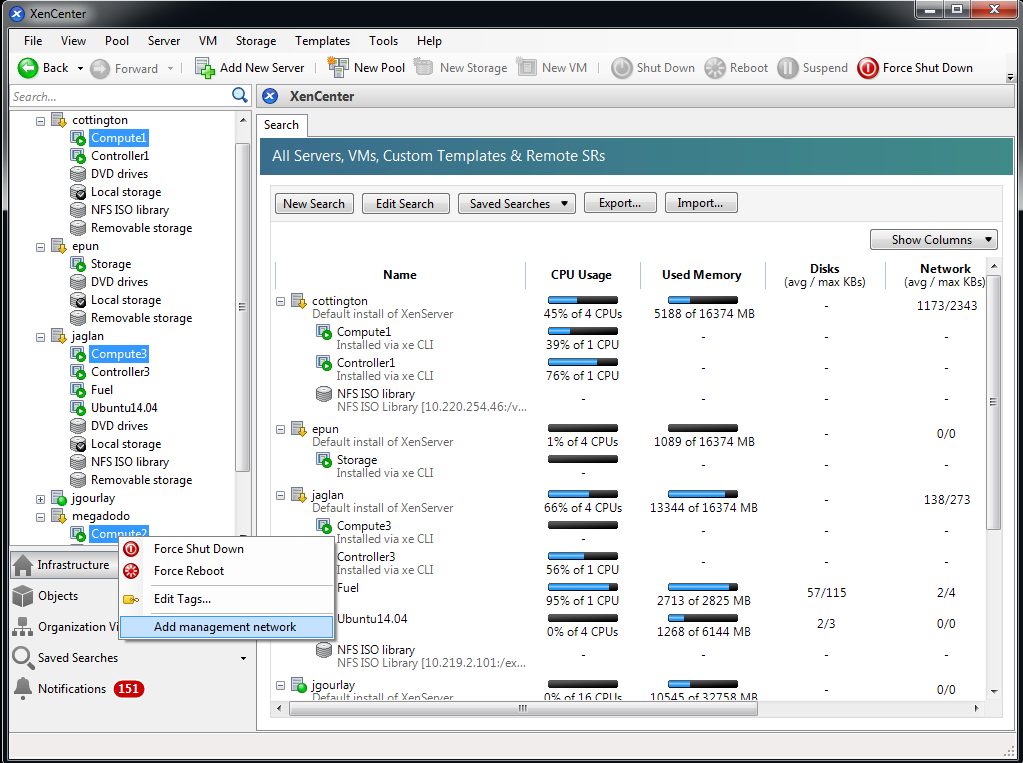
- Wait for status detection for all selected VMs and click "Add management network" button.
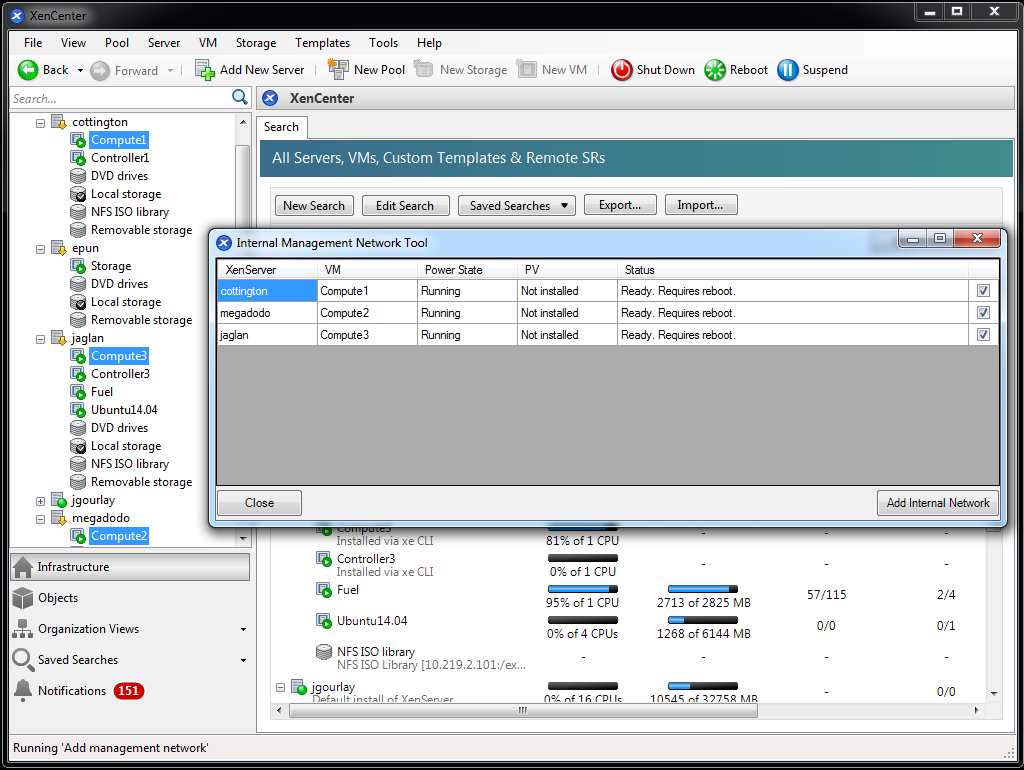
- Management network then will be added and shown with generated MAC address.
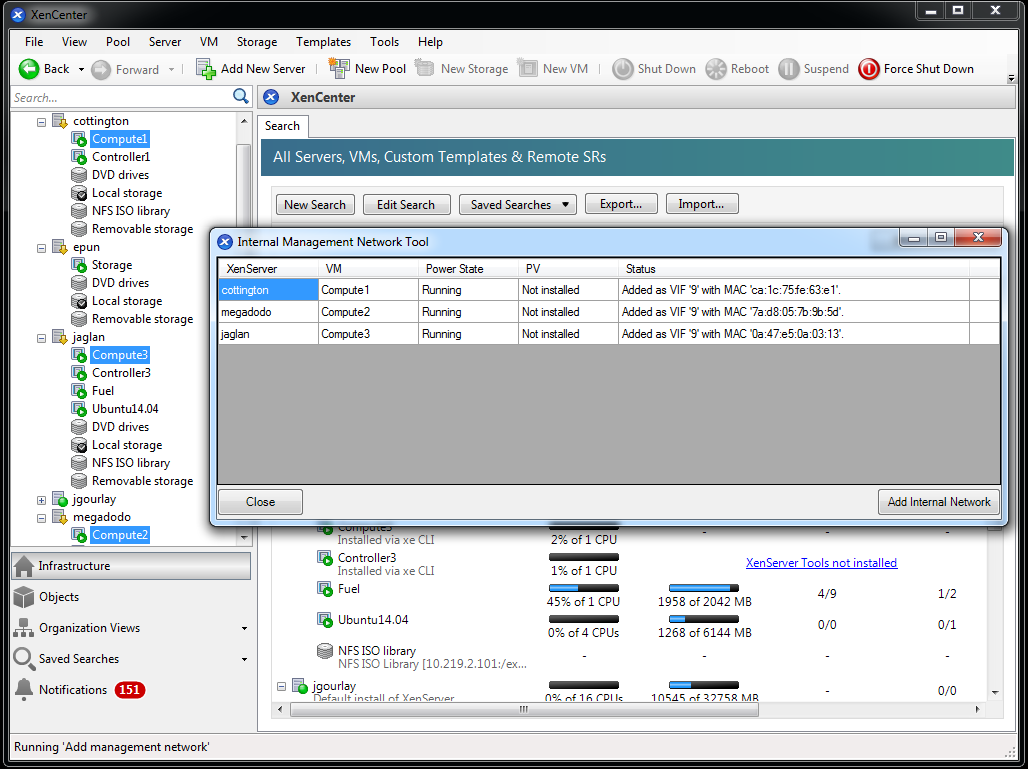
All log files will be stored as %LOCALAPPDATA%/Temp/HIMN.log.
Basically this tool is for plugging network 'xenapi' to selected VM and write the Mac Address of created VIF into xenstore.
To check the existence of created VIF, you can execute below command line under XenServer.
xe vif-list network-uuid="$(xe network-list bridge=xenapi minimal=true)" vm-uuid="$(xe vm-list name-label="VM_NAME_LABEL" --minimal)" --minimal
To check whether the Mac Address of management network has been written into xenstore, you can execute below command line under XenServer.
xenstore-read /local/domain/$(xe vm-list params=dom-id name-label="VM_NAME_LABEL" --minimal)/vm-data/himn_mac
Or below command line under guest VMs with xs-tools installed.
xenstore-read /local/domain/$(xenstore-read domid)/vm-data/himn_mac