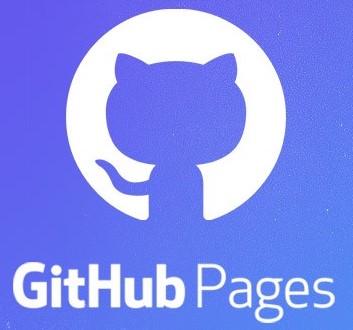The component library built with this template can be used in any project that supports TailwindCSS. After publishing your component library to NPM, you can install it in your project by running:
npm install @maany_shr/rage-ui-kit
You should then configure the tailwind.config.js file in your project to include the styles from the component library.
First, import the tailwind config exported from the component library:
import { defaultTheme } from "@maany_shr/rage-ui-kit";Then, include the theme in your project's tailwind.config.js file:
export default {
theme: {
...defaultTheme,
// other theme configurations, be careful not to override the default theme or provide a merged theme object here
},
plugins: [],
};Then, include the plugins from the component library in your project's tailwind.config.js file:
import { defaultPlugins } from "@maany_shr/rage-ui-kit";
export default {
plugins: [defaultPlugins.map((plugin) => require(plugin))].extend([
// other plugins
]),
};Additionally, modify the content array in the Tailwind Config to include the components from the component library:
export default {
content: [
"@maany_shr/rage-ui-kit/dist/**/*.js",
...other sources
],
theme: {
...defaultTheme,
// other theme configurations
},
}An example of a tailwind.config.ts file that includes the component library is shown below:
import type { Config } from "tailwindcss"
import { defaultTheme, defaultPlugins } from "@maany_shr/rage-ui-kit"
const config = {
darkMode: ["class"],
content: [
'./node_modules/@maany_shr/rage-ui-kit/dist/**/*.js',
...your content sources
],
prefix: "",
theme: {
extend: {
...defaultTheme.extend
},
},
// eslint-disable-next-line @typescript-eslint/no-unsafe-call, @typescript-eslint/no-unsafe-member-access, @typescript-eslint/no-unsafe-return, @typescript-eslint/no-unsafe-argument
plugins: [defaultPlugins.map((plugin: string) => require(plugin))],
// plugins: [require("tailwindcss-animate")],
} satisfies Config
export default configThe corresponding tailwind.config.js file is shown below:
/** @type {import('tailwindcss').Config} */
import {
defaultTheme,
defaultContent,
defaultPlugins,
} from "./lib/tailwind/config";
module.exports = {
content: [
"/node_modules/@maany_shr/rage-ui-kit/dist/**/*.js",
...defaultContent,
],
prefix: "",
theme: {
...defaultTheme,
},
plugins: [defaultPlugins.map((plugin) => require(plugin))],
};Then you can import and use the components in your project:
import { Button } from "@maany_shr/rage-ui-kit";Your project's TailwindCSS configuration might need additional configurations.
Please check the lib/tailwind/config.ts file and the tailwind.config.js file in this ui kit to see if you need to include any other configurations in your project.
For example, if you want to enable dark mode in your project, you can add the following configuration to your tailwind.config.js file:
module.exports = {
darkMode: "class",
// other configurations
};Please install the next-themes package and create a ThemeProvider component in your project with the following code:
"use client";
import * as React from "react";
import { ThemeProvider as NextThemesProvider } from "next-themes";
import { type ThemeProviderProps } from "next-themes/dist/types";
export function ThemeProvider({ children, ...props }: ThemeProviderProps) {
return <NextThemesProvider {...props}>{children}</NextThemesProvider>;
}You can then wrap your application with the ThemeProvider component:
<ThemeProvider
defaultTheme="system"
attribute="class"
enableSystem
disableTransitionOnChange
>
{your app component}
</ThemeProvider>Read More: https://ui.shadcn.com/docs/dark-mode/next
To start the development server, run:
npm run dev
This will start the Storybook server at http://localhost:6006.
To develop against a project, you can link the component library to the project. First, build the component library:
npm run build
Then, link the component library to the project:
cd dist
npm link
In the project, link the component library:
npm link @maany_shr/rage-ui-kit
Then, start the development server in the component library:
npm run build:watch
After that configure TailwindCSS as desribed in the Usage section.
To unlink the component library from the project, run:
npm unlink @maany_shr/rage-ui-kit
Then, unlink the component library:
cd dist
npm unlink
In case you forgot to unlink the component library,
npm rm --global "@maany_shr/rage-ui-kit"
Verify the global package is removed:
npm list -g --depth=0
Then, in the project, do a clean install:
npm ci