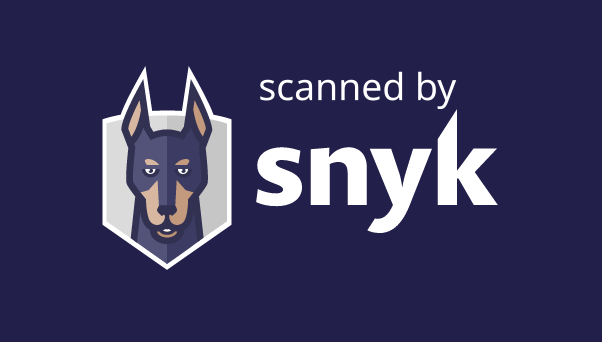This is MVP Docker Compose application for having FreePBX - A Voice over IP manager for Asterisk, running in containers.
Upon starting this multi-container application, it will give you a turnkey PBX system for SIP calling and also enterprise grade security for managing secrets.
For a simplified version without Vault, check out the other branch named "simple".
Check this other repo out for running this app in Kubernetes
- FreePBX 16
- Asterisk 16
- MySQL database support
- Fail2ban pre-configured with restrictive enforcement rules
- Supports data persistence
- Base image Debian bullseye-slim
- Apache2
- NodeJS 14.x
- Hashicorp Vault (state of art) for secret management
Dockerfile scanned by:
| Directories | Service |
|---|---|
/etc |
freepbx |
/usr |
freepbx |
/home/asterisk |
freepbx |
/var |
freepbx |
/var/run/encrypted-secret |
freepbx shared with sidecar |
/var/lib |
mysql |
/vault |
vault-transit |
/vault |
vault |
The following ports are exposed via Docker.
| Port | Description |
|---|---|
80 |
HTTP |
443 |
HTTPS |
5038 |
AMI |
8001 |
UCP |
8003 |
UCP SSL |
4569/udp |
IAX |
5060/udp |
PJSIP |
5160/udp |
SIP |
5161/udp |
SIP |
RTP ports 16384-32767/udp require a particular configuration in order to be
properly exposed. There's a known issue about Docker and its way to expose a large range of ports, since each port exposed loads another process into memory and you may be experiencing a low memory condition.
As a trade-off, those ports are going to be exposed via Docker host iptables manually.
So, build.sh will take care of iptables configuration, besides building and running the image.
- Arm hosts are not supported since Asterisk needs to be compiled differently.
- Docker iptables rules will bypass any ufw rule on the system.
- If host restarts, iptables rules will be deleted.
- Customize Fail2ban preferences by editing the file
fail2ban/jail.local. Currently it bans 2 consecutive failed SIP registration attempts within 30 seconds for 1 week. - For Windows hosts, all commands must be run as Administrator (do not use Visual Studio terminals, Docker must be run as administrator too). Moreover you could face low memory condition which could stop the build process. To fix this, you must ensure WSL is having proper RAM allocation, so create a file named .wslconfig inside user home directory
%UserProfile%with the following content (adjust memory value according to your Windows host):
[wsl2]
memory=8GB
Dashboard loads very slowly, displayed correctly after 90 seconds.
- TLS termination
- Docker >= 18.06.0+
- Git
- VoIP SIP trunk/trunks (DID/DIDs)
# Create password for MySQL root user
printf "your-mysql-root-password" > mysql_root_password.txt
# Create password for Freepbx user
sed -i "s/'password'/'your-password'/g" init.sql
# Set proper file permissions
chmod 600 mysql_root_password.txt
# Don't worry, passwords will be rotated automatically by Vault everyday,
# rotation period can be customized by editing vault/configure.sh or via Vault UI.
# Do not set role TTL duration less than 60 seconds otherwise application won't be able to read it.
# Build images, run database + vault transit and configure RTP ports
bash build.sh
# Next steps are purposely manual due to security reasons related to
# configuring Vault in an automated way
# Configure first Vault instance for auto unsealing
docker compose exec vault-transit sh /build/configure.sh
# Run second Vault for secrets management (auto unsealed by first Vault instance)
docker run -d --name vault \
--restart=unless-stopped \
--network=freepbx-docker_defaultnet \
--ip=172.18.0.5 \
-p 8100:8100 \
-v vault:/vault \
--cap-add=IPC_LOCK \
-e VAULT_ADDR=http://127.0.0.1:8100 \
-e VAULT_TOKEN=token-printed-by-configure.sh \
-e MYSQL_ROOT_PASSWORD=$(cat mysql_root_password.txt) \
vault:custom
# Configure Vault
docker exec -it vault sh /usr/local/bin/configure.sh
# Run Freepbx
docker run -d \
--name freepbx \
--restart=unless-stopped \
--cap-add=NET_ADMIN \
-e ENCRYPTION_KEY=your-strong-encryption-key \
-v var_run:/var/run/encrypted-secret \
-v var_data:/var \
-v etc_data:/etc \
-v usr_data:/usr \
-v asterisk_home:/home/asterisk \
--network=freepbx-docker_defaultnet \
--ip=172.18.0.20 \
-p 80:80/tcp \
-p 5038:5038/tcp \
-p 8001:8001/tcp \
-p 8003:8003/tcp \
-p 4569:4569/udp \
-p 5060:5060/udp \
-p 5061:5061/udp \
-p 5160:5160/udp \
-p 5161:5161/udp \
escomputers/freepbx:latest
# Run FreePBX sidecar
docker run -d \
--name sidecar-freepbx \
--restart=unless-stopped \
-e VAULT_ADDR=http://172.18.0.5:8100 \
-e VAULT_TOKEN=token-printed-by-usr_local_bin_configure.sh \
-e ENCRYPTION_KEY=your-strong-encryption-key \
-v var_run:/var/run/encrypted-secret \
--network=freepbx-docker_defaultnet \
sidecar:latest
# Install Freepbx
bash build.sh --install-freepbx
# Optional, clean up containers, network and volumes
bash build.sh --clean-allLogin to the web server's admin URL, enter your admin username, admin password and email address and start configuring the system!
docker exec -it freepbx fwconsole ma disablerepo commercial
docker exec -it freepbx fwconsole ma installall
docker exec -it freepbx fwconsole ma delete firewall
docker exec -it freepbx fwconsole reload
docker exec -it freepbx fwconsole restart